Issue Details
While running NI Measurement & Automation Explorer (NI MAX) I get the following MAX Database Error:
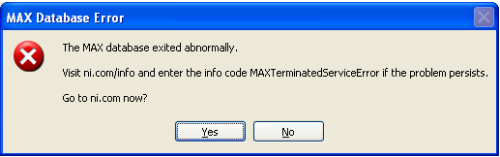
The MAX database exited abnormally.
Visit ni.com/info and enter the info code MAXTerminatedServiceError if the problem persists.
I may also not be able to:
- See my software under the Software tab in NI MAX
- Expand the Data Neighborhood or Software tab without receiving this error in NI MAX
- Use Test Panels with my devices
- Use DAQ Assistant in LabVIEW
- See one of my devices in NI MAX
- Scan for GPIB devices