If you do not see Global Restrictions under the Options menu perform the following steps:
- Position the mouse pointer in any empty area inside the toolbar region of the Multisim interface.
- Right-click and select Customize.
- Under the Categories list scroll down and highlight Options.
- Under the Commands list locate Global Restrictions.
- Select Global Restriction and left click and hold with the mouse. You will notice a rectangle attached to end of your mouse pointer.
- Continue to hold the mouse button down and drag the rectangle to the Options menu of the Multisim environment.
- The Options menu will show up and you can release the mouse button to add the rectangle to the Options menu.
- Global Restrictions is now available under the Options menu.
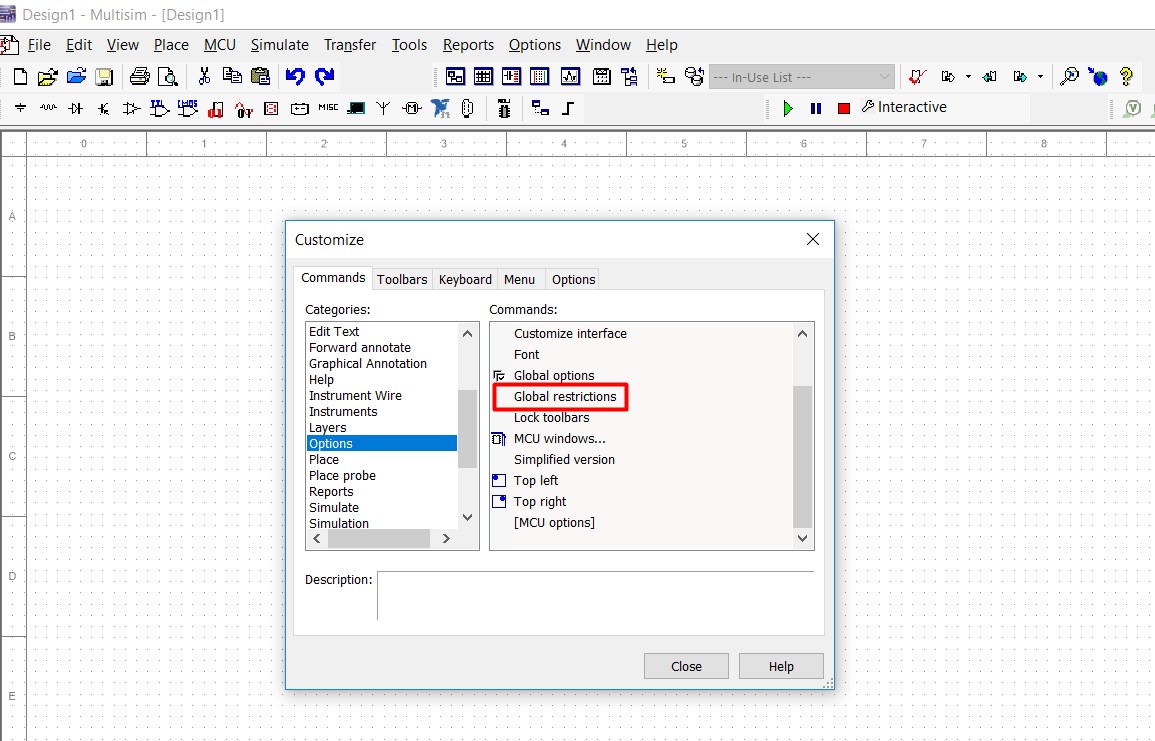
If you can't see Global Restrictions (Options) under the Options Category then ensure you have Multisim Education Edition, this feature is not available in the Professional Edition.