Solution
This problem can occur on PCs with Thunderbolt ports when Bitlocker detects a new device in the boot list. Bitlocker will request a recovery key for security reasons. The steps below detail a list of settings that can be changed to workaround this issue:
- Disable Bitlocker on the Windows PC.
- Locate the user manual for your PC and disable the following BIOS settings if applicable:
If BSOD messages relating to internal power or hardware errors occur, try the following additional steps:
- Check the PC's BIOS settings for Block Sleep. Enable this option if it is currently disabled.
- Disable Active State Power Management in Windows (Note: Block Sleep must be enabled before completing this step):
- Open Windows Settings and navigate to System >> Power & sleep.
- Select Additional power settings.
- In the Power Options window, select Change plan settings.
- In the Edit Plan Settings window, click Change advanced power settings.
- Scroll down to PCI Express and expand it.
- Expand Link State Power Management and change On battery and Plugged in to Off, as shown below.
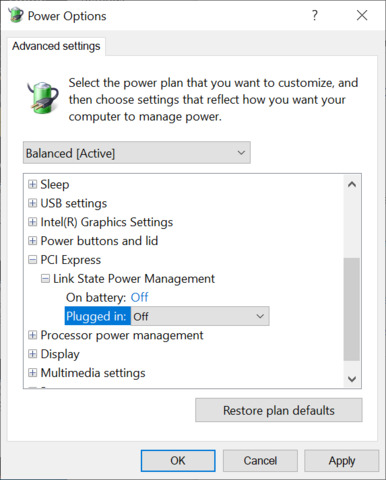
3. If the problem persists, refer to the section titled
Symptom 1: Computer does not boot or hangs when PXI(e) chassis is connected to PCI(e) MXI card
Computer gets consistent Blue Screens of Death (BSoD) in
MXI-Express Compatibility and Connectivity Troubleshooting Guide.