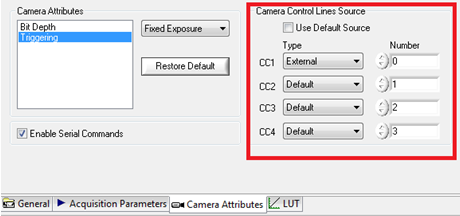A trigger can be routed through your frame grabber directly to the camera via the Camera Control Line (CCL). In order to route a trigger signal directly to the camera over CCL, you must make a small change to the camera’s
camera file (*.icd). There are two ways in which you can edit a camera's camera file: manually (with a text editor) and in Measurement & Automation Explorer (MAX).
Manually Edit the Camera File:Open the camera file in a text-editor (e.g. Notepad) and find the section of text as illustrated below. Make sure you are editing this text underneath the correct interface heading for the device you are using, as there will more than likely be multiple places in the camera file that this text exists.
Set the text to show
UseDefaultSource (No) and
CCSourceLineX (External, 0), where “X” is the camera control line you would like to use. The example text below routes the external Trigger Line 0 to the Camera Control Line 0.
ControlLinesSource{
UseDefaultSource (No) CCSourceLine0 (External, 0) CCSourceLine1 (None, 1)
CCSourceLine2 (None, 2)
CCSourceLine3 (None, 3)
Use NI-MAX to Edit Camera File:NI-MAX 18.0 or laterOpen the
View Options menu and select
All Attributes as shown in the first image below. This will make the
Frame Grabber Attributes visible in the attributes table. Expand the
Frame Grabber Attributes. Then, expand the
Digital IO Controls item. As shown in the second image below, You should see the
Line Selector attribute and the
Line Source which should allow you to route the trigger signal connected to the specified source directly to the selected camera control line.
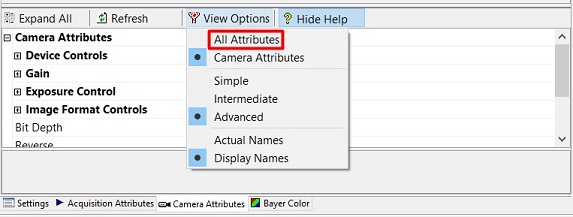
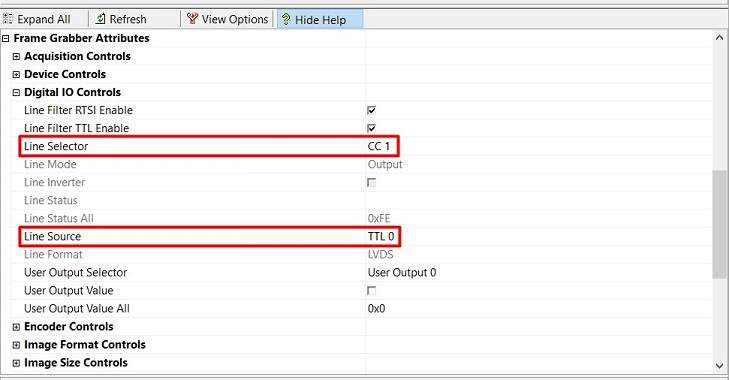
The result of editing the camera file in this way can be seen in the picture below. Notice that the exact same signal as the trigger line (in bold) is sent to the camera.
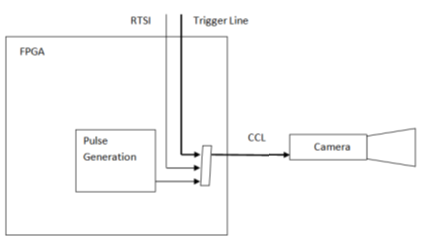 NI-MAX version prior 18.0
NI-MAX version prior 18.0For routing the trigger signal to Camera Control Line, navigate to the
Camera Control Lines Source section as indicated by the picture below. To do this, find and select your camera on the left hand side under
Devices & Interfaces. Then, select the
Camera Attributes tab. You should see the
Camera Control Lines Source section where you can modify the settings to route the trigger signal directly.