Note: The package LabVIEW Interface for Arduino (LIFA) has been replaced with LINX. It is highly recommended to migrate to LINX as there will be no further development for LIFA. See
How To Download Digilent LINX For LabVIEW? for additional information. If you are using Linux, please complete the steps on the following external webpage:
Installing Arduino on Linux.
Complete the following steps to connect your Arduino Uno to your PC for use with the LabVIEW Interface for Arduino:
- Download the latest version of the Arduino IDE for your operating system
- Extract the downloaded files to: C:\Program Files
- Attach the Arduino Uno to the PC using a USB cable.
- Windows will attempt to install drivers for the Arduino but will not be able to find the correct drivers. To confirm if the driver was installed or not, open the Windows Device Manager. In Windows 7, this can be done by clicking on Start, selecting Control Panel, and selecting Device Manager.
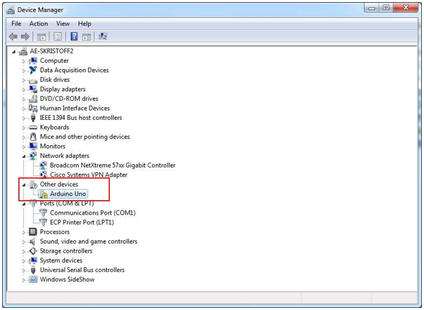
- Right click the Arduino Uno and select Properties. Click the Driver tab on the Arduino Uno properties window, then click Update Driver.
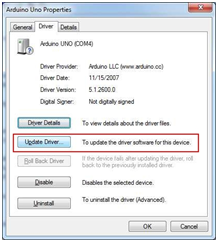
- Choose Browse my computer for driver software.
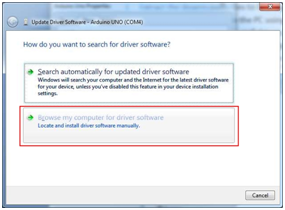
- Browse to: C:\Program Files\Arduino-xxxx\drivers
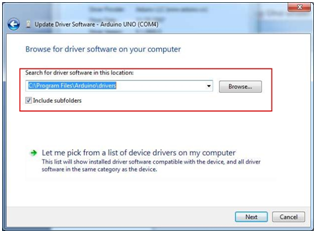
- Click Next.
- Click Close.
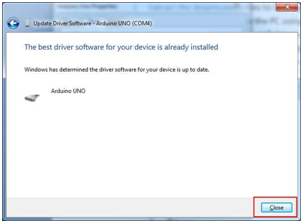
- The Arduino Uno should now be listed under Ports (COM&LPT) in the Windows Device Manager.
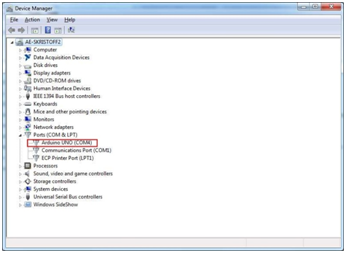
Once completed, if you are using the LabVIEW Interface for Arduino (LIFA), to interface with your Arduino Undo with LabVIEW, please refer to
How Do I Load the LabVIEW Interface for Arduino Firmware onto My Arduino Uno? .