Solution
This behavior occurs when the OPC Servers is not being accessed by a licensed user, or the software is unlicensed.
Additoinally, NI OPC Quick Client will automatically close after 2 hours, regardless of if NI OPC Servers is activated or not.
However, if the configuration is booting into Demo mode, it could give you limited functionality for this duration. See the steps below for troubleshooting this issue:
For All License Types:
1. Confirm that you have activated NI OPC Servers in NI License Manager. If the software is not activated please follow the steps listed in the article:
Activating NI Software Products2. Go to the
Notification Area in the taskbar and search for the NI OPC Server icon

.
3. Right-click on the NI OPC Servers icon.
4. Select
Stop Runtime Service.
5. Select
Exit.
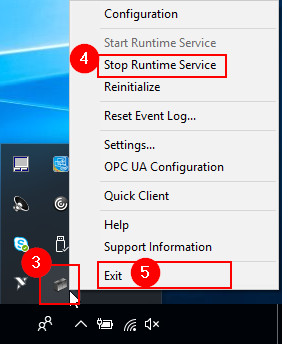
6. If the issue still remains after the above steps, verify that you are only trying to connect to the amount of drivers that your
license permits. If you are trying to connect to more than 1 driver at a time and don't have the unlimited driver license then this may also trigger the demo mode.
Additional Step for Named-User Volume Licenses Only:
This issue can occur if the OPC server appears licensed in NI License Manager but the OPC server is not logging on using the credentials which are assigned to the OPC license in NI Volume License Manager. The correct credentials can be set up in Services using the steps below:
1. In the Windows Start Menu open Services.
2. Find the NI OPC Service, right-click it, and select Properties.
3. Select the Log On tab.
4. Select the This account option and type in the credentials for the user who is assigned the license.

6. Click Apply, then OK.