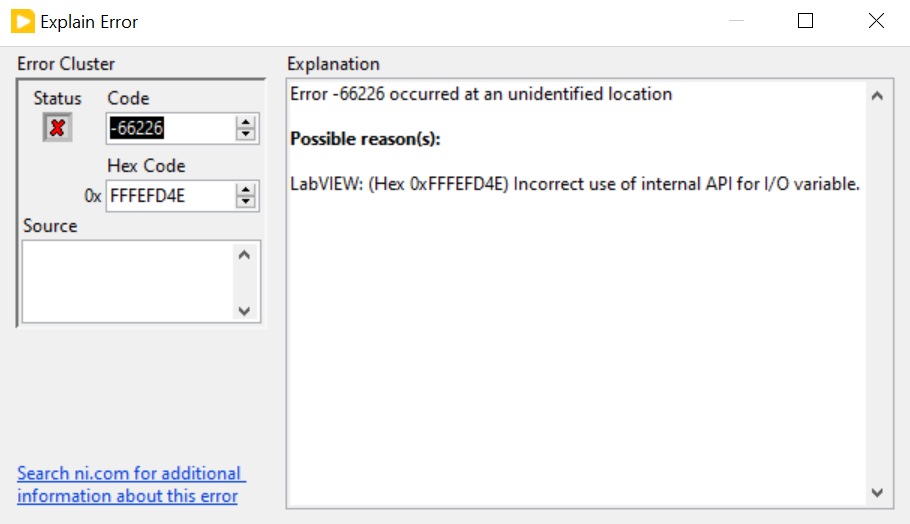Issue Details
I am running into errors when deploying my code to a Real-Time controller that is configured as an EtherCAT master. What do these errors mean and how can I resolve them?
Related Errors
After Successful Deployment
An error occurred while attempting to switch the I/O scan mode.
The slave device deployed to the real-time target does not match the device in the EtherCAT network. The mismatch happens if a slave device has been inserted, removed, or substituted after deployment. Redeploy the device to ensure that each device in the network matches the device in the LabVIEW project tree.
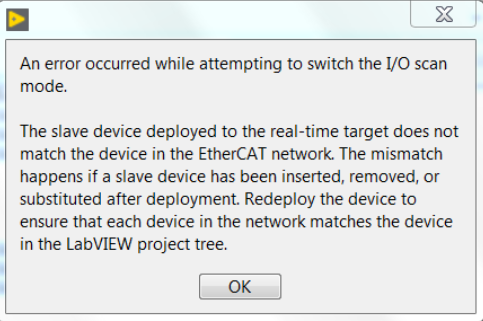
Deployment Error
LabVIEW: (Hex 0x80DF0002) A File I/O error occurred
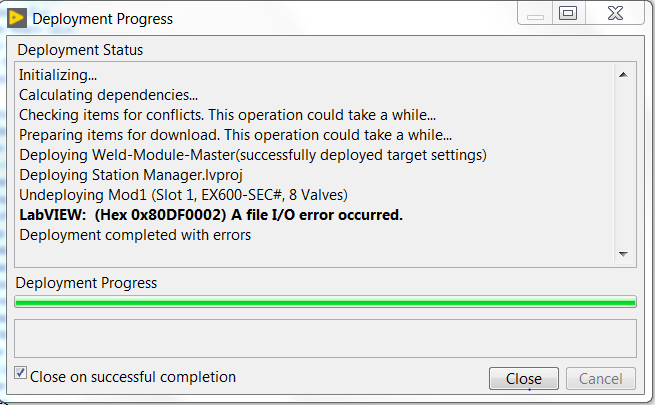
After Refreshing Modules in NI Distributed System Manager
Error -66226 occurred at an unidentified location
Possible reason(s):
LabVIEW: (Hex 0xFFFEFD4E) Incorrect use of internal API for I/O variable