Downloading and installing a LabVIEW PatchThere are two alternative ways to install a LabVIEW Patch. Follow the one that aligns closely with your requirements.
- Through the NI website access the LabVIEW download web. Make sure to select the “Driver Software Included” option to “No”. Refer to the example below:
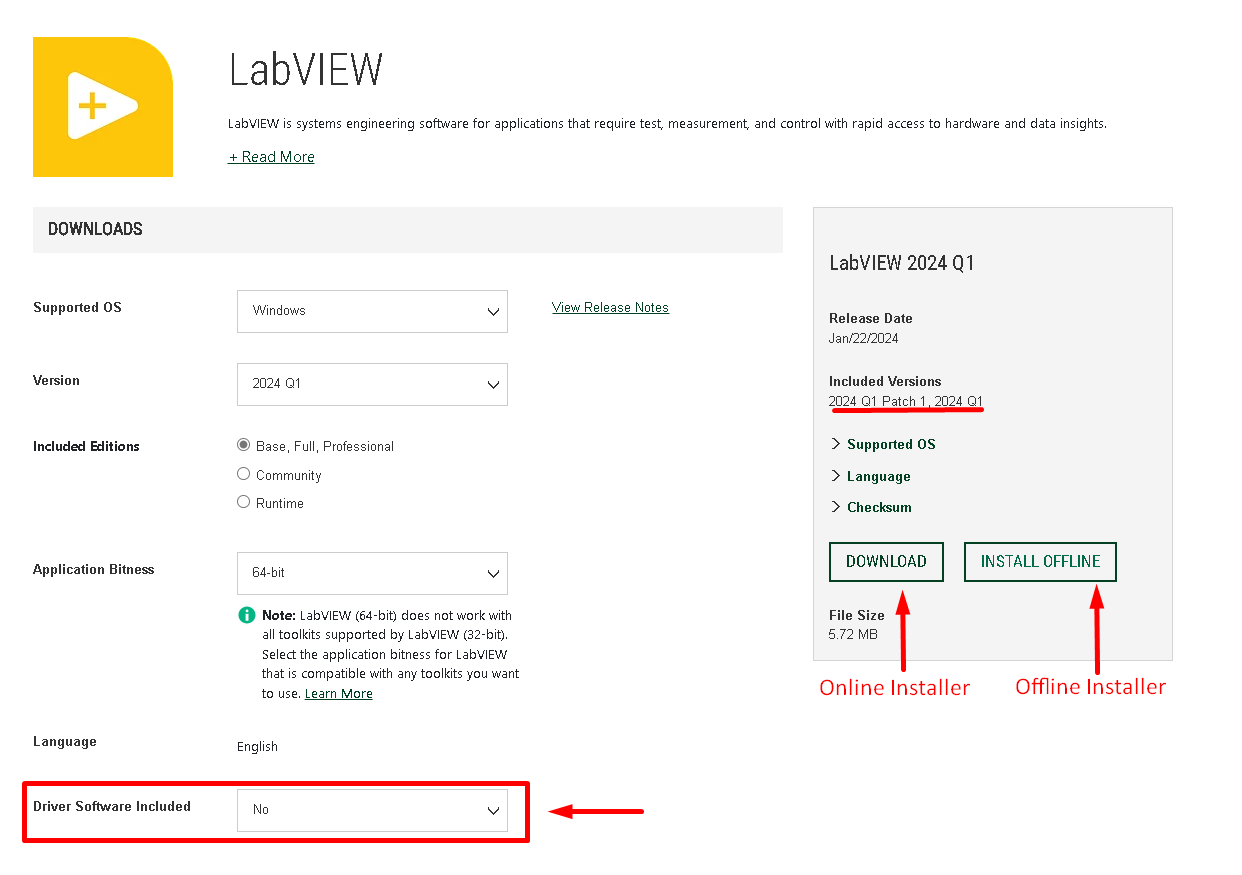
Note: If you notice that the download button for older software versions is greyed out, please consult the article titled
"Downloading Previous Versions of NI Software" for guidance.
- Through NI-Package Manager If you already have a LabVIEW version installed and there was a patch released for that specific version, you should be able to see it in the “UPDATES” tab of the NI-Package Manager software. Refer to the following example:
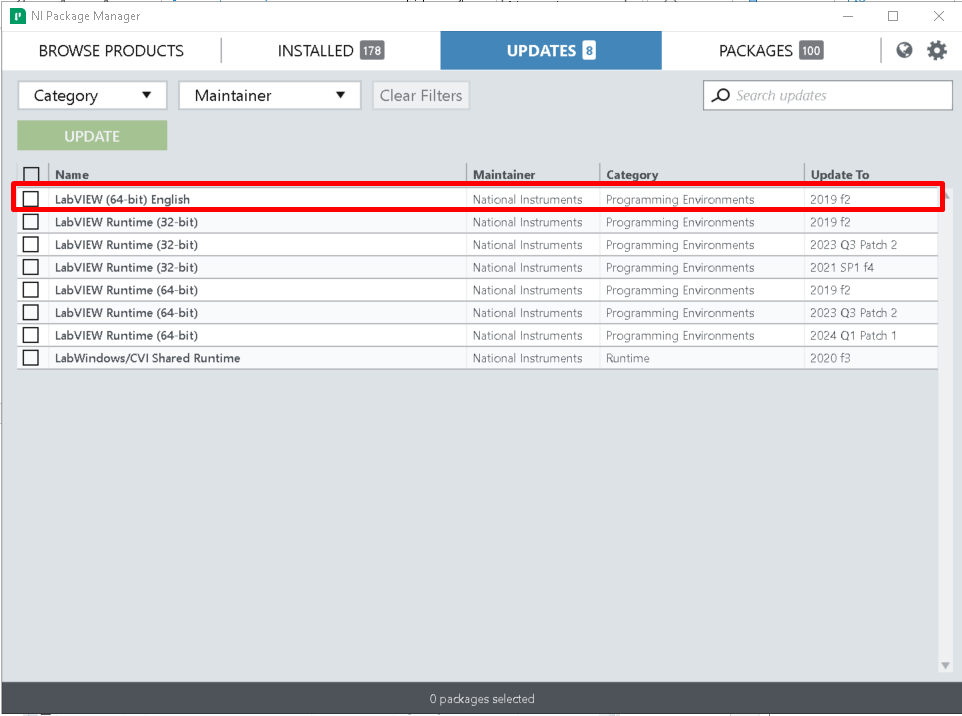
Note: This is only applicable to computers connected to the internet and running LabVIEW 2019 or later versions.
For 2021 SP1 and earlier a patch was indicated by having "f1" (or a later number, if there were multiple patches) in the version name.
How to determine if there is a patch installed There are two recommended ways to identify the LabVIEW version installed. In all the alternatives, the syntax corresponds to the following:
<Major Version>. <Service Pack or Quarter>. <Patch>.For example: 21.0.0 indicates it is major version 2021, Not SP1, and has no patch installed, or LabVIEW 2021.
24.1.1 indicates it is major version 2024, Quarter 1, and Patch 1 installed, or LabVIEW 2024 Q1 Patch 1.
- Checking through the LabVIEW help tab. Open LabVIEW >> Help >> About LabVIEW... Refer to the example below.
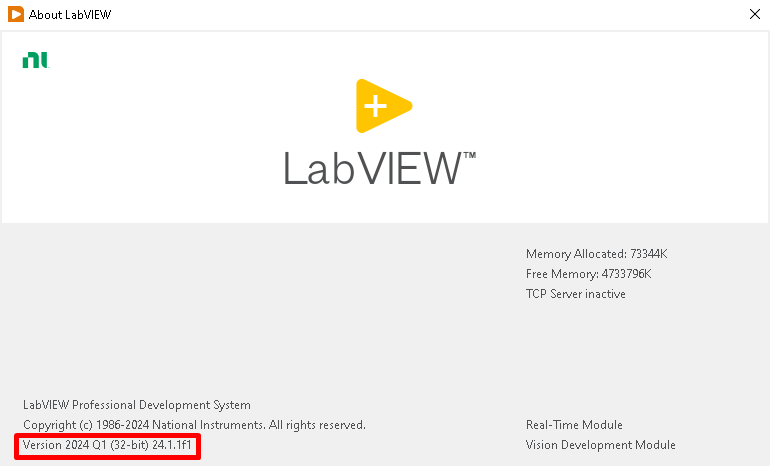
- Checking through NI-Package Manager. Open NI-Package Manager, then click the “INSTALLED” tab. Refer to the example below to locate the LabVIEW versions.
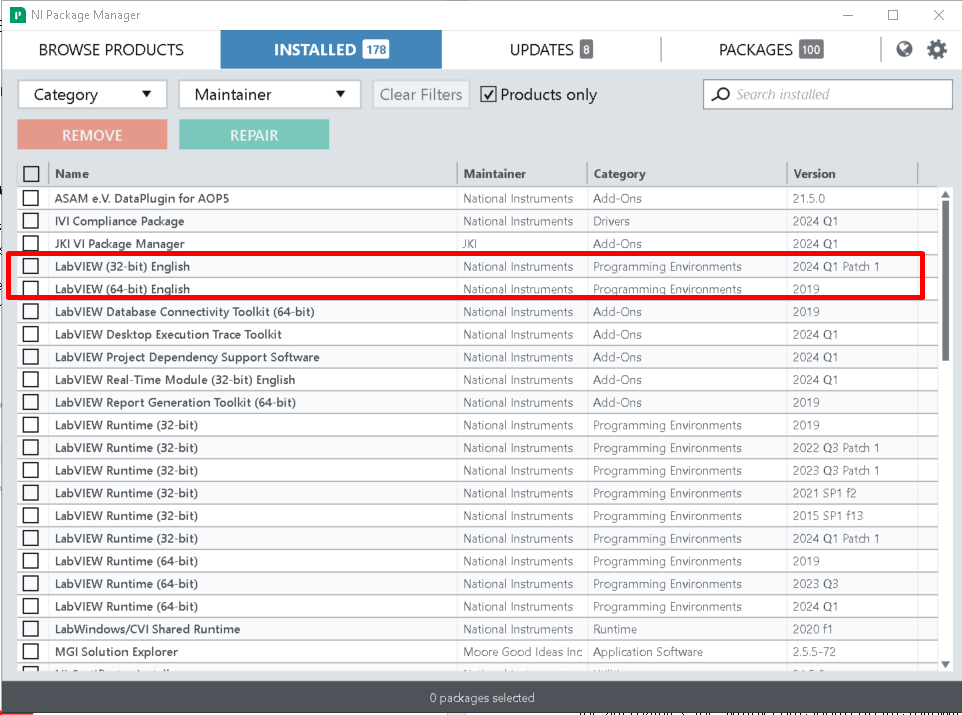 Additional information:
Additional information:For critical patches, NI will notify publicly either by email or through the NI-Update Service.