Below are the sequences needed to route a PXI trigger:
- Open VISA Resource Manager
- Open PXI Backplane Resource
- Set the source and destination bus PXI VISA attributes
- Route the trigger
- Unroute the trigger - only do this if we succeeded in Routing
- Close your VISA Sessions
LabVIEW example for PXI trigger routing could be found at:
For 32-bit LabVIEW:
C:\Program Files (x86)\National Instruments\<LabVIEW Version>\examples\Instrument IO\VISA\PXI\PXI - Route Trigger.viFor 64-bit LabVIEW:
C:\Program Files\National Instruments\<LabVIEW Version>\examples\Instrument IO\VISA\PXI\PXI - Route Trigger.vior
Using the NI Example Finder as below:
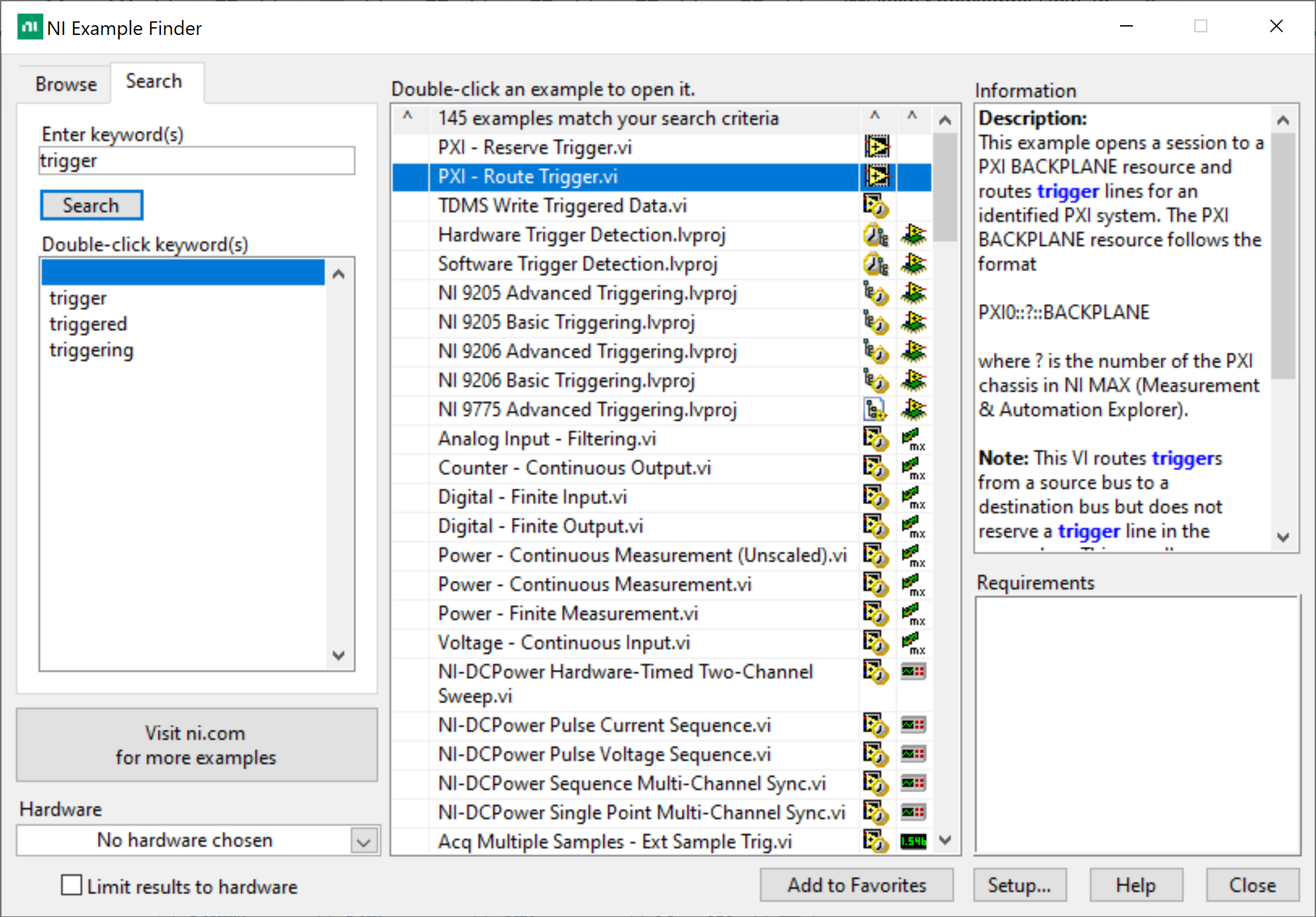
.NET example for PXI trigger routing:
There is no out-of-the-box example for PXI trigger routing for .NET, but the developer can use the SimpleReadWrite example located at
C:\Users\Public\Documents\National Instruments\NI-VISA\Examples\.NET as a getting started.
Python example for PXI trigger routing:
As of now, NI does not provided Python example for PXI trigger routing, but an external example can be found in the related links section below.
Note: PyVISA is a third-party wrapper and is not directly supported by NI.