Solution
This error occurs when Package Manager tries to install a package that loads files from the %temp% directory to which it was temporarily extracted. This could happen when the permissions for the
%temp% directory have been changed from the default or are corrupted.
The following steps will determine if your Windows Temp directory permissions have been modified and reset them to their default values if they have been modified:
- Open the Run dialog by using Windows + R keyboard shortcut. Enter %localappdata% and click OK.
- In the Windows explorer window that opens, right-click on Temp folder and select Properties.
- Navigate to the Security tab.
If there are no permissions assigned to the Temp folder as shown in the image below, then the Temp directory permissions are incorrect and are likely the source of this error.
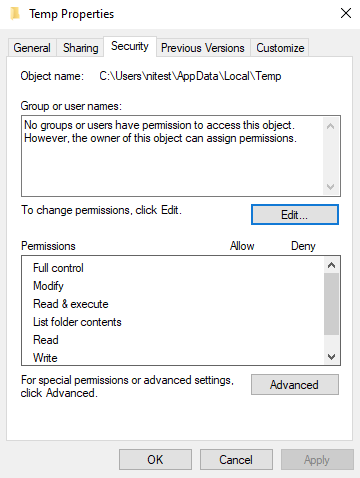
If the above step indicates that the Temp directory permissions are incorrect, then follow the steps below to reset them to the default inherited permissions:
- Open the command prompt as an administrator.
- Run the following command, which will reset the Windows Temp folder permissions to its default permissions: icacls %temp% /q /c /t /reset
Note: It may display errors like Access is denied for certain folders or files. Those can be safely ignored.
- After the permissions have been reset, re-run the NI installer.