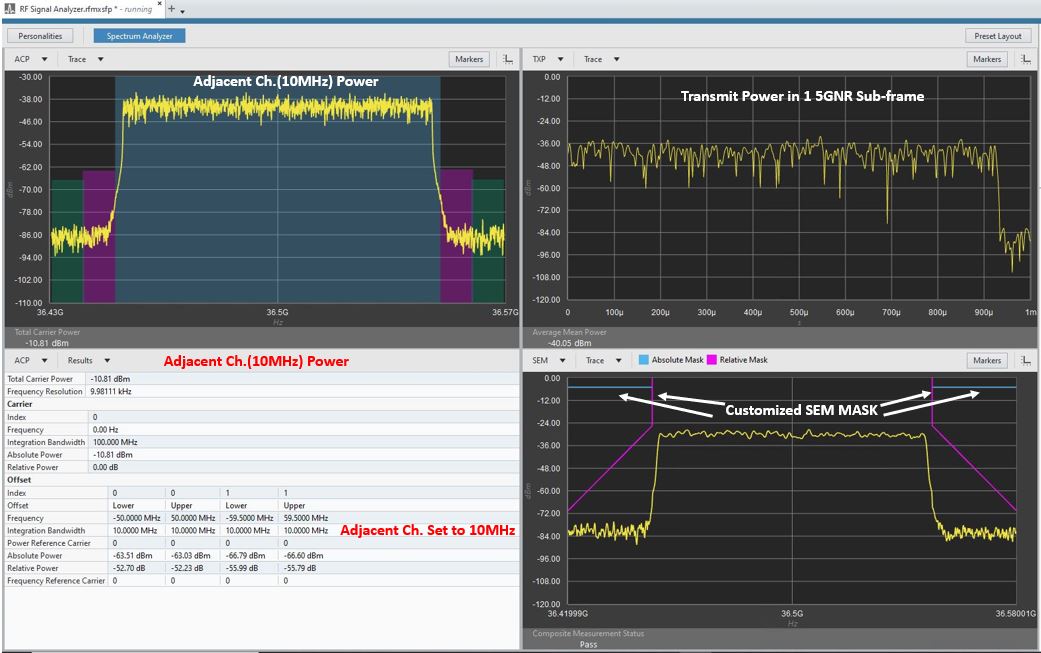The results shown in
Steps are only some measuring examples of the configured and generated waveform in
RFmx Waveform Creator. Users can reconfigure the waveform in
RFmx Waveform Creator and adjust the settings in
RF Signal Analyzer to have different measuring results.
Refer to below two screenshots for examples.
- The first example of Signal Analysis of 5G NR at 36.5GHz with RFmx default settings.
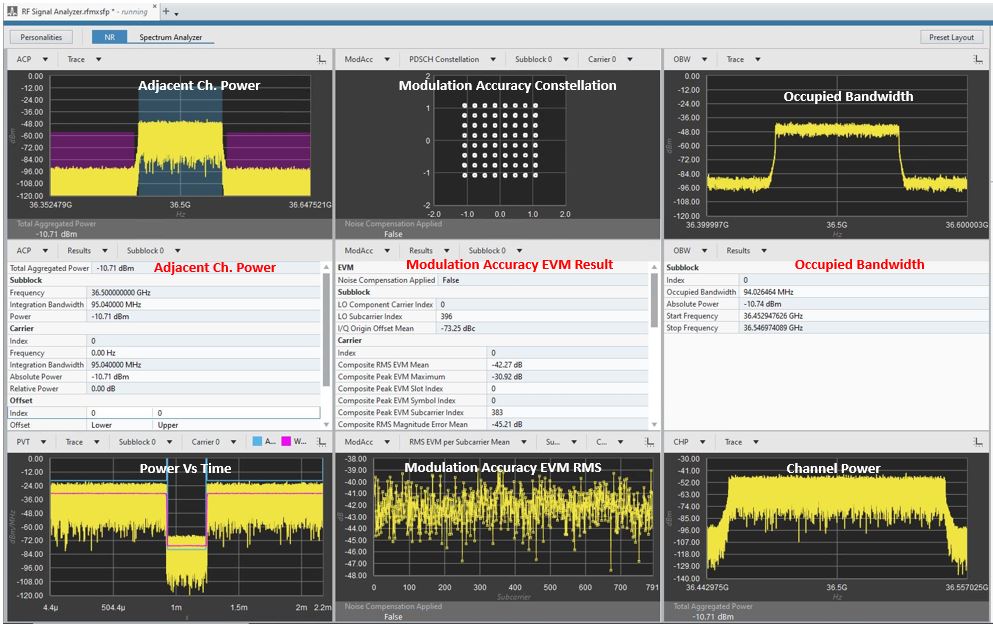
- The second example of Spectrum Analysis of 5G NR at 36.5GHz with customized RFmx settings (such as customizing the Adjacent Channel Bandwidth to 10MHz, customized Spurious Emission Mask).