Using NILM 4.0 to 4.6
- Launch License Manager. The following screen will appear when you open or launch an NI Product that is not yet activated.
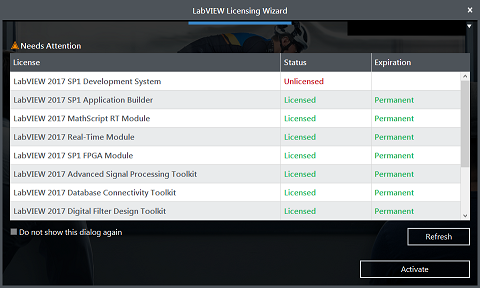
- Click Activate on this screen to open the LabVIEW Licensing Wizard. The products that are shown in the window should reflect the software installed on your machine that is not activated.
- Use your serial number to associate your product with your software entitlements. The method to activate depends of whether you have access to internet:
- If you have internet access: Input your serial number for each product and click Activate. The activation of each product will then automatically complete the next time the product is launched.
- If you do not have access to the internet:
- Create activation codes by following the steps for Offline Activation.
- Click Enter Activation Codes in the NI Licensing Wizard window.
- Enter the activation codes that were generated in the steps above and click Activate.
- The Licensing Wizard may require you to log in to your NI User Account; however, you can bypass the dialog box by temporarily turning off all internet connection from your computer.
Note: If you receive the error, "An error occurred when trying to activate your product, use an alternate method or try again later," verify you are using the correct Computer ID and remove the computer from the network and activate again. This time, you will see an offline option instead of the sign-in screen.
Using NILM 3.7 and Previous
With Internet Access
If you have access to the internet, you will activate your products using your serial number(s) directly in the NI Activation Wizard.
- Open or launch your NI Product that is not yet activated.
- Click Activate Products on this screen to open the NI Activation Wizard.
- Select the Automatically activate through a secure Internet connection option to activate using your serial number(s).
- The products on this page should reflect the software installed on your machine that is not activated.
- Note: there may be multiple pages of products if you have a lot of software installed.
- Input your serial number for each product.
- The activation of each product will then automatically complete the next time it is launched without requiring additional activation steps via the NI Activation Wizard.
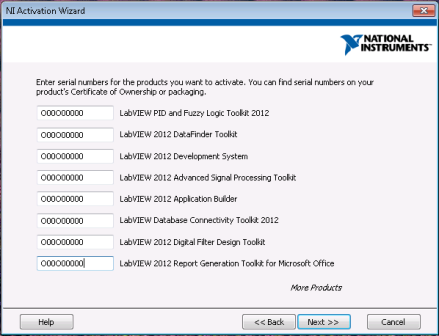
Without Internet Access
If you do not have access to the internet, you will activate your products by creating Activation Codes with your serial number(s) on ni.com, and using these codes in the NI Activation Wizard.
- Generate activation codes by following the steps for Offline Activation.
- Launch an NI product that has not been activated
- Click Activate Products to open the NI Activation Wizard.
- Select the Apply one or more 20-character activation codes previously acquired for this computer option to activate using your activation code(s).
- Enter the activation codes one per line, and click Next to activate.
Note: If you get the following error, "An error occurred when trying to activate your product, use an alternate method or try again later" verify you are using the correct Computer ID and recreate a new 20-digit activation code.