Items in the "Drawing" pallette in VeriStand can be ordered. However, items in the "Container" palette do not have any configurable order as they are designed to have objects placed inside of the containers.
1. Select the UI element that you would like to move forward or move backwards
2. Select the
Layout drop-down menu:
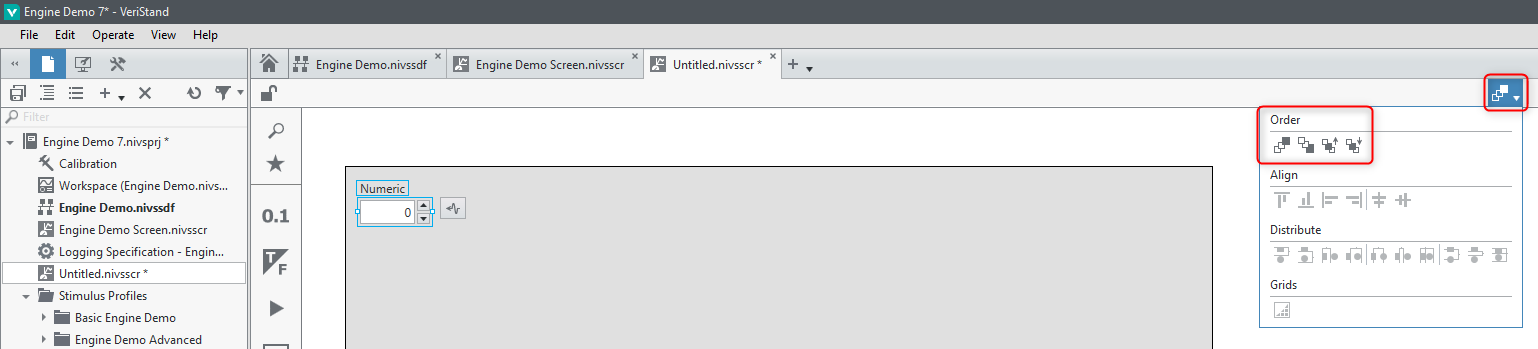
3. Use the top row to move your controls, indicators and other UI elements forwards or backwards.