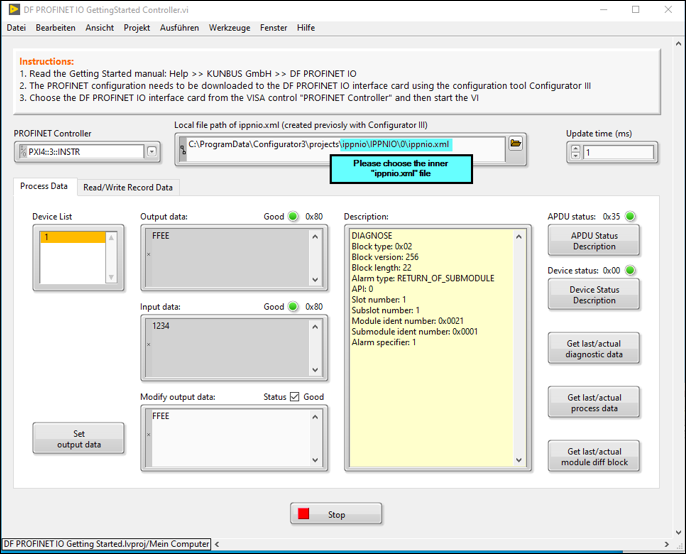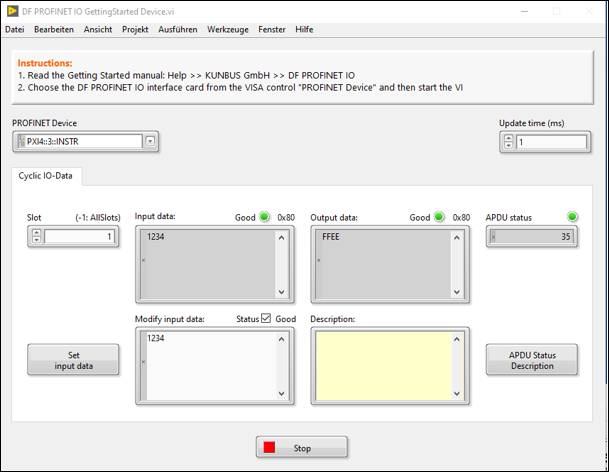After including the
CS_PN_Controller_LoadConfigXML.vi and
CS_PN_Reset.vi into the
DF PROFINET IO GettingStarted Controller.vi block diagram, the PROFINET IO configurations are loaded into the PXI PROFINET Interface Module's memory programmatically using LabVIEW. By connecting port 1 to port 2 (loopback) of the PXI PROFINET Interface Module, the results of the loopback communication are shown in the below image.