Additional Information
If in the Registry Editor, you won't see the string "Offline Processing Utility", please perform the following:
1. Placing the shortcut for the Offline Results Processing Utility in the Windows Startup folder, as shown in the figure below:
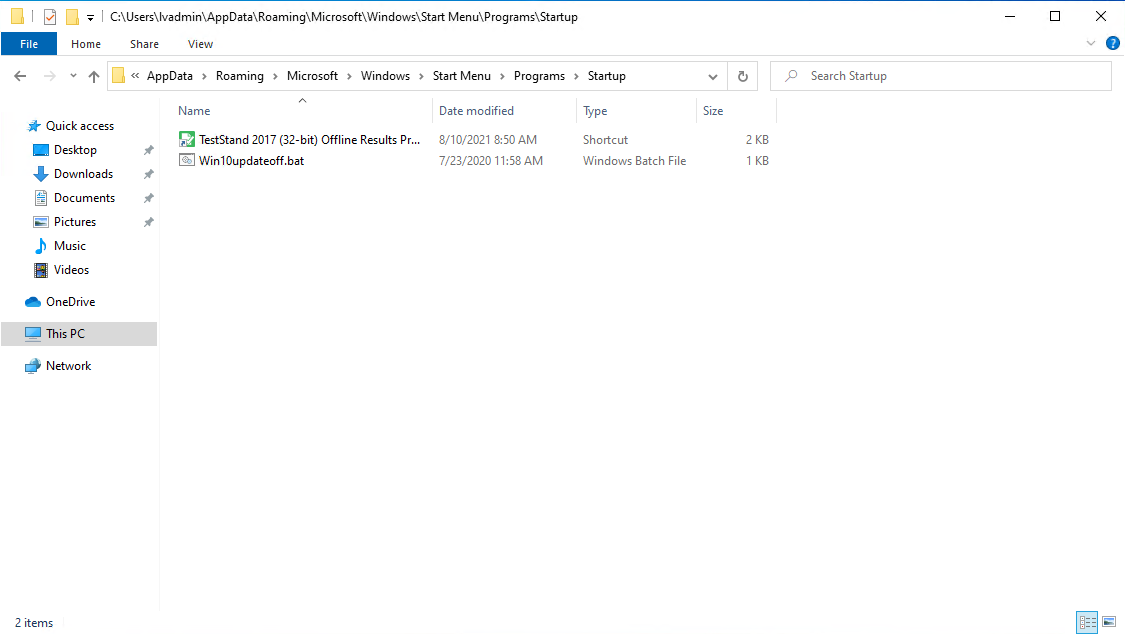
If the aforementioned doesn't help you, try by this way:
2. Please create String value by yourself. For this, you need to do these steps:
2.1. Go to the HKEY_LOCAL_MACHINE\SOFTWARE\Microsoft\Windows\CurrentVersion\Run for 64 bit or to the HKEY_LOCAL_MACHINE\SOFTWARE\WOW6432Node\Microsoft\Windows\CurrentVersion\Run for 32 bit.
2.2 Then click the right button of the mouse and choose New then String Value.
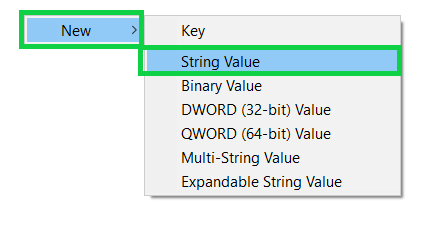
2.3 In the name field, put (without quotes) "Offline Processing Utility" and in the Value data field, enter the path specified in step 4.