There are three methods to call VeriStand Screen using TestStand:
Programmatically Launch VeriStand Screen
You can Run VeriStand Operations Using the Command Line . The attachment "ASAM XIL VeriStand.zip" contains a VI example that calls the VeriStand project editor, and the sequence file shows a demonstration of this method.
Back to index
Adding XML Element to VeriStand ASAM port configuration XML file
If you are using ASAM XIL Steps for NI TestStand to automate VeriStand from a TestStand sequence, you can add ShowUIManagerProject or ShowVeriStandScreen tag and set to true in your ASAM Port Configuration File. (Note: Choose the tag depend on the version of the port configuration file you using. If you are using a port configuration with version 2019.0.0.0 or earlier, then ShowUIManagerProject can be used, otherwise ShowVeriStandScreen.)
This demonstration uses one of the example in TestStand public directory.
1. Open the example project with the
VeriStand Project Explorer.exe. You should found the VeriStand project on path
TestStand Public Directory\Examples\ASAM XIL\VeriStand Project.
2. Right click to
User Interface and select
Add UI Manager Project. 3. Add the
ASAM XIL.nivsprj file that is shipped with the example.
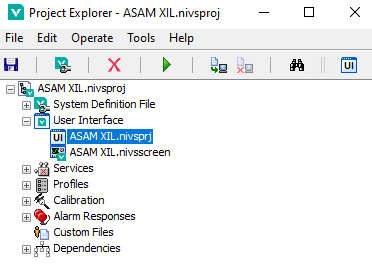
4. Save the project.
5. Open
FrameworkConfiguration.xml and set the
ProductVersion tag to match the version of VeriStand you use.
<MAPortDefinition InstanceName="MA Port" InitOrder="1" ShutdownOrder="1" TargetState="eSIMULATION_RUNNING">
<VendorName>National Instruments</VendorName>
<ProductName>NI VeriStand ASAM XIL Interface</ProductName>
<ProductVersion>2020</ProductVersion>
<PortConfigurationFile>MaPortConfiguration.xml</PortConfigurationFile>
</MAPortDefinition>
6. Open
MaPortConfiguration.xml. Add the
ShowVeriStandScreen tag and set to
true as shown below:
<?xml version="1.0" encoding="utf-8"?>
<NIVSPortConfig xmlns:xsi="http://www.w3.org/2001/XMLSchema-instance">
<Version Major="2017" Minor="0" Fix="1" Build="0" />
<Project>..\VeriStand Project\ASAM XIL.nivsproj</Project>
<ShowWorkspace>true</ShowWorkspace>
<ShowVeriStandScreen>true</ShowVeriStandScreen>
</NIVSPortConfig>
7. Launch TestStand and open the sequence file named
Framework Creation.seq from the example folder.
8. Execute the second sequence call. The VeriStand editor of the shipping example will be called out.
 Back to Index
Back to Index
Manually open VeriStand Screen before starting TestStand sequences
1. Open VeriStand project screen.
2. Execute the TestStand sequence after the VeriStand project screen is loaded.
Back to Index