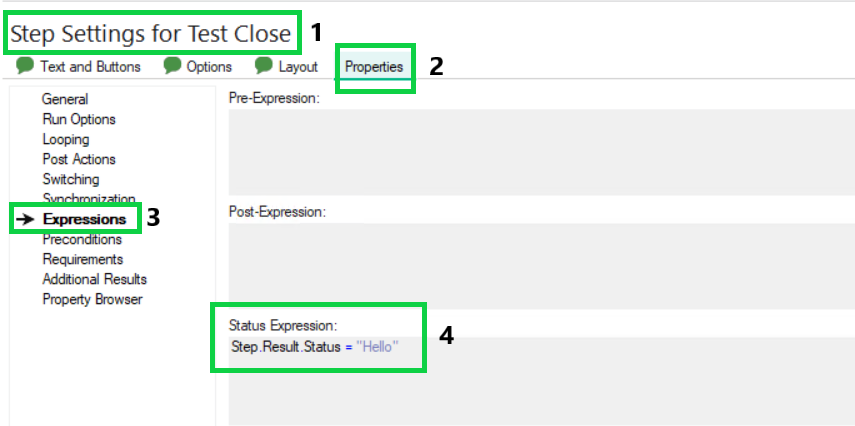In order to do this, follow the steps below:
1. Choose the step with condition: (for example, in this case “Verify voltage”)
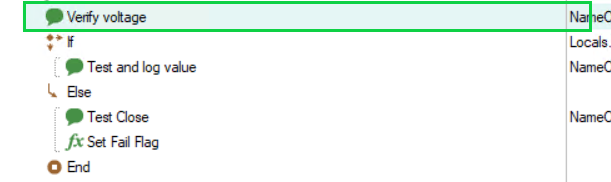
2. In the Step Settings, go to the
Properties section:

3. Choose Expressions and in the Post-Expression filed put this expression:
Locals.Measure_12v =Step.Result.Response
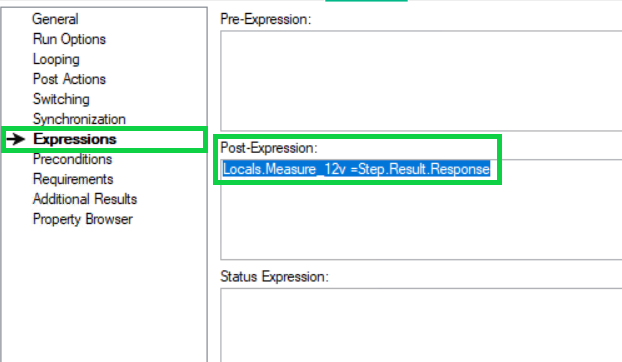
4. Then from the Main sequence go to into the Else function and choose message pop-up step (in this case “Test Close”):
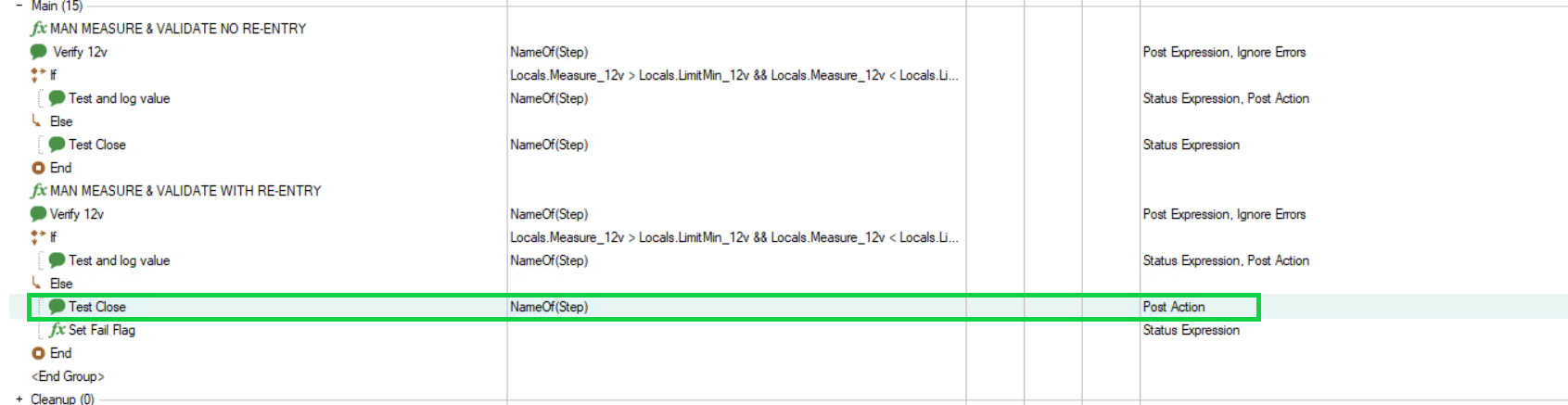
5.1 Go to Properties - Post Actions and from On Condition False choose Goto step, and from appeared section choose the step that you need to go back (in this case "Verify voltage"):

5.2 And use custom condition:
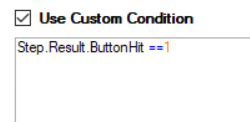
6.1 In the last step, we will set a flag, which in general means that after completing the step, you can put custom status as shown below:

6.2 To do this config, you should add this expression Step.Result.Status = "Hello" into Step Settings - Properties - Expressions - Status Expressions, in the step that you want as shown below: