As of Vision Assistant 2019, Pattern Matching and Geometric Matching have been combined into the same step. Follow these instructions to begin configuring a Geometric Match:
1. In the
Processing Functions: Machine Vision palette, add a
Pattern Matching step.

2. Select the region of your image to be your template or click
cancel if you plan to select a template later.
3. In the
Options tab of the
Pattern Matching Setup window, select the
Geometric Matching option for your algorithm (You can see a drop-down list of the available algorithms by left-clicking its current
value).
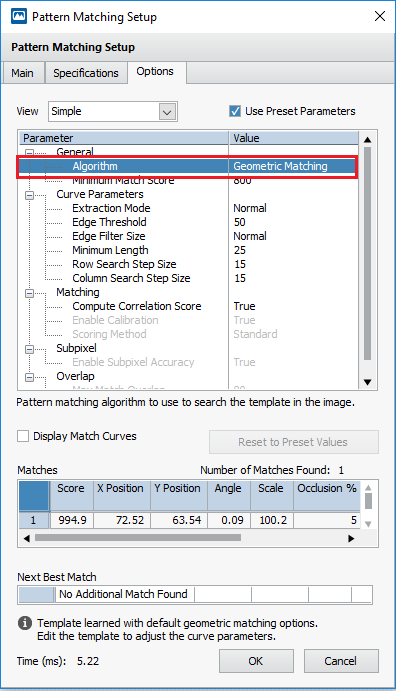
Additional Information
In Vision Assistant 2018 and earlier, Geometric Matching and Pattern Matching were separate steps in the
Processing Functions palette.