Solution
To run your NI TestStand sequence file on a desktop system with no previous NI TestStand installation, you will minimally need the following:
- NI TestStand runtime
- NI TestStand user interface (for programming, you did use the TestStand Sequence Editor as User Interface)
- one or more NI TestStand Process Models
NI Package Builder can create dependencies for your packages. If you do so, then this package will automatically expect the dependent packages to be installed, thus ensuring that an installation is only successful if all necessary packages are installed. Still, you have to make sure that your dependent packages are part of your Repository or Installer.
If you created a NI TestStand Sequence File and added your steps, not changing any framework components like user interfaces or process models, you will add three dependencies to your package:
- TestStand Runtime (XX-bit)
- Process Models Runtime (XX-bit)
- User Interfaces Runtime (XX-bit)
You will choose 32-bit or 64-bit depending on your use case. For all subsequent steps, let’s assume you chose 64-bit.
To add those dependencies, after creating a package Your Software, Right-Click on Your Software and choose Add Dependency…
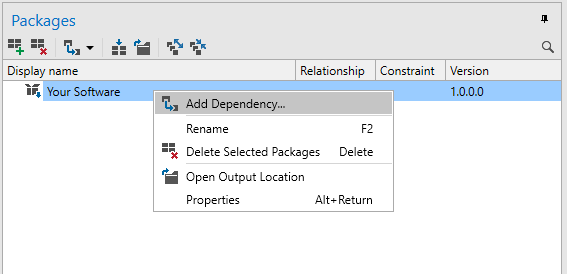
Then, in the Runtime Deployment Packages Only Dropdown field, search for TestStand Runtime (64-bit) and TestStand Process Models Runtime (64-bit). Check both.
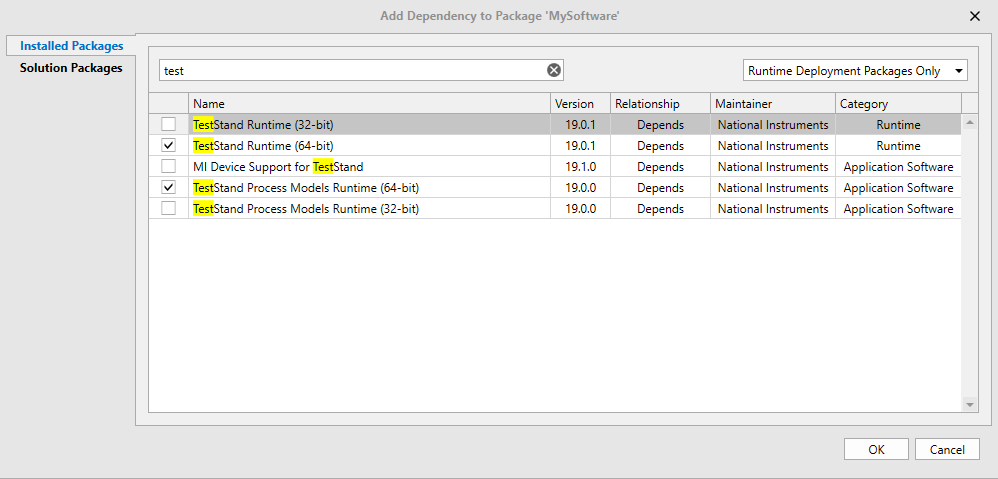
Then, in the All Visible Packages Dropdown field, search for TestStand User Interfaces (64-bit). Check it.
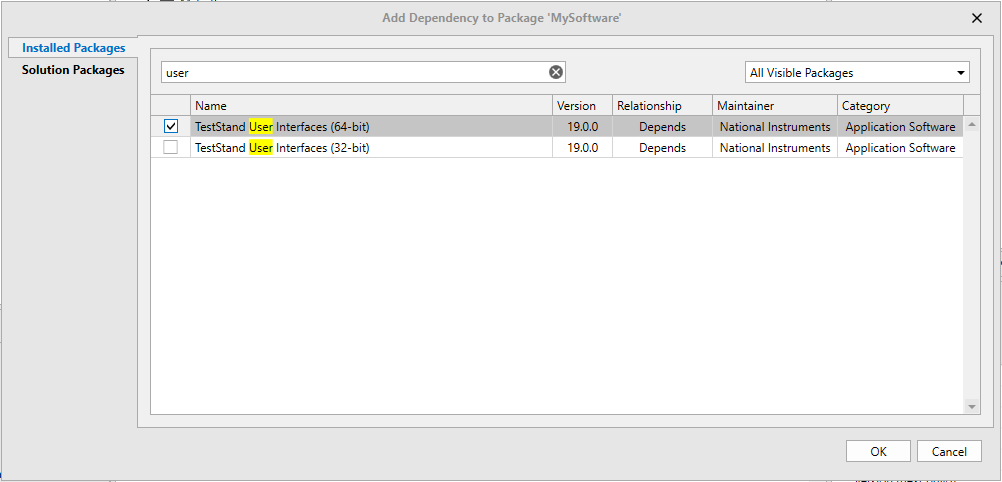
Now click OK. Your package should look like this:
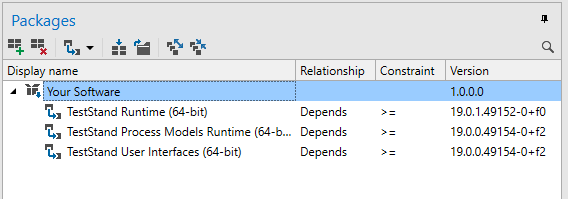
Your Software will now expect all three packages to be installed. If the client desktop system has NI Package Manager installed and is connected to the internet, it will typically find these sources through standard feeds.
If you want them to be part of your feed or your installer, you will have to add them. See in the
Additional Information section for a step-to-step-tutorial.