Additional Information
If you do not want to use Admin to set system ressources like system time you can create a user especially for that. To do so, follow these steps:
1. Open
NI Measurement & Automation Explorer (NI MAX)2. In NI MAX, go to Remote Systems, search for your target and
right-click on the target name. Choose
Web Configuration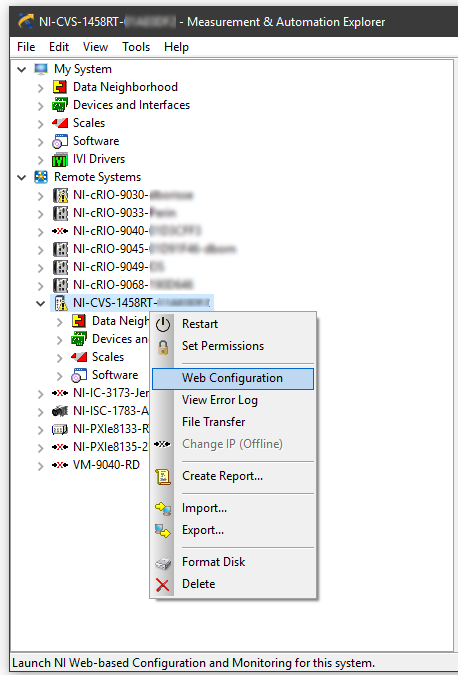
3. A browser launches the web configuration. Go to the
Security Configuration Tab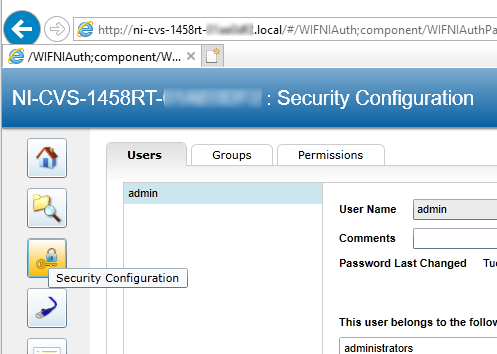
4. There, you will find a list of users (usually only admin is preset). Now you have to create a user and assign
SetSystemConfiguration as permission
4.1 Click + in the lower third of the window. A
newuser0 will appear in the list below admin
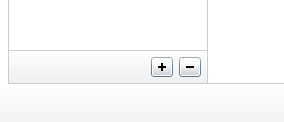
4.2. Name the new user appropriately (i.e.
SystemConfigurationUser) and set a password using the
Change Password button.
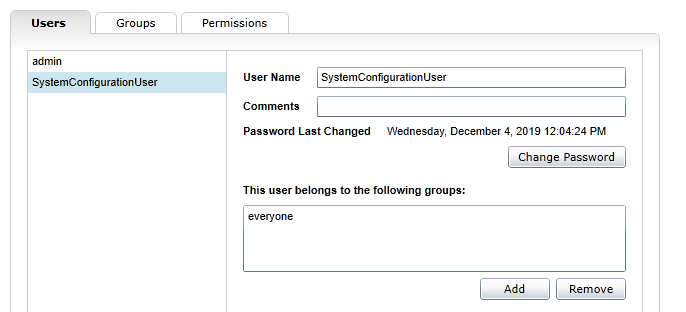
4.3 By default the user is part of the
everyone. With this group, the user already has
SetSystemConfiguration user rights.
4.4 Make sure you press
Save. After that you can use the newly created user.
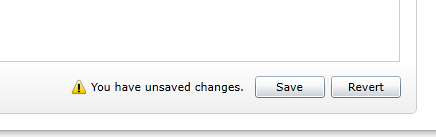
Note:
Depends on a network configuration of your system try to set the Target address exactly to the IP address of HW instead of Instrument Reference.