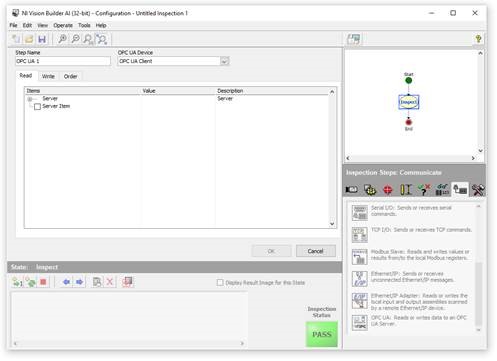Solution
You can use VBAI functions to connect to any other OPC server. As an overview, you will follow these steps:
- Create the server with all its data items and start the server (external)
- In VBAI,
- Using the Communication Device Manager, create a client
- Connect the client to the server
- Using the OPC UA communication inspection step, connect to the server items
As any third-party-server is different in its setup, please talk to the provider if you need help to setup the server. The OPC UA functionality will be the same, so VBAI as an OPC UA Client will work with any server.
2.1. Using the Communication Device Manager, create a client2.1.1 To define an OPC UA client in VBAI, select
Tools»Communication Device Manager, click
New Device, and select
OPC UA as the
Protocol.
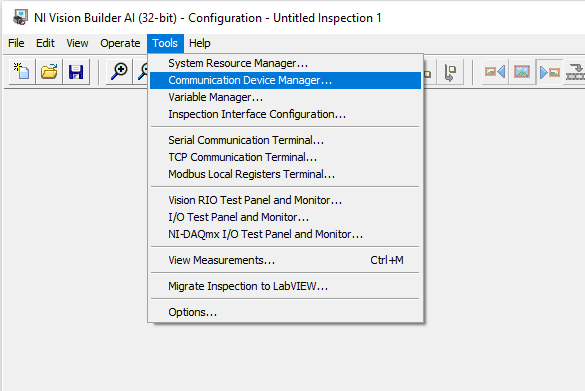
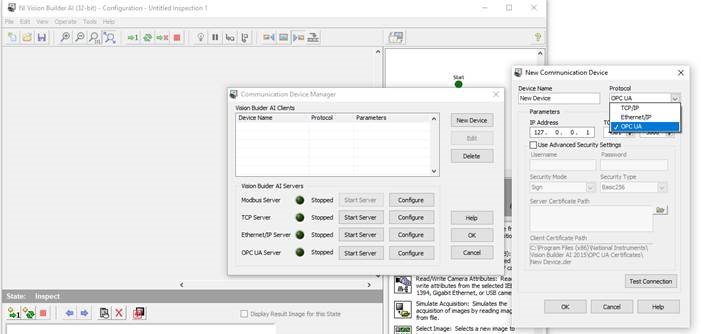 2.2 Connect the client to the server
2.2 Connect the client to the server2.2.1 Insert the server settings into
New Connection Device2.2.2 Press
Test Connection to connect.
Example: For test purposes you can create an OPC UA Server out of VBAI, set it running, and then you can connect to it using localhost settings.
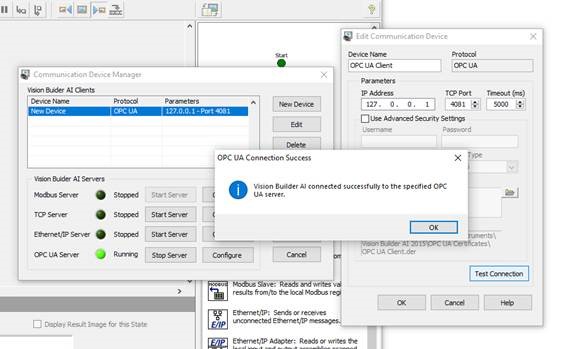
2.2.3 Define variables in the server, which you will change from the client. If you use VBAI as test server, to do this, click
configure on the OPC UA Server of the
Communication Device Manager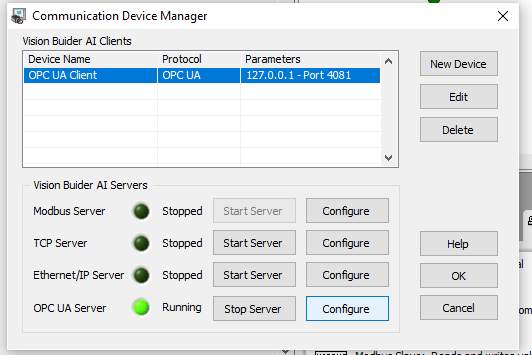
2.2.4 Define variables as
server items via right-click
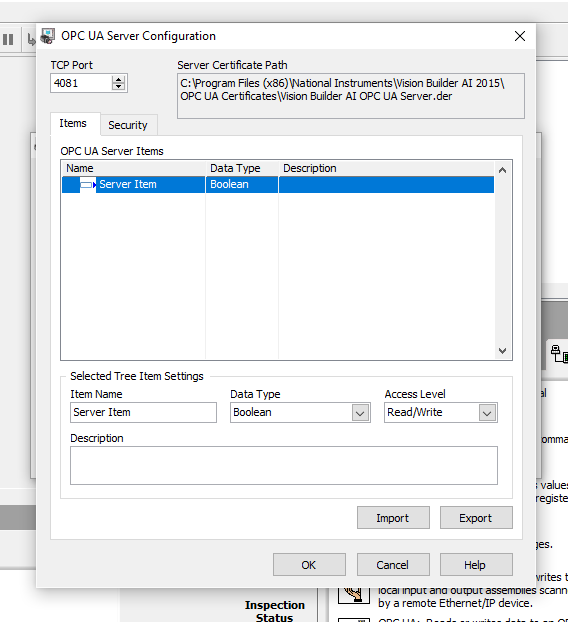 2.3 Using the OPC UA communication inspection step, connect to the server items
2.3 Using the OPC UA communication inspection step, connect to the server items2.3.1 Using the OPC UA Step of the Inspection Steps in VBAI, access the server item from the client side