Solution
The blue screen is thrown if you have installed NI software incompatible with Windows 11. Please check the table on NI Product Compatibility for Microsoft Windows 11 to download the correct version of the software for your OS. You can find other software and OS compatibility tables in the Related Links section of the article.
The blue screen can also be resolved by disabling Intel Virtualization Technology for Direct I/O (Intel VT or VT-d) and Single Root I/O Virtualization (SR-IOV) in the PC's BIOS settings. The menu structure of BIOS settings varies widely depending on the vendor. Depending on your BIOS version, the item may not exist, so please check with your PC vendor for details.
Note: These items are typically found under items such as "IO Vitualization" and "Virtulization Support."
Please consider that depending on the PC environment configuration and OS version, the above BIOS settings may not resolve the issue. The nipcibrd.sys blue screen is generally caused by PXI Platform Services components. These services are required if you need to connect your system to PXI products (controllers, peripherals, etc.).
If you are using PXI products with an old version of the driver consider upgrading to PXI Platform Services 2023 Q3 or a newer version, since this issue has been fixed on the new versions of the driver.
If you are not using PXI products in your system, you can avoid the issue by removing all PXI Platform Services related components. Please follow the below steps to remove PXI Platform Services.
- Uninstall any NI software you installed before this issue occurred. re-install them using the following steps. Click here to learn how to uninstall NI software from NI Package Manager (NIPM).
Note:In some cases, performing a clean install of the OS in advance, helped in resolving the issue. So if possible, perform a clean install of your OS instead of uninstallation of Ni Software.
- Deselect PXI Platform Services when installing NI software. If the review list includes components with "PXI" in their names, do not reboot your PC after installation is complete, instead click the 「✕」 in the top right corner to cancel the reboot and proceed with the next stpes.
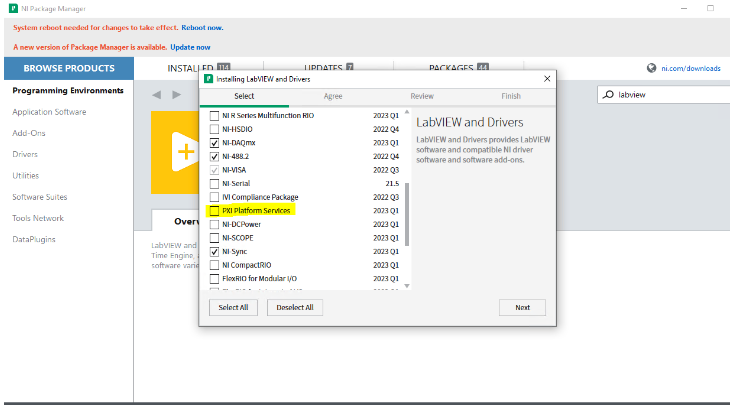
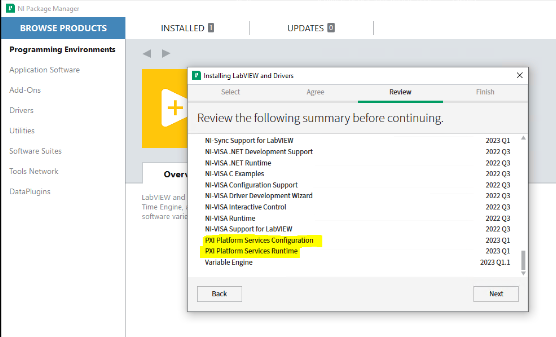
- Open NIPM and in the Installed tab, uncheck Products Only.
- Check PXI Platform Services Runtime and click Remove.
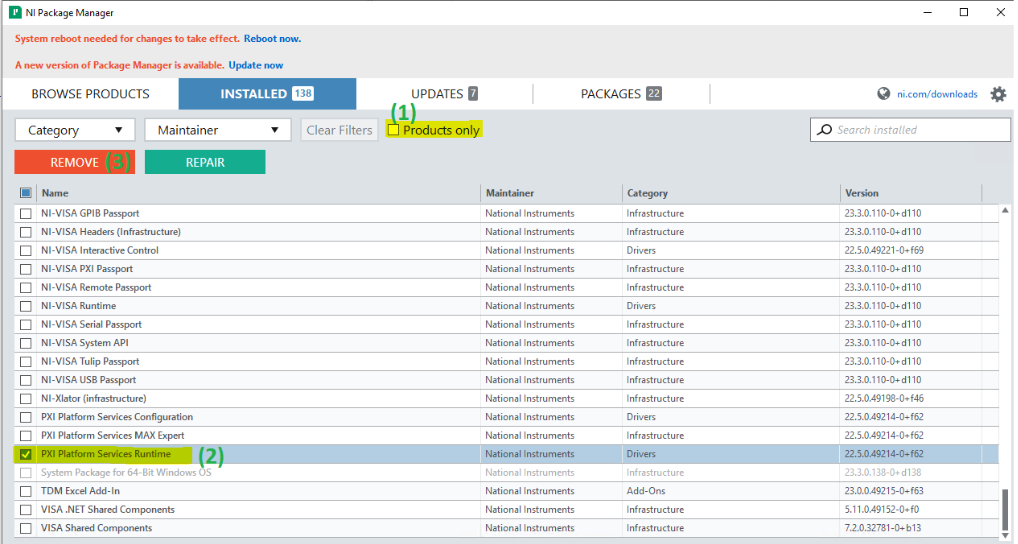
- Click Allow Removal in the pop-up window and proceed to complete the uninstallation.

- Once the uninstallation is complete, navigate to C:\Windows\System32 and verify that nipcibrd.sys is not present.
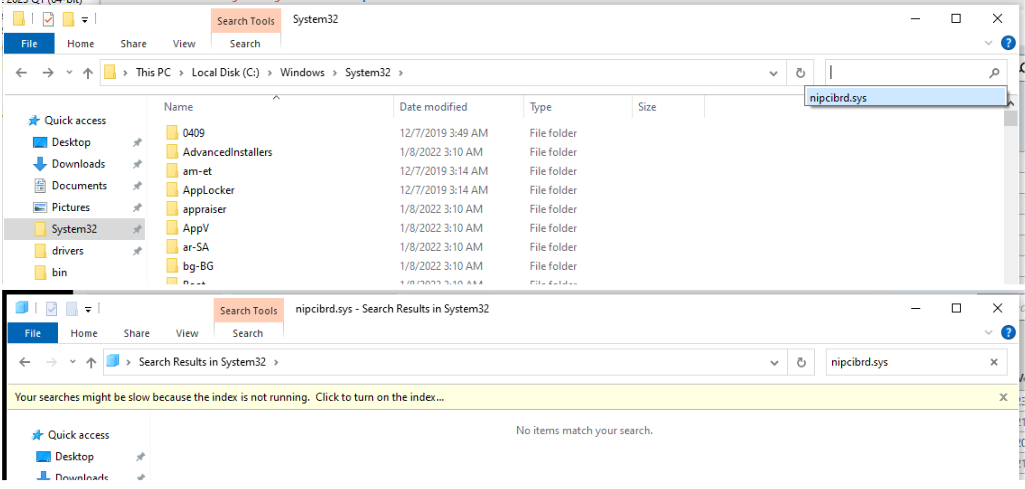
- Restart your PC.