Solution
If you have selected the
Modal setting in the
Window Behavior property from the
Window Appearance properties of your VI, the minimize button will be disabled. This is an expected behavior as the
Modal property makes the operating system ignore all settings for the
Close,
Minimize, and
Maximize window buttons. Please visit
Front Panel Window:Behavior Property for more information.
To change this property, open your VI and go to
File>>VI Properties. Select the
Window Appearance category. You should have selected
Custom if you changed each setting of this category, if so click on
Customize… Under the
Window Behavior property, select
Default instead of
Modal.
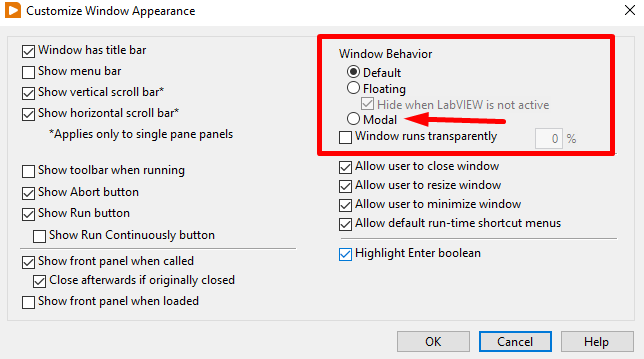
If you have not customized your VI window or you have not selected the Modal property, you could have programmed your VI properties in the Block Diagram to select the
Modal option of the
Window Behavior from the
Window Appearance properties as explained in
Forcing a SubVI Front Panel to Stay in Front of Other Panels using Property Nodes. If you have programmatically set your VI properties, verify that the
Modal property is not used. If it is selected, either change the setting to
Default or delete the portion of the code that sets the
Modal property.
For example, as a test, you can see an executable running before removing the Modal property and after changing it.

