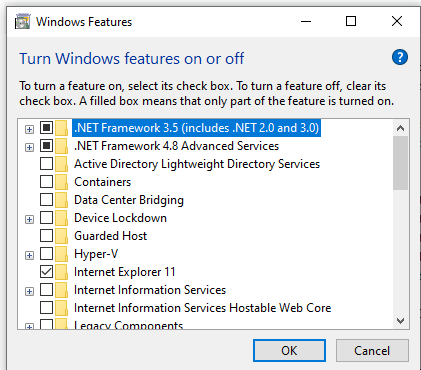Solution
This behavior is a known issue identified by Microsoft for certain Windows applications.
In order to get past this pop up you will need to install the .NET Framework 3.5 and then enable its features via Windows settings.
You can install the .NET Framework from the following link:
External:
Install the .NET Framework 3.5 on Windows 11, Windows 10, Windows 8.1, and Windows 8After installing the appropriate software you will need to enable the .NET Framework Support via Windows Settings.
After the installation of the .NET framework, in Windows Settings select
Apps and Features and then select
Programs and Features:
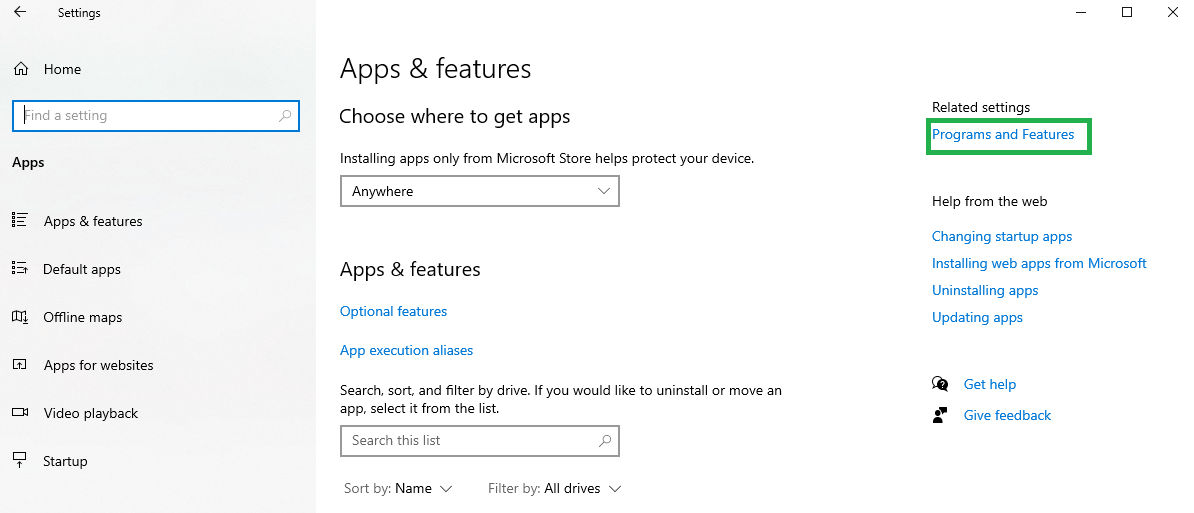
Then select
Turn Windows features on or off
Finally, you will need to fill the ".NET Framework 3.5 (Includes .NET 2.0 and 3.0)" checkbox.