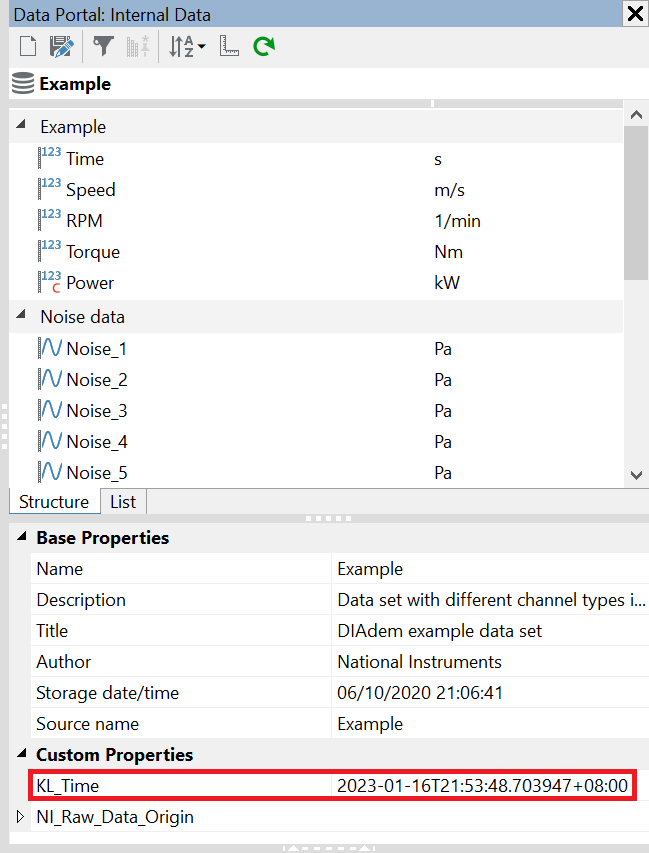The following example retrieve Kuala Lumpur's datetime and add it as a custom property into file.
Option Explicit
Dim oRequest, res, oJsonParser, oVbsVariant
Set oRequest = CreateObject("MSXML2.ServerXMLHTTP.6.0")
Sub On_ValidationAndVerification(oContext)
Call ApplicationSetLocale("english")
res = sendRequest("get", "http://worldtimeapi.org/api/timezone/Asia/Kuala_Lumpur")
Set oJsonParser = CreateJsonParser()
Call oJsonParser.Deserialize(res, oVbsVariant)
Call Data.Root.Properties.Add("KL Time", oVbsVariant.Item("datetime"))
End Sub
Function sendRequest(ByVal sType, byVal sUrl)
oRequest.open sType, sUrl, false
oRequest.setRequestHeader "Content-Type", "application/json"
oRequest.setRequestHeader "Accept", "application/json"
oRequest.setRequestHeader "User-Agent", "curl/7.50.1"
oRequest.send
sendRequest = oRequest.responseText
End Function
This is the outcome of the execution.