Here are the following steps to trigger this specific 1148 error :
1. Start by creating a simple VI, with the same block diagram as the one illustrated in the Loading a Front Panel in a Subpanel Control LabVIEW documentation and save it to the location of your choice while keeping it open.
Note : As an alternative, you can also start by opening the existing LabVIEW project example called Containers.lvproj, which can be found under the Controls and Indicators\Containers Directory Structure, using the NI Example Finder . In this LabVIEW project, open the Multiple VIs in a Subpanel.vi.
2. Create a second VI which will be used as a sub-VI. It will be called by the main VI created in previous step and loaded within the SubPanel control. For the purpose of this procedure, there is no need to add any Front Panel/Diagram elements. Once created, save this sub-VI in the same location as the main VI and close it.
Note : If you started by using the existing Containers LabVIEW project example, no additional VI creation is needed as some are already created in the project.
3. On the block diagram of the main VI, add a Property Node right after the Insert VI Invoke Method and select the Front Panel Window >> Resizable property. With a right click on the node, select Change To Write and wire a boolean constant to set the value.
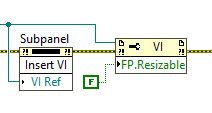
4. Compare the code portion of the error cluster to 1148 value so you can check if the condition is met. This comparison can be used to change the status of a boolean indicator for instance.
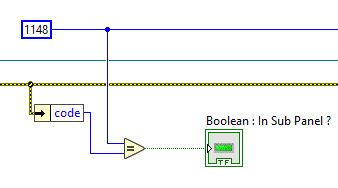
5. Run the VI.