Next Steps
If there is a need to create the controls and indicators of multiple VIs it is possible as well.
If there were created all the objects one right after, they will appear on the Front Panel in a messy arrangement
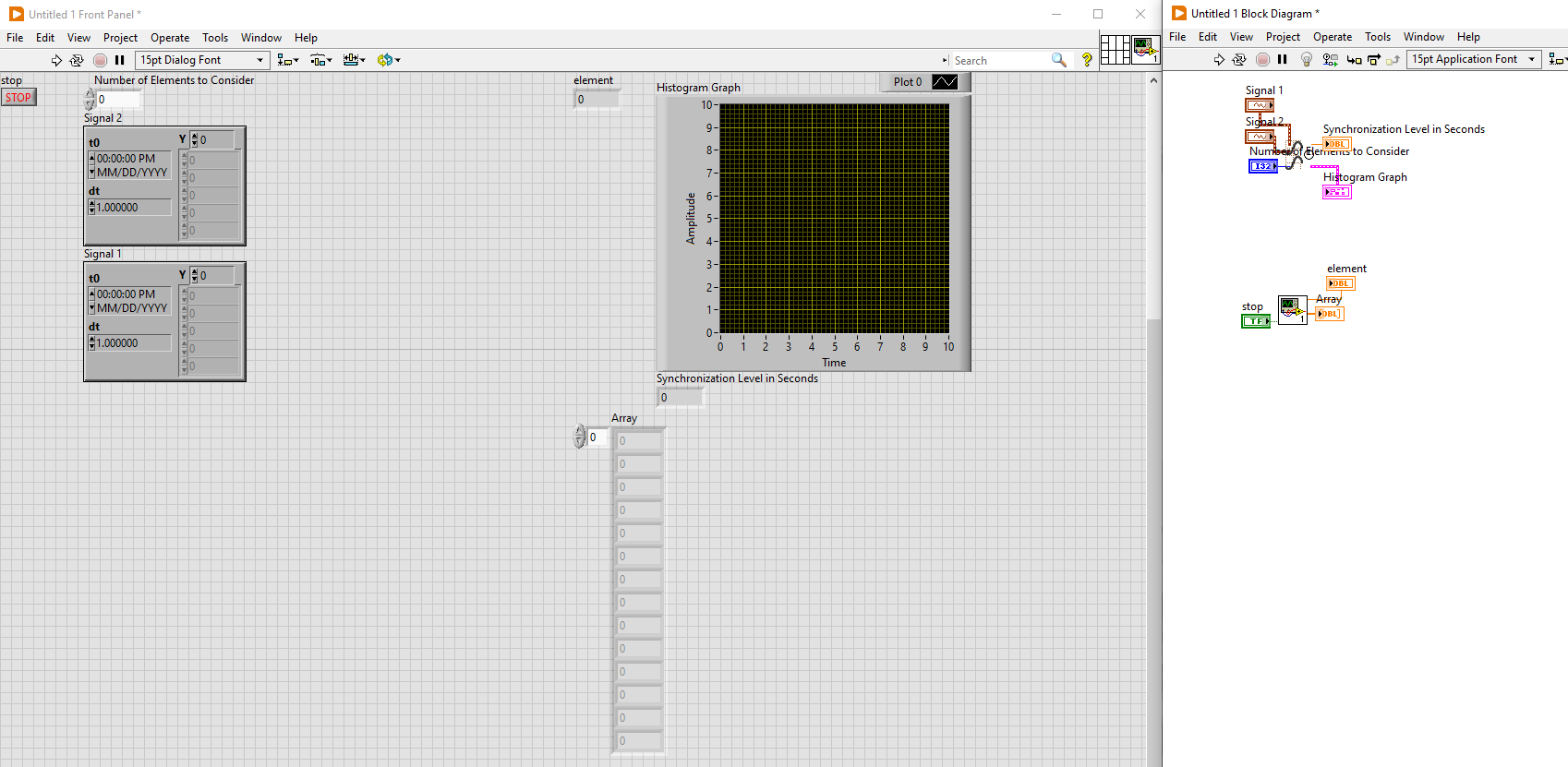
This is because LabVIEW arranges the Front Panel objects according to the Top-Left corner
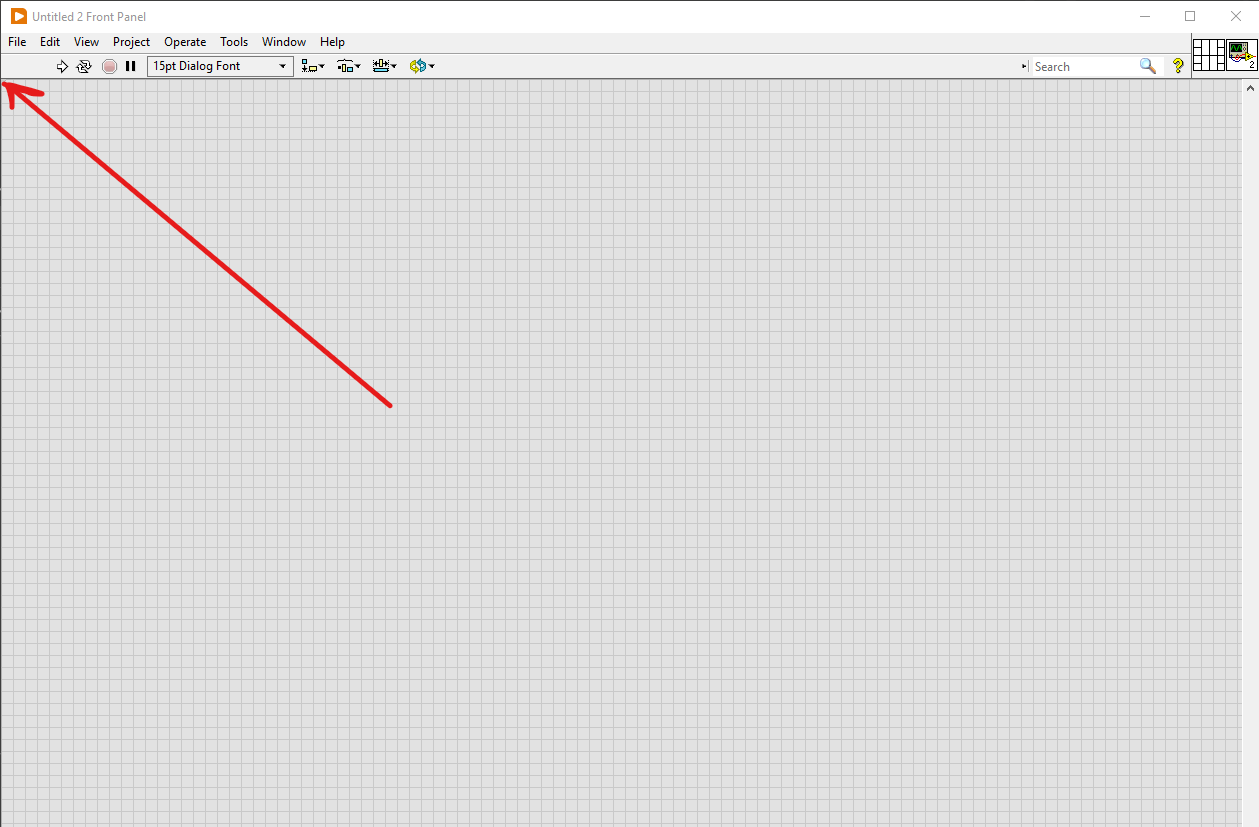
To avoid this, scroll either vertically or horizontally to a blank area of the Front Panel, and after this place controls and indicators.
The method also works when placing the same subVI multiple times into the Main VI.