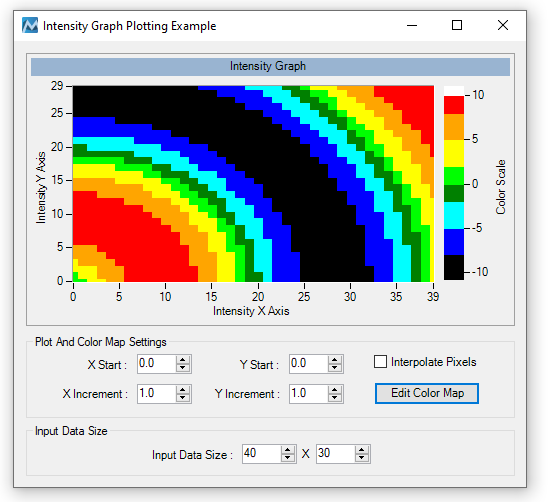In the following images, you can see the results of modifying the ColorScale.InterpolateColor property of an intensity graph using the example located at: C:\Users\Public\Documents\National Instruments\Measurement Studio\Examples\DotNET\v4.5\UI.WinForms\IntensityGraph\Plotting\cs\Plotting.csproj.
To get these results you need to run the program and then click on
Edit Color Map >> Color Scale Properties >> Interpolate Colors on Color Scale. By default, this checkbox is selected so if you want to see the results without interpolation deselect this option.
Intensity graph with color interpolation:
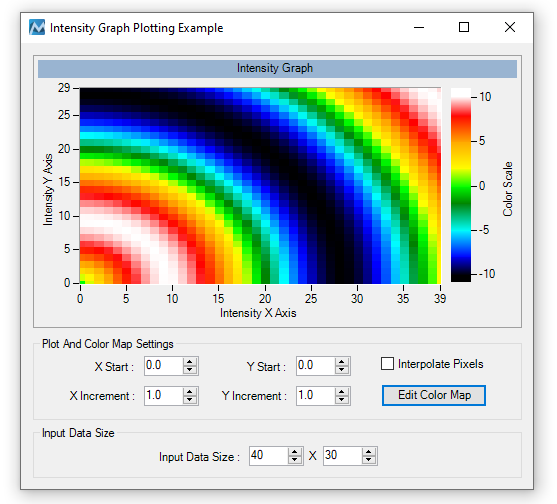
Intensity graph without color interpolation: