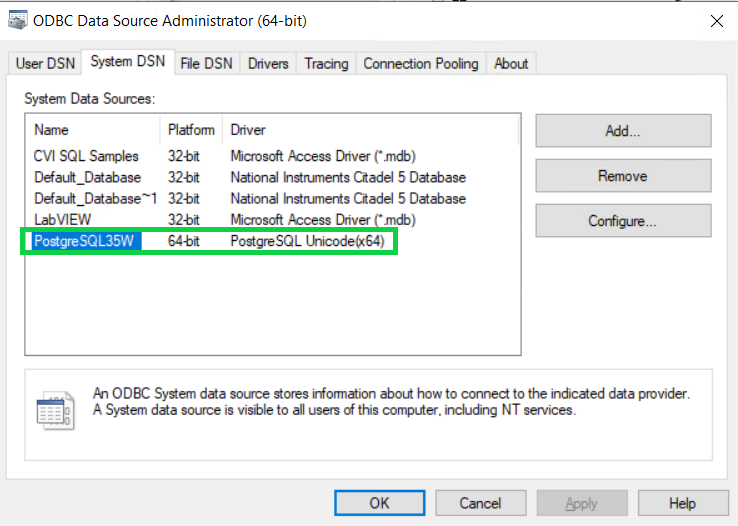1. Check if you had installed the ODBC driver for PostgreSQL if not, please perform the following steps from this article:
Configure ODBC drivers for PostgreSQL.
2. Then, after checking/installing, please open TestStand.
3. Select
Configure - Result Processing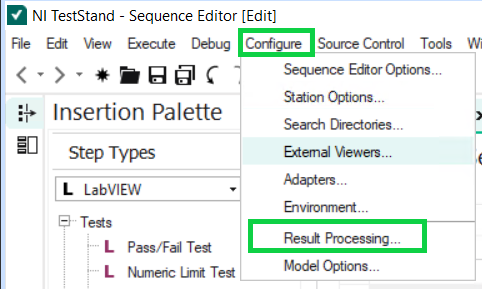
4. From the pop-up window, select database
Options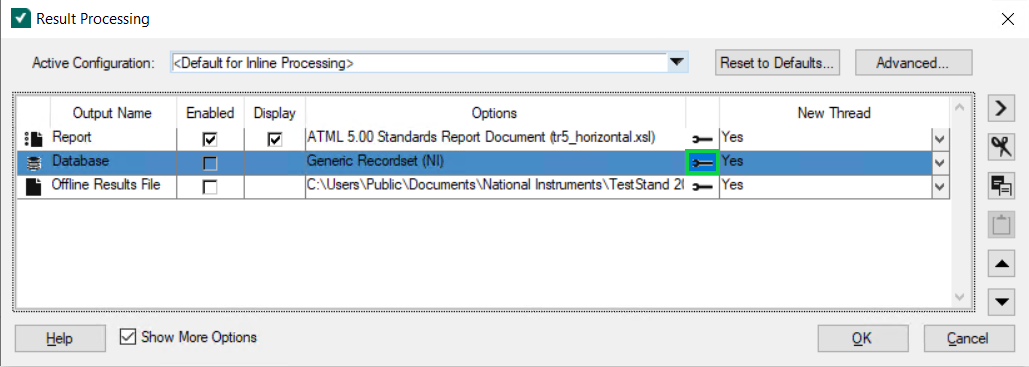
5. In the new window, select
Build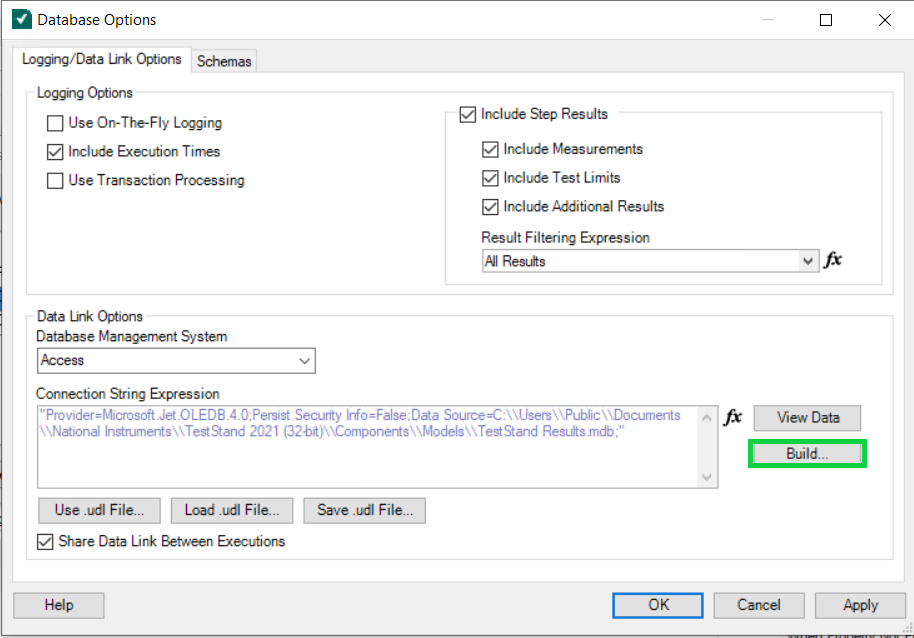
6. Go to
Provider, select
OLE DB Provider for Microsoft Directory Services, and click
Next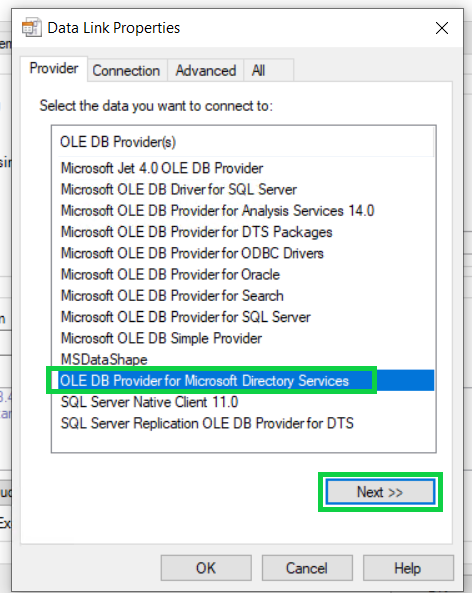
7. Here you must fill in the following fields
- Data Source (Please go to this * step )
- Location (location of your system)
- User Name
- Password
8. When complete, please Test Connection and click
OK if everything works.
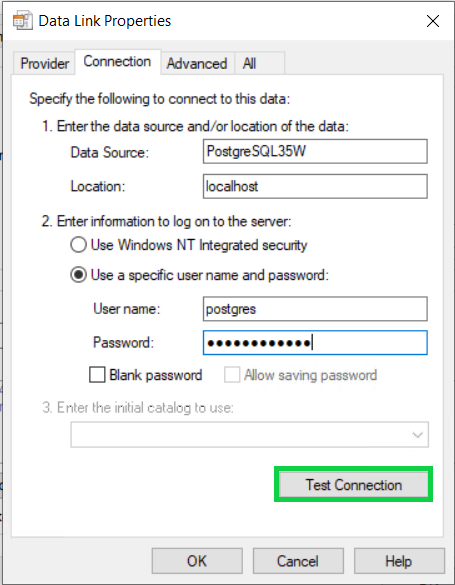
9. Then copy
Connection String Expression to the Property Loader
SOURCE LOCATION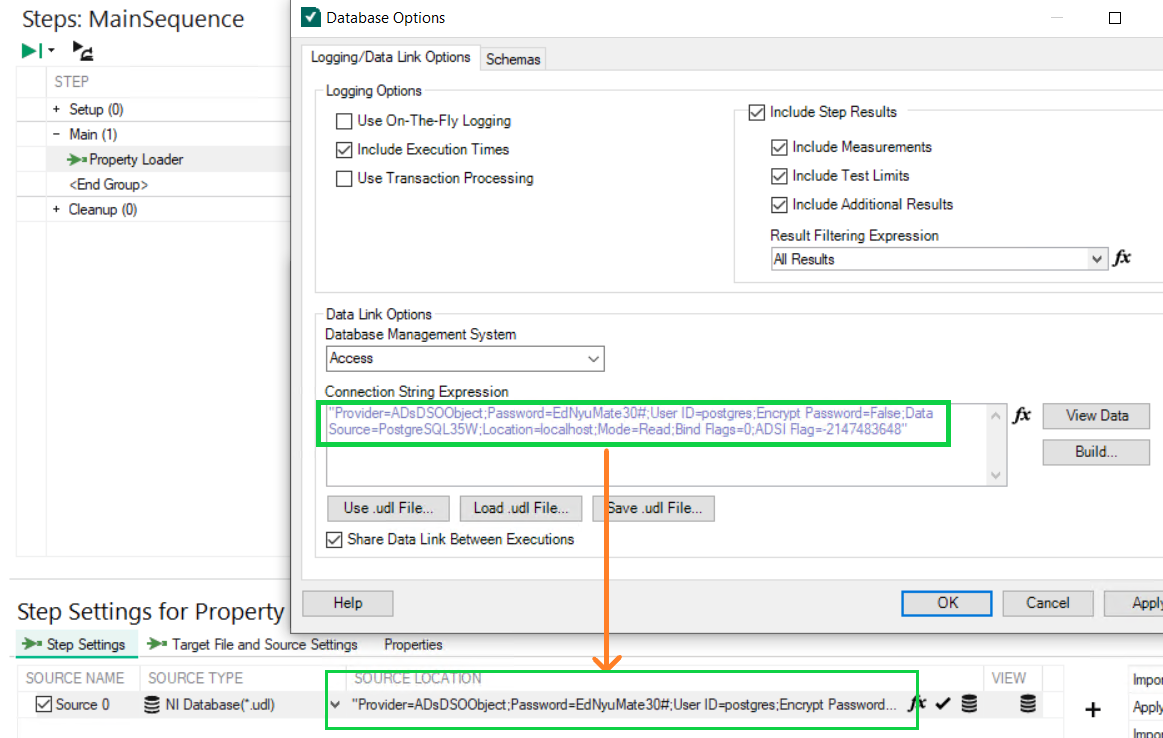
* Name of your Data Source you can find from the
ODBC Data Source Administrator