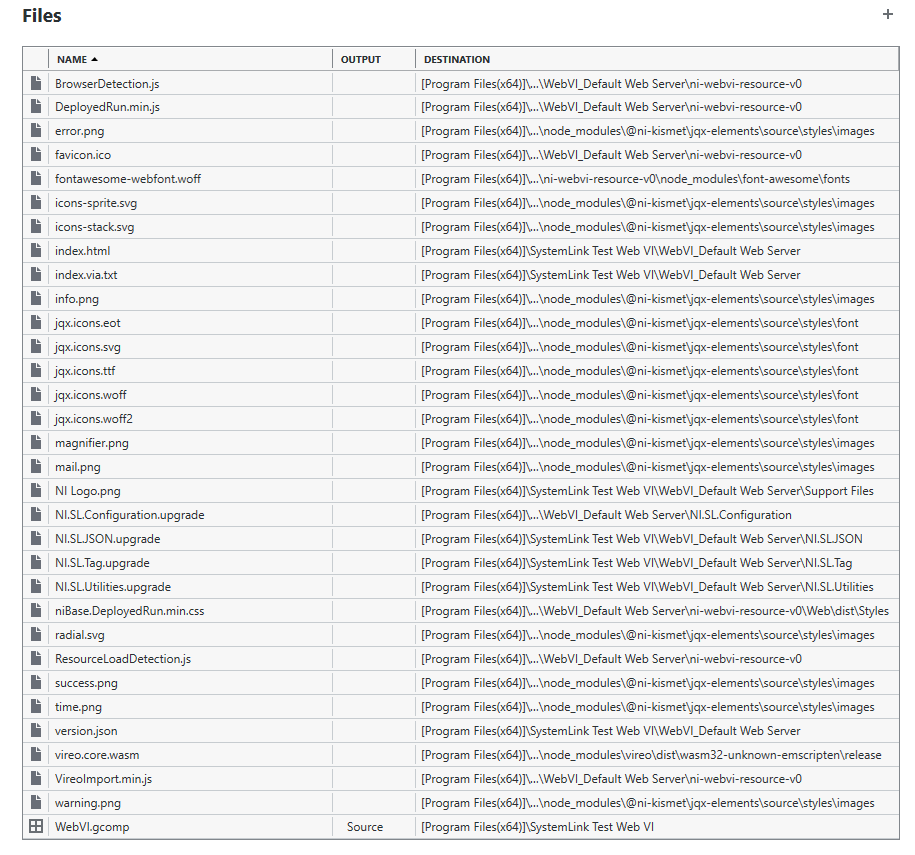Solution
This error is caused by improper package settings in G Web Development Software. It can be resolved by building the Web Application, changing the
Output type of the package, or adding included files. Follow the relevant sections below for instructions.
Ensuring That the Web Application Has Been Built
- From the Project Files tab, double click your .gcomp file.
- In the Document tab on the right-hand side, enter values for the Company, Product, Version and Description field.
- In the same tab, make a note of the Output Directory listed at the bottom. This is where the application will be built.
- In the .gcomp window, click the hammer icon and select Build.
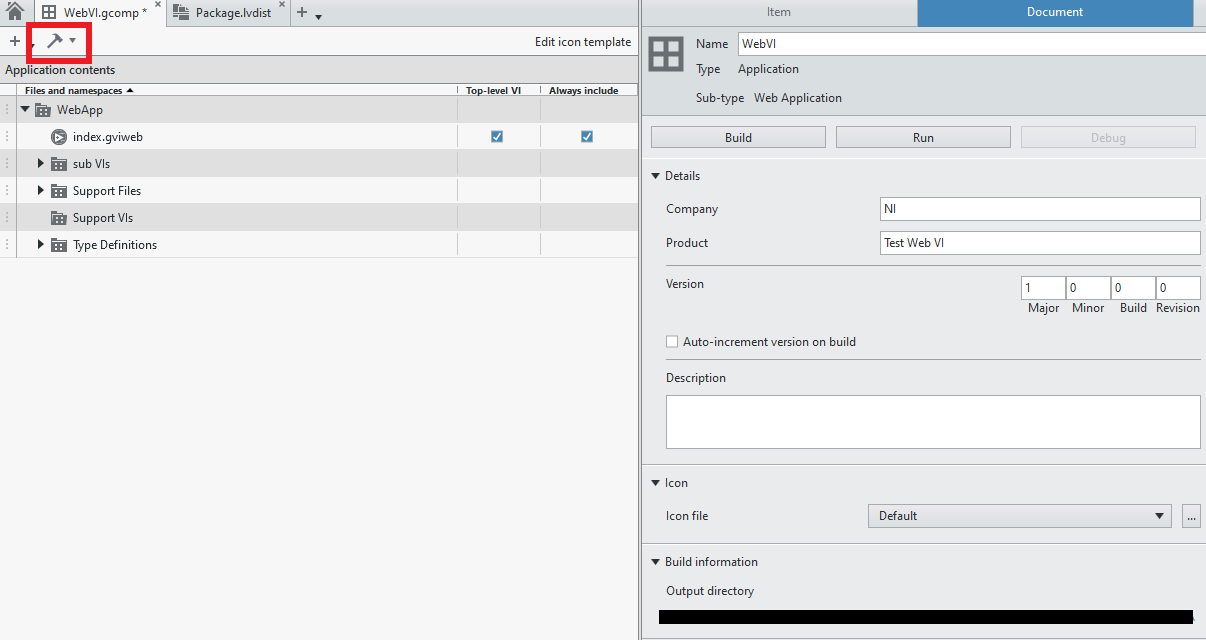
Configuring Included Files and Output Type

- If you wish to include the .gcomp Web VI file as a Source Output type, you must include all of your Web Application build files with the package.
- Navigate to the output directory of your Web Application and make a note of all subfolders and files. Every file in this directory must be included in your package.
- All G Web Development applications will consist of:
- HTML file (usually index.html): this is the web page where the Web VI runs.
- via.txt file: this is the VIA code built from the Web VI diagram. It executes in VIREO and must not be edited.
- ni-webvi-resource-v0 folder: this is a folder created to organize other files in the web application.
- You can include these folders and files in your G Web Development project as follows:
- In the Project Files window, right-click the .gwebproject and select Add folder.
- Rename each folder so that your G Web Development project has the same hierarchy as your Web Application build directory.
- For each folder, right-click and select Add File to include files from your Web Application build directory.
- Each file can be dragged into the Files section of your G Web Development package.
- Note: remember to change the Destination column for each file so that the Web Application file hierarchy is maintained.
- Below is an example of how the Files section may appear after including all build files.