Custom Step type allows to manage the action implemented in the TestStand Sequence Editor. In particular the usage of Substeps, allows to set-up some specific actions on the primary step created. These actions are carried out when the sequence is not running, and are shown in a different tab in the Steps Settings Tab:
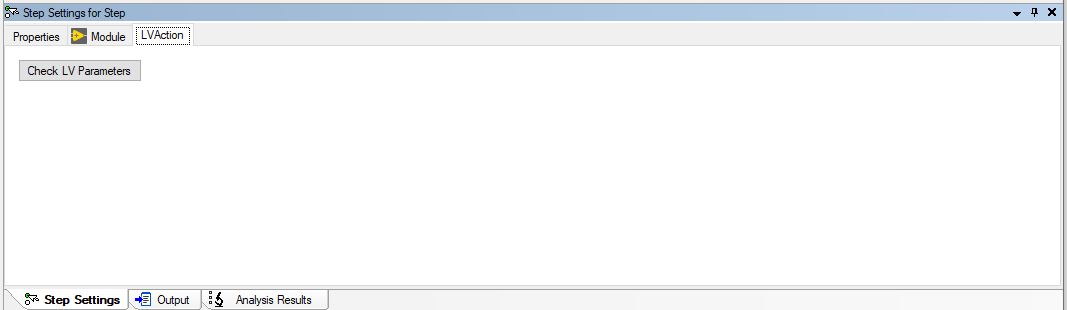
Follow the steps below to understand how to create a Custom StepType.