Navigating to your RT Controller in MAX
- Open MAX by navigating to Start»All Programs»National Instruments»Measurement & Automation.
- Left-click the + symbol next to Remote Systems.
- Right-click the RT target, and select Set Permissions.
Depending on whether or not you have "NI Web-based Configuration and Monitoring" installed, you'll take different steps to set the password.
"NI Web-based Configuration and Monitoring" NOT installed
- Enter your new password twice in the dialog box, and click OK
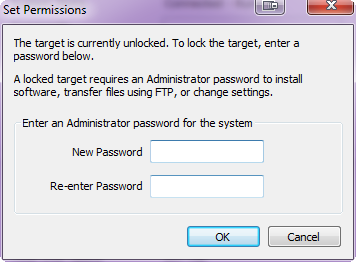
"NI Web-based Configuration and Monitoring" installed
- Log into the web server by clicking Login at the top of the navigation bar. The default username and password is admin with a blank password
- Click on Change Password
- Type in your desired password twice in the new dialog box, and click OK
- Click on the Save button to save your changes
- Click OK on the dialog box requesting you to log out of the system
Configuring your Real-Time FTP Server
The FTP server's password is the same as the new password specified in the previous step. The Real-Time FTP server ignores the username. Therefore, any username can be entered when logging into the FTP server. If you wish to connect through Internet Explorer to a password protected FTP server, you must specify a username and password in the URL. A properly formatted URL is:
ftp://username:password@ip_address
username:This is any username. Internet Explorer requires a username, but the Real-Time controller will ignore it.
password: This is the password set when locking your controller.
ip_address: This is the IP address or DNS name of your controller.
For example:
The URL of ftp://a:locked@10.0.35.196 would open an FTP session to the controller of IP address 10.0.35.196 with a password of locked.
Note: If you specify only the IP address of a password protected controller in the URL (and don't specify a username and password), you will be prompted for a username and password in a popup dialog box. A screenshot of a prompt that you will see using Windows Explorer is below
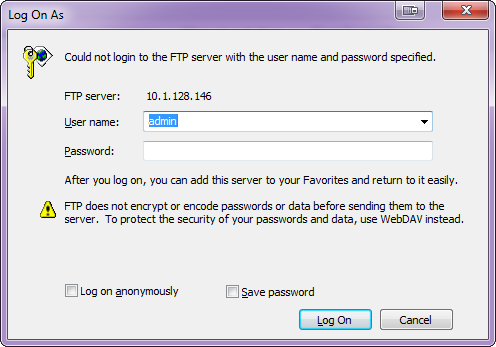
Note: All Real-Time Linux targets will not have the FTP Server installed by default. You will need to install the FTP Server through the Software tab in Measurement & Automation Explorer. Real-Time Linux targets feature a WebDAV Server providing secure file system access over HTTP and HTTPS with NIAuth digest authentication. WebDAV is the recommended method for file transfers.