Required Software and Licenses
The Vision Run-Time Engine must be installed and activated on the target PC when deploying an application built using Vision Development Module (VDM). If the programming environment used was LabVIEW, the LabVIEW Run-Time Engine needs to be installed.
If the NI-IMAQdx driver is used in the application (for firewire/GigE and USB cameras), then you would need to have NI-IMAQdx installed and activated on the target machine as well.
Note: As of August 2009, the NI-IMAQdx driver, which is part of the Vision Acquisition Software, can be activated with the Vision Run-Time Engine license, so no additional Vision Acquisition Software license needs to be purchased. If the application was built in a version prior to Vision Development Module 2009, then a license for both the Vision Acquisition Software as well as the Vision Run-Time Engine will be required for the target machine.
If the NI-IMAQ driver is used in the application (for acquisition from NI frame grabbers, as well as general display, file saving and acquisition functions), then you would need to have NI-IMAQ installed on the target machine as well. NI-IMAQ does not require any activation.
For a more detailed description of the licensing requirements, especially with applications using Vision 7.1.1 and earlier, consult Licensing NIs Vision Software.
Include Vision Run-Time, NI-IMAQ, and NI-IMAQdx With LabVIEW 8.5 and Later Application
1. In the Project Explorer window, right-click Build Specifications and select New » Installer.
2. Select Additional Installers from the Category tree of the My Installer Properties window.
3. Place a check mark in the NI Vision Run-Time Engine X.X checkbox as seen in the image below. (Note: The installer will attempt to locate the run-time engine from the same directory where NI Vision Development Module was installed. If you no longer have this distribution you can download the run-time from Vision Development Module Runtime. Search for Vision Run-Time and download the proper version for your application.)
4. Place a check mark in the NI-IMAQdx X.X checkbox, as seen in the image below, if you used any of the NI-IMAQdx VIs in your application.
5. Place a check mark in the NI-IMAQ X.X checkbox, as seen in the image below, if you used any of the NI-IMAQ VIs in your application.
6. Configure your installer as you would normally and click OK. LabVIEW will create your installer including the Vision Run-Time Engine and any other additional installers as a self extracting executable. The Vision Run-Time Engine and other installers, like NI-IMAQ and NI-IMAQdx, will install when the application installer is executed. After installation, you will be prompted to activate the Vision Run-Time Engine and NI-IMAQdx if installed.
Note: If you choose not to activate immediately, the Vision Run-Time Engine will run in Evaluation mode for 30 days starting immediately after the installation is finished.
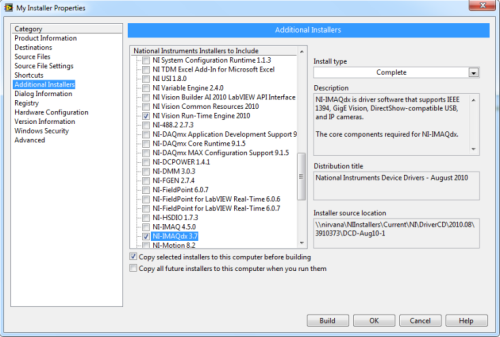
Include Vision Run-Time, NI-IMAQ, and NI-IMAQdx With LabVIEW 8.0 or 8.2 Application
- Download one of the attached ZIP files and unzip it to the \Program Files\National Instruments\Vision\Run-Time Engine\Distribution folder. Choose the version that corresponds to your version of the Vision Development Module. For instance, if you are using NI-Vision 8.2, use vision82rte.zip.
- Run the setup.exe file inside the folder to install it on your development system. This lets LabVIEW see the engine when populating the "Additional Installers" list. (Note: You will be asked to activate the Run-Time Engine. You do NOT have to do this, since the Vision Development Module is already installed on your development machine.)
- After installing, reboot your system.
- Now when you create a new LabVIEW installer, the list of Additional Installers will include "NI Vision Run-Time Engine 8.x". Follow the steps in the above section to build an installer with the Vision Run-Time Engine, NI-IMAQdx and NI-IMAQ included.
Include Vision Run-Time Engine With LabVIEW 7.1 or Earlier Application
In LabVIEW Build Application or Shared Library (DLL) tool, add the proper version of the Vision Run-Time Engine file (found on the IMAQ Vision Deployment Engine CD) as a support file. You must install the same run-time engine version as the version of the Vision Development Module installed on the development machine.
- With the Build Application or Shared Library (DLL) window open, select the Source Files tab.
- Click Add Support File... and select the proper run-time engine file (eg: vision71rte.exe for NI-Vision 7.1). Your LabVIEW program should already be included in the source files window.
- Open the Installer Settings tab, place a check mark in the Create Installer checkbox.
- Change the Installation name, directory, and so on if desired.
- Click on the Advanced... button.
- In the Advanced Installer Settings window place a check mark in the Run executable after installation checkbox. Make sure Wait until done checkbox is unchecked.
- Add the command visionXXrte.exe as the executable where XX stands for the version of the runtime engine you included (In other words, replace XX with 71 for vision71rte.exe) and /qn in the command line argument.
- Click OK to exit the Advanced Installer Settings window.
- Configure your application as you would normally and click the Build button. LabVIEW will compile your code including the Vision Run-Time Engine as a self extracting executable. The Vision Run-Time Engine executable will install after the application installer is executed.
Note: If you must run multiple executables after the installer completes then you will need to use a batch file. More information on batch files can be found in the following articles:
Manually Transfer or Download the Vision Run-Time Engine, NI-IMAQdx, and NI-IMAQ to Target Machine
- If NI-IMAQdx, NI-IMAQ or NI-IMAQ I/O are needed on the target machine, navigate to Vision Acquisition Software.
- Download the Vision Acquisition Software version that matches your Vision Development Module version. Note: You may download a newer version of Vision Acquisition Software as long you as verify within the readme file that it supports the version of Vision Development Module that your application was created with.
- Navigate back to Vision Development Module Runtime.
- Download the Vision Development Module Run-Time Engine that matches your Vision Development Module version on the development machine. If you would like to manually transfer the Vision Development Run-Time Engine, it can be found in the Program Files\National Instruments\Vision\Run-Time Engine directory of the development machine. Note: You may download a newer version of the Vision Development Module Run-Time Engine as it is backwards compatible. However, verify that it is compatible with your Vision Development Module version in the readme file.
- Install the Vision Run-Time Engine and activate using the Vision Run-Time Engine license.
- Install the Vision Acquisition Software and activate using the Vision Run-Time Engine license if using Vision Run-Time Engine 2009 or later. Otherwise activate with separate Vision Acquisition Software License.