MPUpdate is a software that has been designed to help the user to easily update MP300 devices.
It allows the end-user to :
- update the boot software (initialization of the hardware, emergency reprogramming of the system)
- update the core system
- update the modules drivers
- update the FPGAs (communication between the system and the hardware)
- store applications in the flash memory
A physical link must be established between the product and the computer on which one MPUpdate is running.
In the manufacturing context, TCP/IP communication is mainly used.
Step 1: Launch MPUpdate (a link to download MPUpdate 5.09 is available at the bottom of the page)
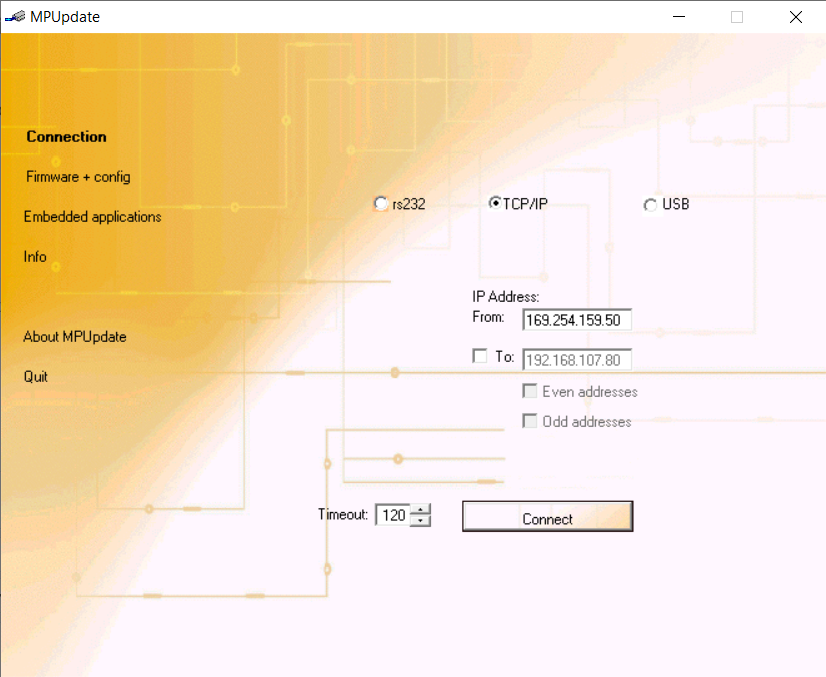
Step 2: Fill in the IP address of the first tester you would like to update and tick the box "To" to indicate the IP address of the last tester to be updated. In this case the FW will be applied to all the testers from the first IP address indicated to the last one.
Depending on your IP mapping, it's possible that Contact or Contactless tester have been set in such a way that
they all have even or odd addresses. "Even addresses" or "Odd addresses" boxes can be ticked if necessary to apply a FW to testers
with a range of even or odd addresses.
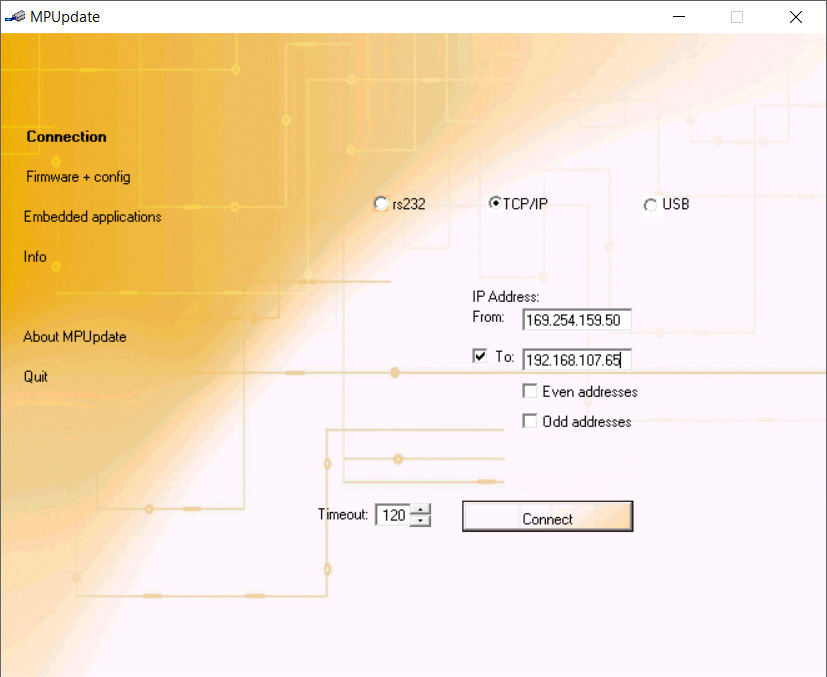
Step 3: Click on "Connect" and then go to "Firmware + config"
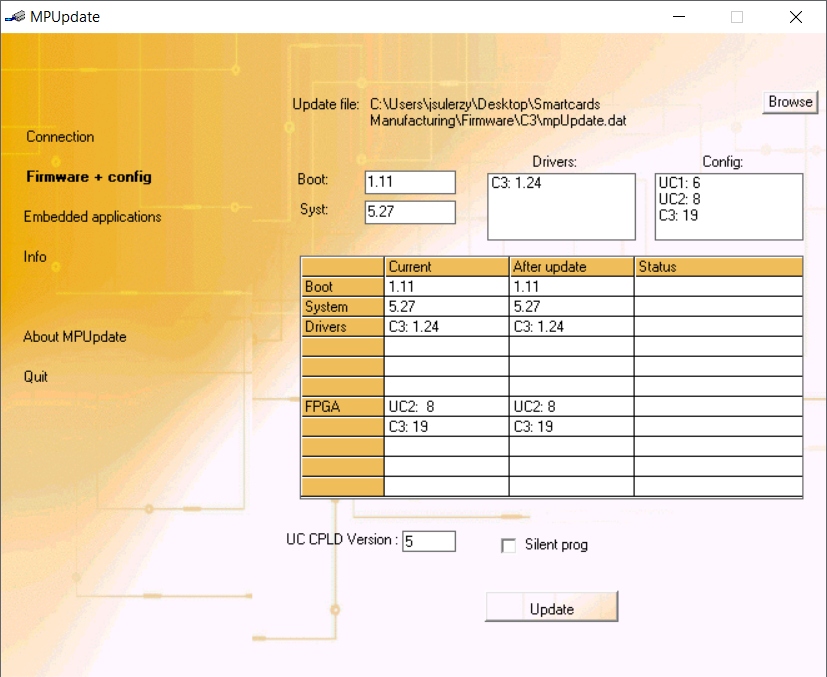
Step 4: Click on "Browse" and locate the FW you want to apply to all the testers.
Step 5: Tick "Silent prog" option so that the update process operates with a minimum of user messages and click on "Update".