Wireless Networks
Wireless local area networks (LANs) operating in a range of frequencies have been used since the early 1990s. Previously, applications using custom wireless LAN technology were very limited in scope and typically required extensive programming and testing. In 1998, the IEEE proposed a specification for wireless communication, setting the foundation for IEEE Standard 802.11-2001.
Under IEEE 802.11, there are two types of network configurations – ad hoc and infrastructure. Under ad hoc networks, there is no fixed access point – computers (or nodes) are able to communicate with any other computer. Although not a very structured design, developers have created algorithms to ensure efficient communication in an ad-hoc network.
The infrastructure network architecture uses fixed access points to simplify communication between nodes. Oftentimes these fixed access points are connected to landlines, such as existing Ethernet networks, to increase the capability of the wireless LAN. For example, home users can connect their DSL or cable modem to a wireless router (access point) to provide an Internet connection for a wireless-enabled laptop (node).
In addition to IEEE 802.11, there are several other wireless technologies suited for different applications and industries, such as Bluetooth. This application note discusses only IEEE 802.11 because it is the most widely used and easiest solution.
Using the GPIB-ENET/1000 for Wireless Instrument Control
The NI GPIB-ENET/1000 is designed to communicate over any Ethernet-based TCP/IP network (1000BaseT, 100BaseTX, and 10BaseT). Combining the GPIB-ENET/1000 with any commercially available wireless router, you instantly transform your Ethernet control system into a wireless instrument control system.
Applications
Applications for wireless instrument control include the following:
- Controlling portable racks of instrumentation from a wireless-enabled computer
- Controlling instrumentation in a hazardous environment
- Controlling instrumentation where no Ethernet or physical connection is available
- Sharing access to GPIB instruments and systems on a wireless network so several users can download test data or conduct tests from several wireless-enabled computer stations
Commercially Available 802.11 Routers
This application note details a wireless instrument control system that highlights the Linksys EtherFast Wireless AP and Cable/DSL Router with 4-Port Switch (Model BEFW11S4). However, you can use any wireless router that follows the IEEE 802.11 communications standard and that can act as a Dynamic Host Configuration Protocol (DHCP) server. Other U.S. products that meet these criteria are the D-Link Wireless Router and Access Point + 3-Port Switch (Model DI-713), the U.S. Robotics Wireless Access Point (Model USR2450), and Apple Computer AirPort Base Station, among others.
In Europe, similar options exist for wireless networking, including options from
External Link: 3Com and
External Link: Netgear, however, because of the encryption algorithms, many of the products require export licenses from the U.S. Department of Commerce.
In Japan,
External Link: NTT-ME sells an 802.11 compliant router – the MN128-SOHO Slotin Air Pack – that includes a PCMCIA wireless access card.
Performance
Most commercial wireless routers offer throughput up to 11 Mb/s, depending on the encryption level. While data encryption ensures security, implementing encryption can significantly slow the data throughput for your wireless system.
With the NI GPIB-ENET/1000, you can sustain transfer rates greater than 1.45Mbytes/s. Used with a wireless router, you can maintain the same transfer rates for your wireless test system, depending on the level of encryption you choose.
The range of wireless routers varies greatly. Factors affecting this range are RF noise in your environment and the existence of other wireless networks in the environment. Most wireless network cards provide utilities for gauging the signal strength of your wireless connection.
Configuring the Wireless Router
Installation and setup of most wireless routers is surprisingly easy. A typical installation of a wireless router requires connecting the router to a computer or existing Ethernet LAN. Then, using a specified IP address, you configure the settings for the router – network type (ad hoc or infrastructure), encryption mode, password, number of users allowed, etc. Depending on your network and computer configuration, you may need a network administrator to assist in configuring the wireless network.
To complete your wireless test system connections, connect your wireless router to the GPIB-ENET/1000 with a standard twisted-pair Ethernet cable. The GPIB-ENET/1000 connects to your instrumentation system with a standard GPIB cable. Figure 1 delineates this wireless GPIB system.
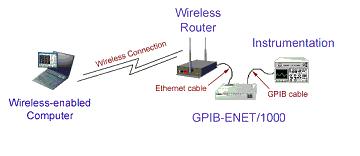
Figure 1. Wireless GPIB Diagram.
Configuring Your GPIB-ENET/1000
The GPIB-ENET/1000 hardware and NI-488.2 software must be correctly installed and configured before any GPIB applications can be developed. This section offers a road map for configuring the GPIB-ENET/1000 for operation. Refer to the GPIB-ENET/1000 Getting Started manual (shipped with the product and available on the Web) for platform-specific installation instructions.
In general, setting up a GPIB-ENET/1000 distributed test system is easy because the Ethernet network is already in place. The same applies for setting up the GPIB-ENET/1000 to the wireless router. Even though your network is wireless, the GPIB-ENET/1000 still uses an Ethernet connection to the wireless router. All that remains is to add the GPIB-ENET/1000 as a device on the Ethernet, as follows:
-
Install the wireless network card and verify it can connect to your wireless router
-
Install NI-488.2 software version 2.8 or later on each Windows 7/Vista/XP PC that will be used for wireless control the GPIB-ENET/1000
-
Use the utilities included with the driver software to configure each individual GPIB-ENET/1000 with a unique IP address (this step has to be performed only once per GPIB-ENET/1000 interface and can be done manually or automatically)
- Configure the software on each controlling computer with the IP addresses of the GPIB-ENET/1000(s) (configured in Step 3 above) that it will control
NI-488.2 for the GPIB-ENET/1000
Table 1 summarizes the operating systems under which you can use the GPIB-ENET/1000. Contact NI if you need to control more than the specified number. The NI-488.2 API used to program your GPIB-ENET/1000 is consistent across other interfaces, as well, such as the PCIe-GPIB or GPIB-USB-HS. You can develop your software and use it with other interfaces types and other applicable operating systems with little or no source code modification. For additional operating systems, contact NI
Table: Maximum Number of GPIB-ENET/1000 Interfaces
|
Operating System
|
Maximum Number of GPIB-ENET/1000s Controlled by a Particular Computer
|
|
Windows 7
|
100
|
|
Windows Vista
|
100
|
|
Windows XP
|
100
|
Assigning an IP Address to Your GPIB-ENET/1000
The primary task in configuring your GPIB-ENET/1000 is assigning it an IP address. The TCP/IP protocol requires that each device on the network be assigned a unique Internet address so that the devices can be located on the network. An invalid or improperly assigned IP address is the most common cause for problems when using the GPIB-ENET/1000.
As mentioned before, the wireless router you select must provide DHCP to configure the IP address for your GPIB-ENET/1000. By default, the GPIB-ENET/1000 will try to get an IP address using DHCP. With DHCP, some wireless routers may also assign a name to the GPIB-ENET/1000. You can modify that name later and use it instead of the IP address, when referring to the GPIB-ENET/1000.
Be sure to follow the complete instructions outlined in the Getting Started manual for complete, correct installation.
Configuring NI-488.2 Software for GPIB-ENET/1000
Once the router automatically assigns an IP address to your GPIB-ENET/1000 and connects it to your network, any IEEE 802.11 enabled Windows computer with the NI-488.2 version 2.8 or later can interface with the controller.
On each Windows computer, you must configure NI-488.2 to associate a particular IP address with a particular interface name that corresponds to a GPIB-ENET/1000. Then, you can use that interface name in your programs to control the GPIB-ENET/1000 at that IP address. For example, assume you want to use Computer A to control two GPIB-ENET/1000s, one at IP address 130.164.15.01 and the other at 130.164.15.19. On Computer A, you would associate 130.164.15.01 with interface name GPIB0, and 130.164.15.19 with GPIB1. Your applications on Computer A would then use the interface name GPIB0 to control instruments attached to the GPIB-ENET/1000 at IP address130.164.15.01 and GPIB1 to control instruments attached to the GPIB-ENET/1000 at IP address130.164.15.19. Remember that you can always refer to the GPIB-ENET/1000 by its assigned name instead of its IP address.
Suppose you also wanted to access the GPIB-ENET/1000 at 130.164.15.01 from Computer B. You would then associate GPIB0 on computer B with 130.164.15.01, and use GPIB0 in your applications on Computer B. There is no conflict in using the same interface name GPIB0 on Computer A and Computer B because these are completely separate host computers running different instances of NI-488.2.