1. Launch LabVIEW
2. In the Front Panel, right click to open the control palette
3. Select
Graph >>
XY Graph
4. Right click the Y scale >> Duplicate Scale
4. In the Block Diagram, right click the XY Graph >> Create >> Property Node >> Active Y Scale
5.Right click Active Y Scale >> Add Element
6. Click the new element added >> Y Scale >> Name Label >> Text
7. Change the access mode to All Write if necessary, right clicking the property node >> Change all To Write
8. Create a constant for the Active Y Scale, right clicking the terminal >> create constant.
9. Insert the number correspondent to the Y Label. Remember that the enumeration starts from 0.
10. Create a constant for the Y Label, right clicking the relative terminal.
11. Type the name you want to give to the axis.
You should have obtained the following .vi
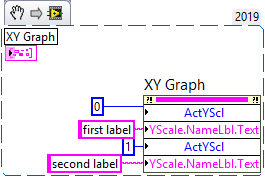
This is a snippet, drag and drop it to your VI and use it.
After the execution, you will see the X/Y Graph on the Front Panel that looks like: