Connecting a Microphone
Before connecting any signals, locate your device pinout.
- Open NI Measurement & Automation Explorer (MAX) and expand Devices and Interfaces.
- Right-click on your device name, and select Device Pinouts.
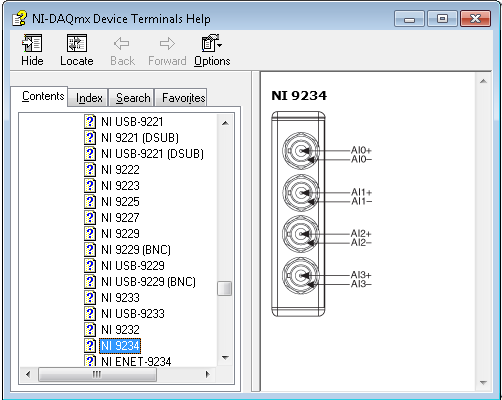 Figure 1
Figure 1. NI-DAQmx Device Terminals Help for C Series Modules.
An IEPE sensor needs an appropriate cable and/or connector to hook into the BNC inputs of the C Series module.
The next step is to physically connect the microphone to your DSA device. NI DSA devices use BNC or SMB connectors. The center pin of the connector, AI+, provides the DC excitation, when enabled, and the positive input signal connection. The shell of the connector, AI-, provides the excitation return path and the signal ground reference. To minimize ground noise, keep the metal shells of the connectors from touching each other, the DSA device(s), or the chassis/computer.
Configuring a Sound Pressure Measurement
You can use MAX to quickly verify the accuracy of your measurement system setup. Using an NI-DAQmx Global Virtual Channel, you can configure a microphone measurement without any programming. A virtual channel is a concept of the NI-DAQmx driver architecture used to represent a collection of device property settings that can include a name, a physical channel, input terminal connections, the type of measurement or generation, and scaling information.
Follow these steps to begin:
- With MAX open, select Data Neighborhood and click Create New.
- Select NI-DAQmx Global Virtual Channel and click Next.
- Select Acquire Signals»Analog Input»Sound Pressure.
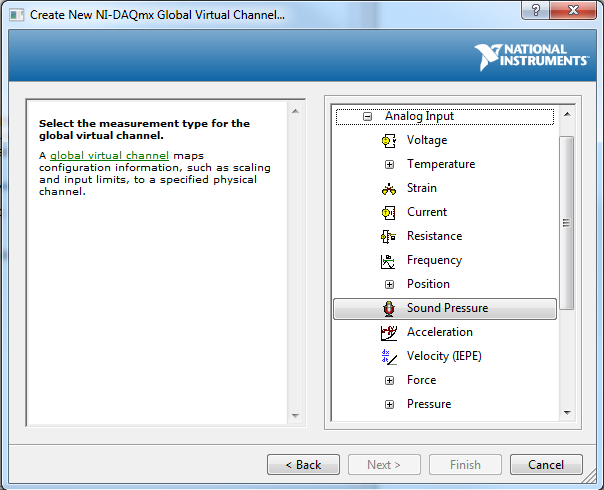 Figure 2
Figure 2. Create New NI-DAQmx Global Virtual Channel.
- Select ai0 or whichever physical channel you have connected your microphone to. For multiple channels, hold down the Shift key and select all the channels being used. A physical channel is a terminal or pin at which you can measure or generate an analog or digital signal.
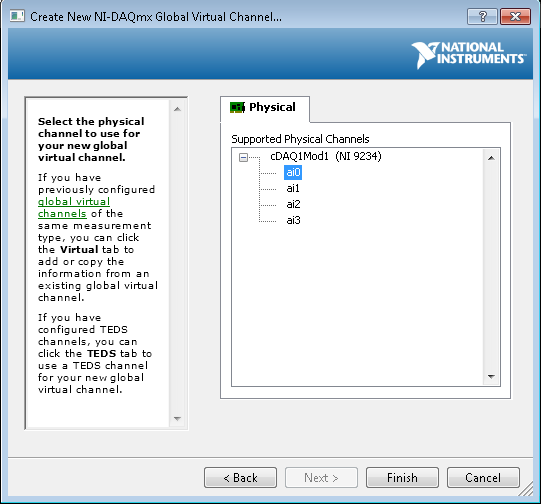 Figure 3
Figure 3. Selecting supported physical channels.
- Click Next and enter a name for the global virtual channel or leave the default.
- Click Finish and you should see the following screen in MAX:
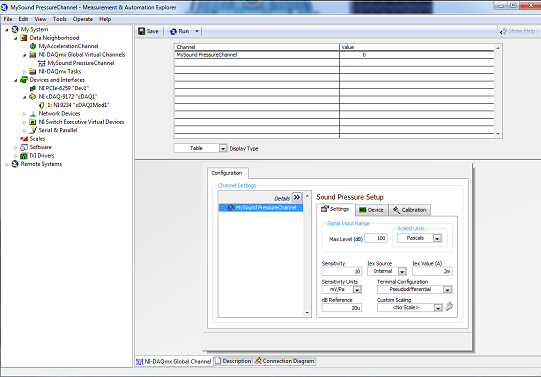 Figure 4
Figure 4. Configured virtual channel using MAX.
- On the Settings Tab, type in the Max Level (dB) value you expect to read from your microphone (100 dB by default).
- Type in the sensitivity value of the sensor. This value is in the units you specify with the sensitivity units input. Refer to sensor documentation to determine this value.
- Select the source of excitation (Iex Source):
- External—Any excitation source other than the built-in excitation source of the device.
- Internal—Use the built-in excitation source of the device.
- None—Supply no excitation to the virtual channel.
- Specify the excitation value (Iex Value (A)).
- Select your terminal configuration. Terminal configuration specifies the grounding mode used for the virtual channel. You can choose Differential or Pseudodifferential, depending on your device (see above).
- Type in the dB Reference value. This is the reference value used when results are computed in decibels. dB Reference is expressed in the selected engineering units.
- Click the Device tab and choose your Coupling Mode (AC or DC).
Testing the Signal
With MAX still open, click back on the NI-DAQmx Global Virtual Channel tab and click on the Run button. You see the sound pressure value of your measurement displayed at the top of the screen.
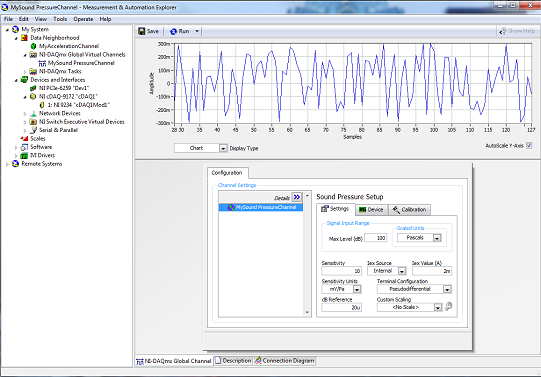
Figure 5. Testing the virtual channel in MAX.
You can choose to view the signal in tabular form or as a graph by selecting Graph from the Display Type pull-down menu. You also have the option of saving your NI-DAQmx Global Virtual Channel should you wish to refer to this configuration screen again in the future.
LabVIEW Example for Measuring Sound Pressure
Once you have configured the system properly, you can acquire and visualize data using the LabVIEW graphical programming environment.
You can find examples for your device from any LabVIEW window by selecting the following: Help » Find Examples. Once in NI Example Finder, browse to the Sound and Vibration examples by selecting Toolkits and Modules » Sound and Vibration » Acoustic » Sound Level Meter (DAQmx).vi.
With the Sound Level Meter (DAQmx).vi showing, you can continually acquire sound pressure data from the specified channel. This VI then applies the specified weighting filter, computes a third-octave spectrum, and measures the equivalent continuous level (Leq) and a decimated exponential average level.
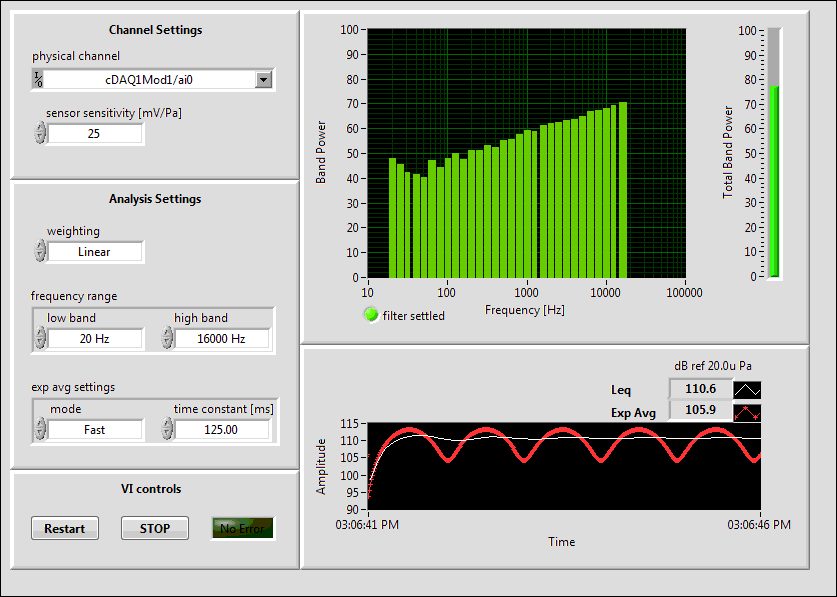 Figure 6
Figure 6. Sound measurement in LabVIEW.