Including NI TestStand Files in an NI Requirements Gateway Project
NI TestStand documents are traditionally used to cover requirements rather than specify requirements, so NI TestStand documents will almost always be added to a project in the form of covering documents. Furthermore, NI Requirements Gateway’s tight integration with NI TestStand allows even further coverage, with NI TestStand XML Reports adding another layer of validation to requirement implementation.
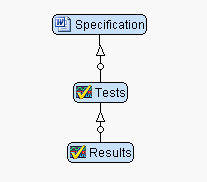
Figure 1 - When integrating NI Requirements Gateway with NI TestStand, specification requirements can be covered by tests, which can be covered in turn by the results of the execution of those tests
When adding an NI TestStand document to your NI Requirements Gateway project, the Select Files to Include in Document dialog box allows you to specify different types of NI TestStand files with one single document node.
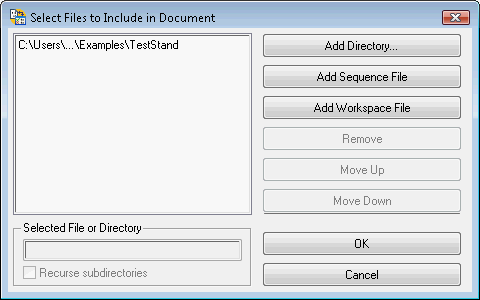
Figure 2 - NI Requirements Gateway allows users to configure multiple NI TestStand files under one project document node
When specifying multiple NI TestStand files within one document node that covers a specification document, the requirements set forth in the specification document are not considered covered unless the combination of all files cover the requirements (Boolean OR functionality).
Within the Select Files to Include In Document dialog box, you have the option of associating NI Requirements Gateway with a directory in which your NI TestStand files are located, in which case NI Requirements Gateway will include all sequence (*.seq) and workspace (*.tsw) files in the project. Furthermore, the user can add individual NI TestStand sequence files or individual NI TestStand workspace files to the project. In the instance that the user adds a workspace file to the project configuration, all associated sequence files will automatically be included.
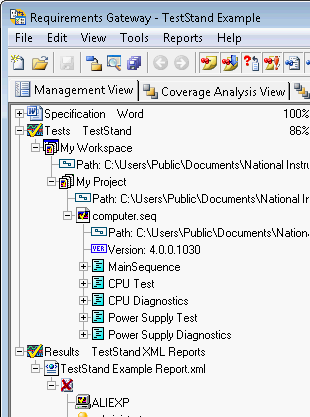
Figure 3 - An example NI Requirements Gateway Management View, with NI TestStand covering documents
Password Lists
When the NI TestStand documents associated with the NI Requirements Gateway project include one or more password protected files, the Passwords button will allow users to configure a list of one or more passwords to try when accessing protected files. Password lists streamline the analysis of protected NI TestStand files, as the user will no longer be faced with continued prompts for passwords upon every subsequent project reanalysis.
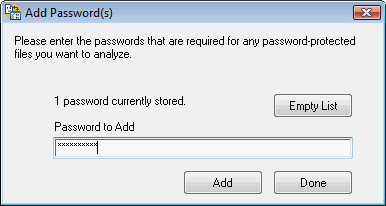
Figure 4 - Password lists allow for simplified analysis of NI TestStand files, as stored passwords prevent the software from prompting the user every subsequent project reanalysis
Including NI TestStand XML Reports in an NI Requirements Gateway Project
Similar to the process of adding NI TestStand sequence and workspace files to an NI Requirements Gateway project, users can add NI TestStand XML Reports as a second layer of requirement validation.
When adding an NI TestStand XML Reports to your NI Requirements Gateway project, the Select Files to Include in Document dialog box allows you to specify different NI TestStand XML Report files with one single document node.
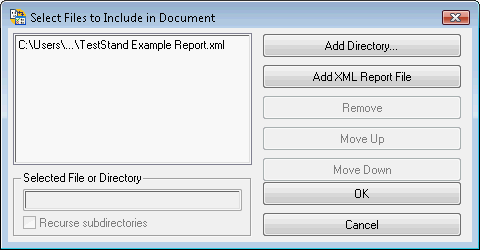
Figure 5 - NI Requirements Gateway allows you to add one or more NI TestStand XML Reports to a single project document node
NI Requirements Gateway allows you to add entire directories or individual XML reports to the project node.
Specifying Coverages in NI TestStand
When specifying coverages within NI TestStand files, syntax for requirement specification depends on the location in which the reference is being stored.
NI Requirements Gateway can capture traceability information from NI TestStand documents in two general ways:
- Tracing the Comment field of an NI TestStand step, sequence, or file
- Tracing the Requirement List property of an NI TestStand step, sequence, or file
When references are being captured from comment fields, the default syntax for specification of coverages in NI TestStand is as follows, where reqid is the requirement ID of the requirement being covered:
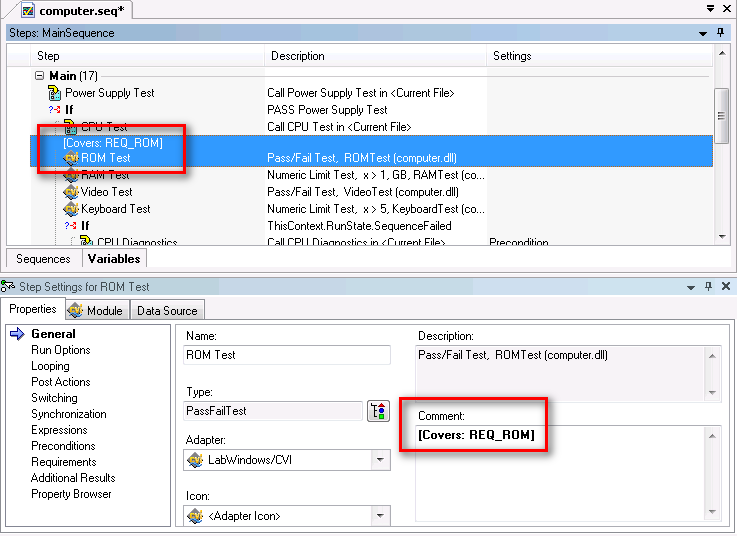
Figure 6 - The REQ_ROM requirement is covered by the ROM Test step, as specified in the comment field of the step
When references are being captured from the Requirements List contained within NI TestStand steps, sequences, or files, only the requirement ID of the covered requirement must be specified.
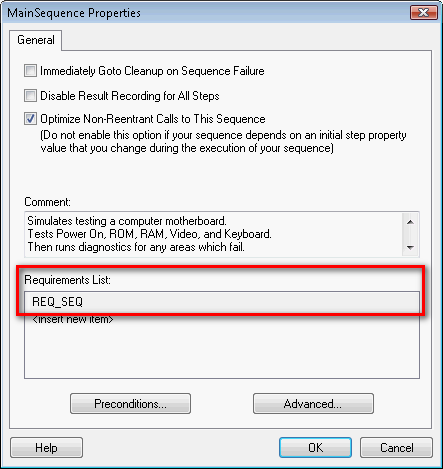
Figure 7 - Requirement references can be stored in Requirements Lists within NI TestStand sequences
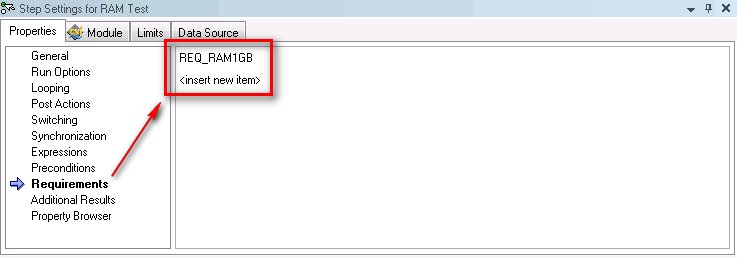
Figure 8 - The Requirements List of a step allows users to store only the requirement ID of the requirement that the step tests
To simplify the coverage specification process, NI Requirements Gateway gives users the ability to copy requirements for coverage using NI TestStand. When you select Copy For » TestStand Comment from the right-click context menu, NI Requirements Gateway places the appropriate coverage string for the requirement in the system clipboard so that the user can simply paste the string into NI TestStand comment fields and no longer has to worry about the appropriate coverage string syntax. Similarly, when you select Copy For » TestStand Requirement List from the right-click context menu, NI Requirements Gateway places the requirement ID of the covered requirement in the system clipboard so that the user can simply paste the string into NI TestStand comment fields.
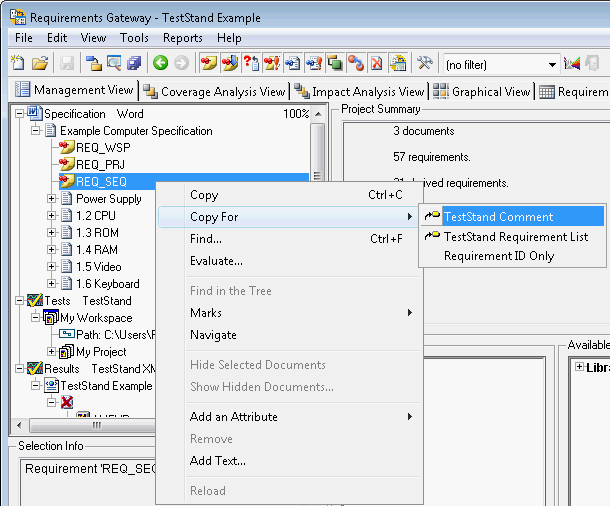
Figure 9 - NI Requirements Gateway will place the appropriate coverage string or requirement ID on the system clipboard for pasting into the TestStand comment field or requirement list