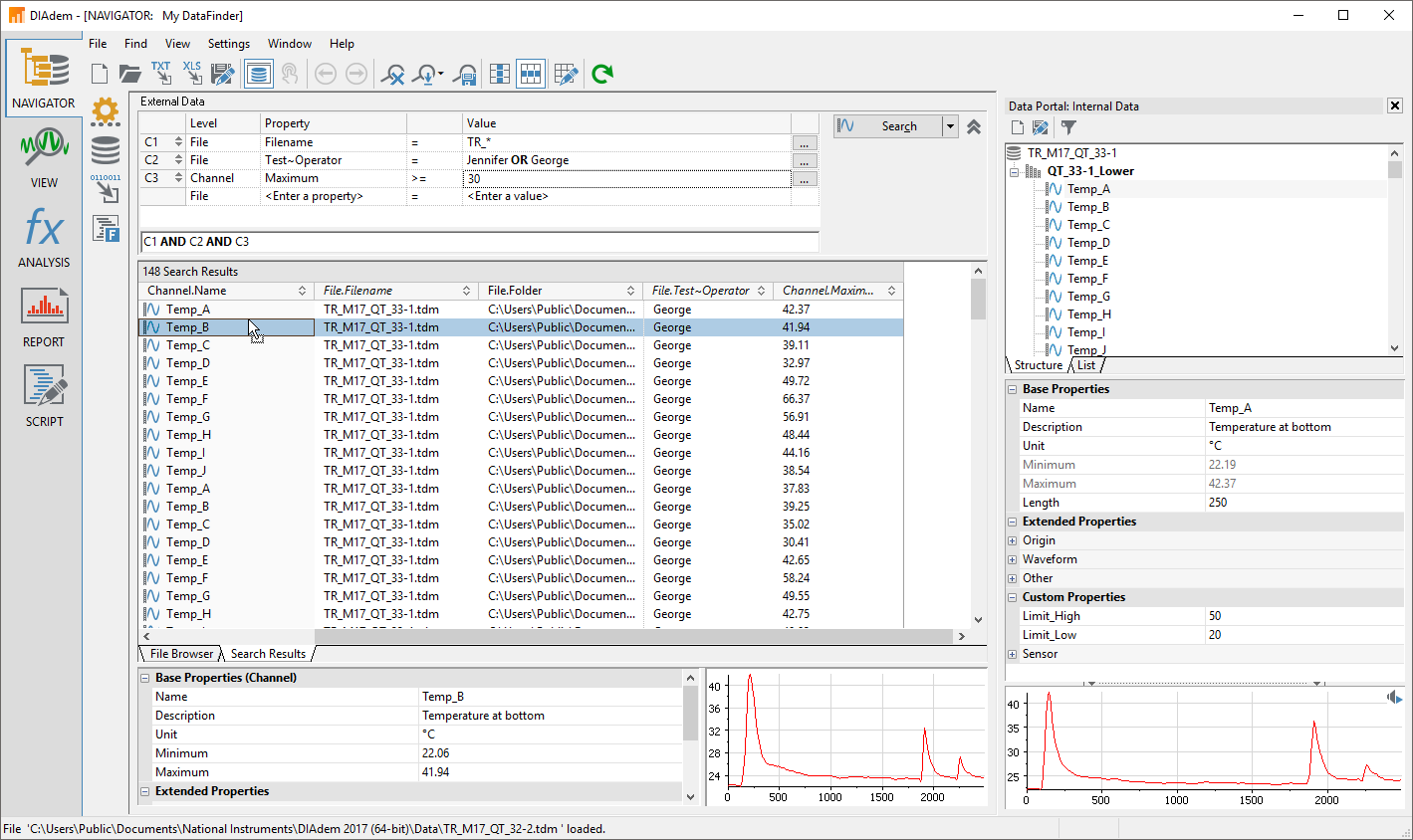Create DataFinder Servers
After installing DataFinder Server and Analysis Server, the web based Server Manager is where both DataFinder Server and Analysis server are created and configured. To create a DataFinder Server, complete the steps as described in the documentation.
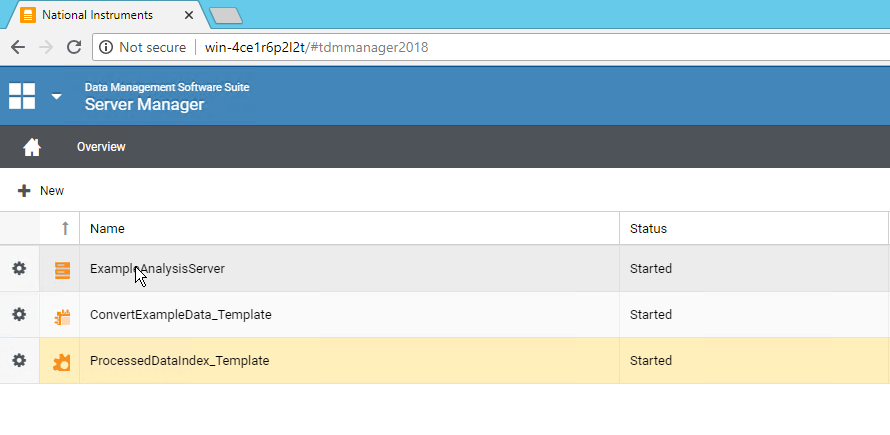
Export Client Configurations
For DIAdem and LabVIEW clients to execute queries on the server and to load data, you must connect the clients to a DataFinder Server. Data Navigator clients are automatically configured. You can export the required connection settings in the Server Manager, save the settings in a file, and then execute the settings on the client. To export a client configuration, complete the following steps.
- Select the DataFinder Server in the Server Manager. Select the gear next to the left of the DataFinder Server.
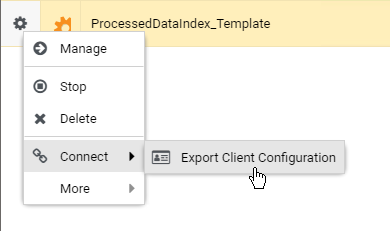
- Click Export a Client Configuration on the toolbar.
- Use the suggested name for the export file. The name consists of the name of the DataFinder server and the name of the server that the DataFinder Server is installed on.
- Select the Include DataPlugins in client configuration checkbox to save all the DataPlugins to the export file. When you export the DataPlugins, you provide the client with all the DataPlugins for loading the files that the DataFinder server TestRig indexes and finds. You can also select Synchronize DataPlugins automatically to have them stay synchronized between the client and DataFinder Server.
- Click Export to save the client configuration. The Server Manager saves the connection parameters in a .urf file that can be imported with the client.
Connect Data Navigator Web Client to DataFinder Server
The Data Navigator is a web client that can be used with DataFinder Server Advanced and Professional Editions. This web client features the capability to configure and execute search queries from within a web browser. Once the files are located, select individual or multiple files to download. Files can be downloaded in their original file format, Excel (.xlsx), TDM (.tdm), or TDMS (.tdms) file formats. To enable the Data Navigator, ensure that Web Access is enabled through the DataFinder Server Remote Access settings.
Connect DIAdem to DataFinder Server
For a client, such as DIAdem or LabVIEW, to use the DataFinder Server, you must import the connection configuration to the client computer. The following steps are for importing the DataFinder Server settings into DIAdem.
- Copy the .urf file to the client computer.
- Double-click the .urf file to register the connection parameters and the DataPlugins on the client computer.
If you use the .urf file to import DataPlugins that are already registered on this computer, you can specify whether, in the future, the client uses the imported DataPlugins or the DataPlugins that are already on the computer.
A message indicates that the client configuration and the new DataPlugins are registered. - Open DIAdem.
- Select DIAdem NAVIGATOR.
- Select File » Open DataFinder.
The following figure shows the dialog box with all the DataFinders that are registered in DIAdem.
DIAdem can use any DataFinder server that is connected to the DIAdem computer on a network, as a remote DataFinder. You can use the security settings to limit clients' access rights to DataFinder servers.
- Click OK to open the DataFinder server in DIAdem NAVIGATOR.
The file browser in the following figure shows a tree view of the search areas of the DataFinder server. If the associated DataPlugin allows, you can navigate to channel level in the files. You can now also search for data indexed by the DataFinder Server by creating a simple or complex query in DIAdem NAVIGATOR.