Download the GPI Development Toolkit
- Download the GPI 32-64 Bit device driver development kit.zip file from the Attachments section of this document.
- Unzip the *.zip file.
- Copy the files to the DIAdem program directory, e.g. C:\Programs Files\National Instruments\DIAdem2020.
Note: You will need administrator rights to do this step.
- Reference the installed documentation in the <National Instruments>\DIAdem2020\doc for how to develop a DIAdem extension. Once you have built the extension DLL, refer to the section below to register the extension.
Register GPI Extensions
- Launch DIAdem.
- Select Settings >> Extensions >> GPI Extensions.
- In the User Extensions tab, click the Add icon.
- Browse for and select the DLL you want. The DLL appears under the User Extensions List.
- Click Close.
- A dialog box appears, asking to save the settings. Click Yes.
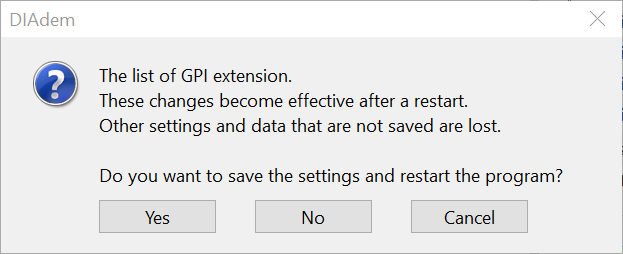
- The Save As dialog box appears. Select the Desktop.ddd file and click Save.
- Click Yes to overwrite the selected desktop file. DIAdem closes and automatically restarts. If the selected GPI extension is a valid GPI DLL, you can now use this GPI extension.
Note: Depending on the operating system, only a limited number of TLS entries are available. Therefore, you might not be able to register additional GPI extensions.