Download and Install an IVI Driver
To download an IVI specific driver,
- Go to the Instrument Driver Network.
- Click on IVI for the driver Technology on the search page.
- Select and download a driver and then install the downloaded driver.
The IVI Specific driver installer automatically creates a driver session entry under the
Driver Sessions item in MAX and populates the software module information under the
Instrument Driver Software Modules item in the Advanced folder in MAX.
Note: Refer to the lower right embedded help window in MAX for definitions of all items/fields.
Create and Configure a Logical Name
Logical names allow you to define and name multiple driver sessions. You can switch between driver sessions by passing a logical name to the initialize function of a class driver, which identifies the software module and hardware asset to use. For example, you can use MyDmm as a logical name. Application programs written using a class driver use logical names to avoid direct references to software modules and hardware assets.
To create a new logical name, complete the following steps:
- Launch MAX (Start»Programs»National Instruments»Measurement & Automation).
- Expand the IVI Drivers category in the Configuration column on the left.
- Right-click Logical Names in the MAX configuration tree.
- Select Create New (case-sensitive).
- Replace the default logical name, NewLogicalName, with the new case-sensitive name of your choice. In this example, we use MyDmm.
- Configure the new logical name.
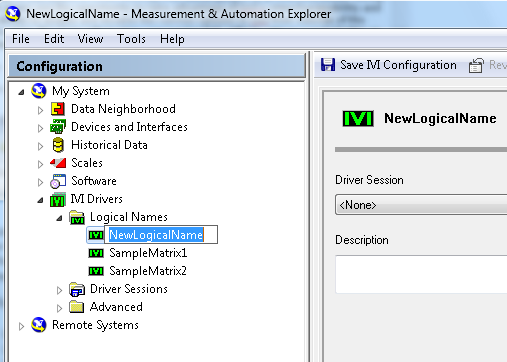
To configure the properties of a new logical name or to modify an existing logical name, complete the following steps:
- Click the logical name you want to edit in the MAX configuration tree.
- Select a driver session.
- Enter the description you want to use for the logical name in Description.
- Click Save IVI Configuration at the top of the configuration view to save the new logical name configuration. If you decide not to save your changes, click Revert to revert to the previous configuration.
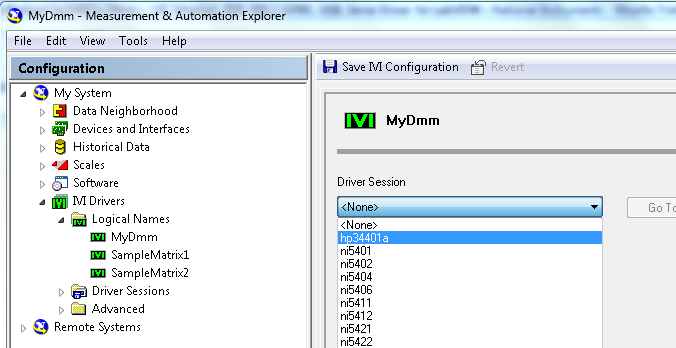 Note:
Note: To configure the properties of the driver session you have selected, click
Go To to the right of the
Driver Session option.
Configure a Driver Session
A driver session defines a set of properties for use by IVI instrument drivers such as initial settings for attributes, virtual name mappings, simulation settings, and so on.
To configure the properties of a driver session, complete the following steps:
- Click the driver session you want to configure in the MAX configuration tree.
- You can configure information on one or more of the following tabs: General, Hardware, Software, Virtual Names, and Initial Settings.
- On the General tab, enable or disable the appropriate initializations options. The Simulate With option enables you to choose whether you want to simulate instrument driver I/O operations. Simulation allows you to develop and use application code even when the instrument is not available. If you choose to simulate with a specific driver, the specific driver functions do not perform instrument I/O. Instead, the specific driver functions return random simulated values for output parameters that represent instrument data. If you choose to simulate with a class simulation driver, select the simulation driver that matches the class of your specific driver. The simulation driver extends the simulation capabilities built into all specific drivers and allows you to configure the nature of the simulated instrument data interactively. The simulation drivers appear in this list only if they are installed with the IVI Compliance Package.
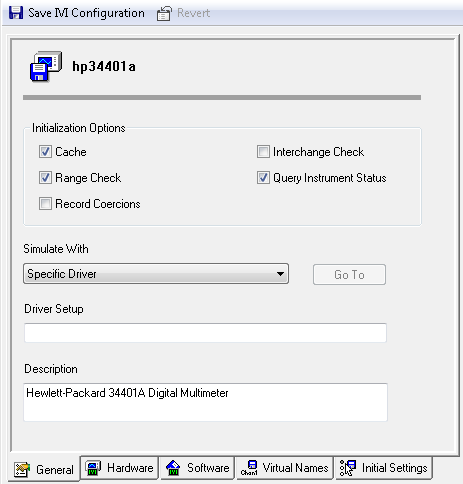
- On the Hardware tab, only if you are not using simulation, select an existing hardware asset or create a new hardware asset by completing the following steps:
- Click Add.
- Enter the name of the new hardware asset.
- Press Enter.
- Double-click in the Resource Descriptor field and either select a resource from the drop-down list or manually enter the resource descriptor information for the new hardware asset.
- Enter a description for the new hardware asset in Description.
- Make sure to "check" the checkbox of the hardware asset to select it.
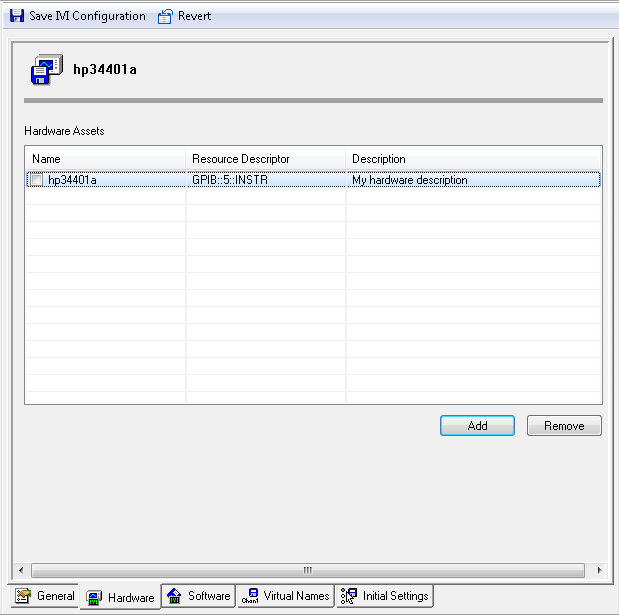
- On the Software tab, select a software module if one is not already selected.
- On the Virtual Names tab, modify the existing virtual names or create new ones by completing the following steps:
- Click Add.
- In Virtual Name, enter the new virtual name you want to create.
- In Physical Name, select a mapping from the drop-down list or enter a new mapping directly into Physical Name.
- On the Initial Settings tab, you might see one of the following conditions:
-
If the Configurable Settings field is enabled, you can add settings to or remove settings from the Initial Settings list. To add settings, highlight a setting in the Configurable Settings list and click Add. To remove settings, highlight a setting in the Initial Settings list and click Remove.
Note: If the driver does not define configurable initial settings, the list will be empty.
- If the Configurable Settings field is disabled (greyed out), you can only remove settings from the Initial Settings list. To remove settings, highlight a setting in the Initial Settings list and click Remove.
In both cases, you can modify the value of the initial setting.
Swap Instruments
To swap an instrument, select the appropriate logical name item under Logical Names in the configuration tree. On the configuration panel, select the different driver session that your logical name should refer to from Driver Sessions.
Conclusion
IVI opens many possibilities for instrument driver users. Logical names and virtual instruments make IVI drivers interchangeable and intelligent. MAX helps you to easily and conveniently configure logical names and virtual instruments while maximizing the capabilities of IVI drivers.