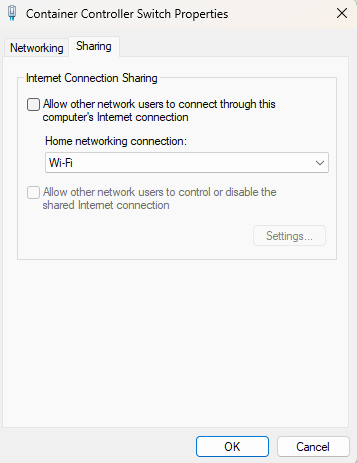Solution
When installing software on NI Linux Real-Time (RT) controllers, the device must access the base image and its feeds. This can be achieved by one of the following methods:
- The Linux RT target has internet access
- The Linux RT has no internet access but it can get access to the online repository through a host PC (online system)
- The Linux RT has no internet access but it can get access to the offline repository through a host PC (offline installation)
When the Linux RT can not access the repository, the issue is observed. There could be multiple reasons (firewall, missing software, IP settings, etc...) why the Linux RT target can not access the base image and the feeds. To solve this issue, please consider the steps below:
Online Installation:
If the Real-Time(RT) target has internet access, make sure it can connect to download.ni.com. To check this:
- Set up an SSH connection to the RT target from the host PC
- Use the following command to ping the NI feed site: ping download.ni.com.
- If the connection is successful, you should get replies as shown below. If not, continue with other troubleshooting below or try the offline feed method below.
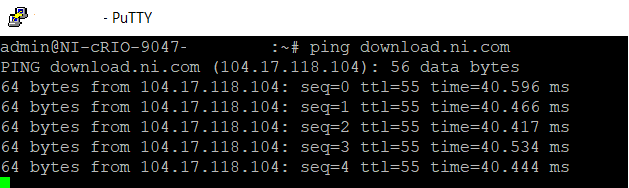
Offline Installation:
General troubleshooting:
- If your Real-Time (RT) controller is brand new, ensure that you have installed an NI Linux RT System Image on your host PC.
- In case you added online feeds manually, check if these feeds are correctly spelled, do not contain any spaces, and that you can access them from a web browser. If the feeds added are not required, try deleting the faulty feeds mentioned in the error message.
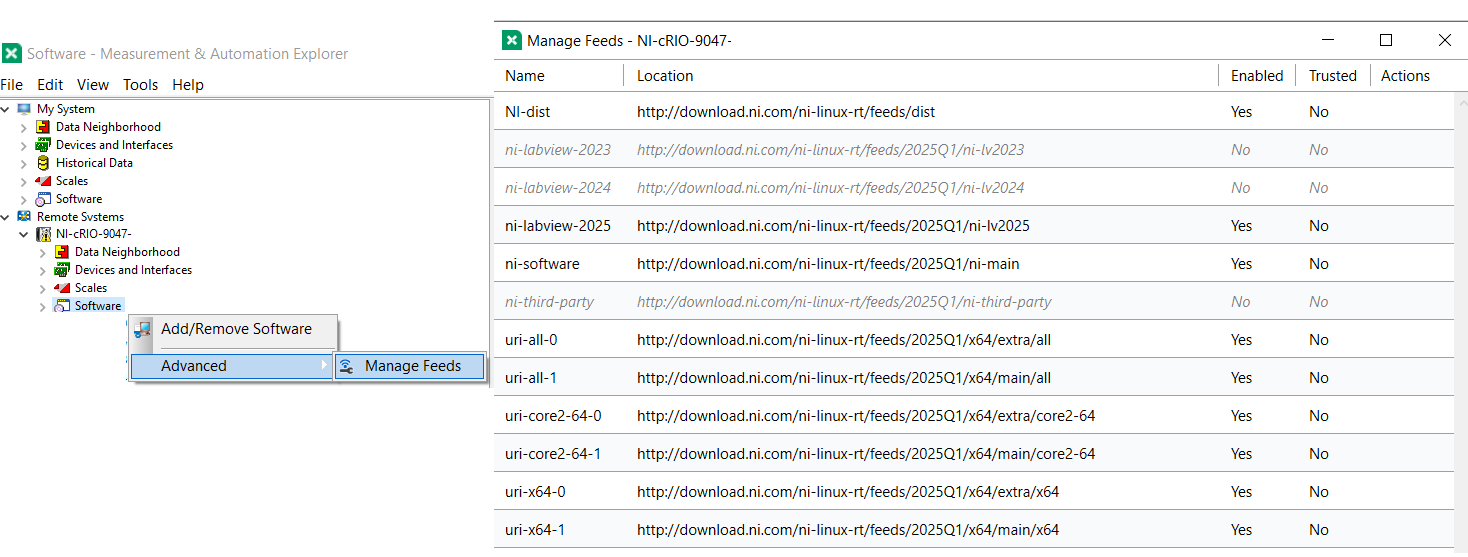
-
If this is a PXIe system that you recently migrated from PharLap, make sure its BIOS is updated to the latest version. Download the latest BIOS version from the website and follow the instructions in the downloaded files to proceed with the update. For instance, here is the link for the PXIe-8880 controller: PXIe-8880 Firmware and Additional Drivers Download.
-
When the offline installation process is required, make sure that the connection is not being blocked by the computer’s local firewall or antivirus. Confirm with your IT team that the port used during the installation process is opened. Please check the following article for instructions on how to configure the network firewalls correctly, so they can support NI software: Configuring Software and Hardware Firewalls to Support NI Products.
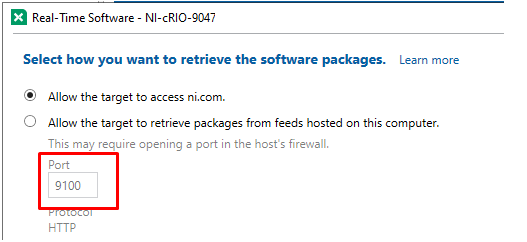
-
-
If there is no existing firewall rule to allow communication with the selected port, NI MAX will try to create a new rule called "NI RT Offline Installation". You can check if the rule was properly created on Windows Defender Firewall and Advanced Security » Inbound rules » scroll down until you find said rule (if it exists).
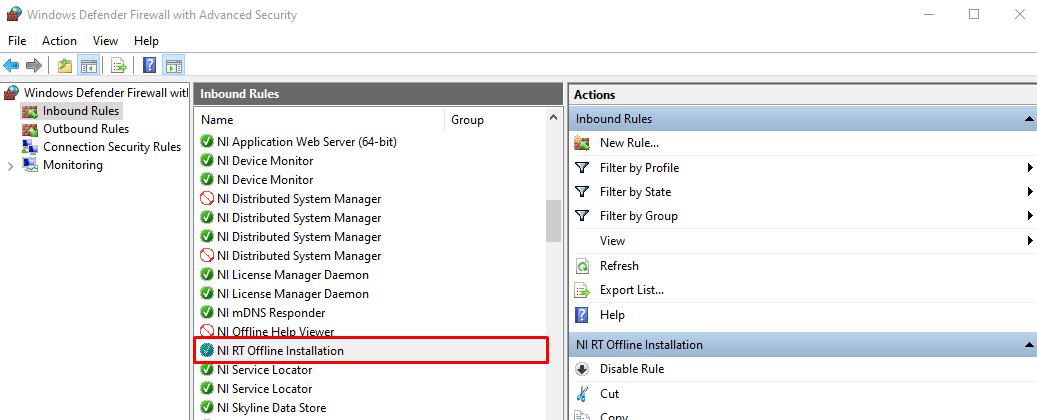
-
- If the rule is not present, there might be something in your system (IT policies, third-party software, antivirus, etc) blocking NI MAX from modifying the firewall rules. In such case, you can try to create the rule manually to allow NI MAX to open the port and proceed with the installation.
-
Click on New Rule...
-
On Rule Type, select Port.
-
On Protocols and Ports, select TCP and Specific local ports specifying the port NI MAX will use for the installation (i.e. 9100).
-
On Action, select Allow the connection.
-
On Profile, check all three boxes.
-
On Name, you can identify it as desired, but it is suggested to simply name it NI RT Offline Installation.
-
If you have problems creating the rule, you might not have the necessary permission to modify your firewall. Please contact to IT team to ensure the rule is created.
-
It’s recommended to temporarily turn off the Windows firewall to try to access the download server for the packages being requested. You can use the Troubleshoot Remote System Discovery tool (NI MAX»right-click over Remote Systems) to confirm no firewall or antivirus is blocking the connection. Note: It is important to consider this tool as a quick test and not as a conclusion. Even if the tool does not show any restrictions, you can still be blocked by some company restrictions (firewall, antivirus, network, local settings, etc...).
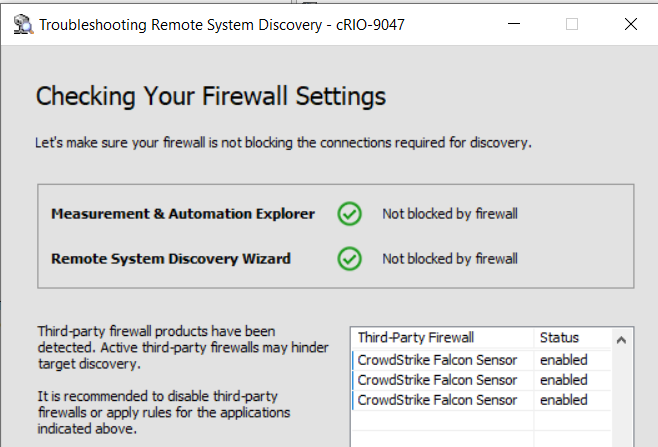
- Make sure that the NI RT Feed Host Configuration software is allowed to make changes to your computer. If you are not sure if it has the correct permissions, please follow the steps below:
- Open Command Prompt as administrator on your PC.
- Run the netsh advfirewall reset command, as shown in the image below. This will reset your firewall to its default configuration.
- Go to NI MAX and retry adding software to your RT controller. A window asking for your permission to allow the NI RT Feed Host Configuration software to make changes on your PC may pop up. Click on the Yes button to allow access. Review the following picture for more information.