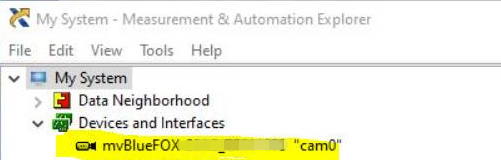Solution
1. Download mvBlueFOX USB 2.0 driver from
Matrix Vision website (as seen below)and install it. Choose the version that suits the bitness of the computer's operating system.

2. Go to
C:\Program Files\MATRIX VISION\mvIMPACT Acquire\bin and open
mvDeviceConfigure (32-bit version).
3. Register the device for DirectShow. Please refer to
the technical manual of mvBlueFOX (page 4, item 1.1.2.2.5 DirectShow support) for detailed instructions.
Note: If the devices are registered with the 64-bit version of mvDeviceConfigure, the devices will not show in NI MAX. After the device has been registered for DirectShow, you should be able to see it as indicated in the picture below.

4. Open
NI MAX and now it will be able to detect mvBlueFOX USB 2.0 camera.