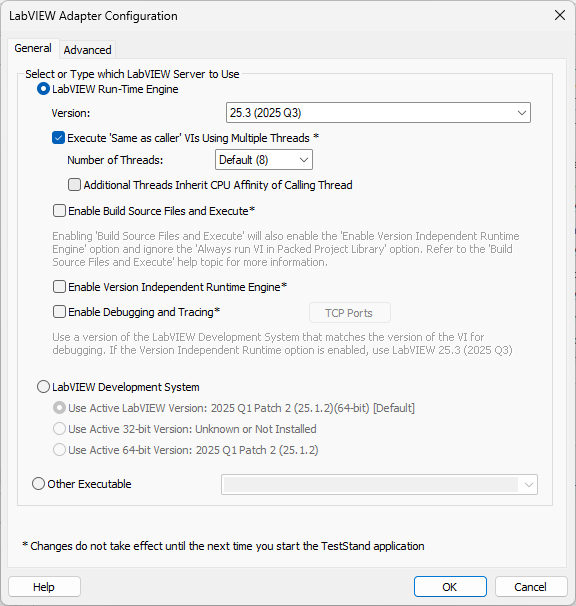Solution
It is possible to programmatically change which type of LabVIEW server the LabVIEW Adapter uses in TestStand, instead of going to the traditional Configure >> Adapters... tool. To implement it, follow the steps below:
- Add a new Statement step to your sequence.
- In the Expression field, enter the following statement based on the bitness of the TestStand sequence file.
64-bit TestStand sequence file:
RunState.Engine.GetAdapterByKeyName("G Flexible VI Adapter").AsLabVIEWAdapter.SetServerInfo(LabVIEWServer_RTEServer,"C:\\Program Files\\National Instruments\\Shared\\LabVIEW Run-Time\\<xxxx>\\lvrt.dll")
Where
xxxx is the version of LabVIEW Run-Time.
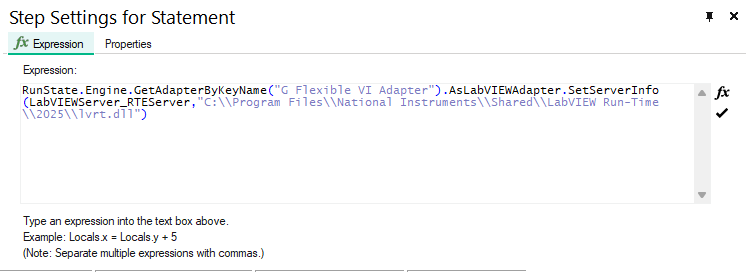
32-bit TestStand sequence file:
RunState.Engine.GetAdapterByKeyName("G Flexible VI Adapter").AsLabVIEWAdapter.SetServerInfo(LabVIEWServer_RTEServer,"C:\\Program Files (x86)\\National Instruments\\Shared\\LabVIEW Run-Time\\<xxxx>>\\lvrt.dll")
Where xxxx is the version of LabVIEW Run-Time. An example is shown below
- Execute the sequence. The LabVIEW adapter should switch to LabVIEW Run-Time Engine.