Solution
The issue causes, when we are trying to run a VI in Vision Builder AI 2020, which includes other VIs and controls from libraries that have a different path, and Vision Builder AI 2020 can not access to path different from the path of Main VI.
For solving the issue, open the project, which includes the VIs which you want to call in Vision Builder AI 2020.
Open Build Specifications
(right-click on Build Specifications→ New→ Source Distribution).
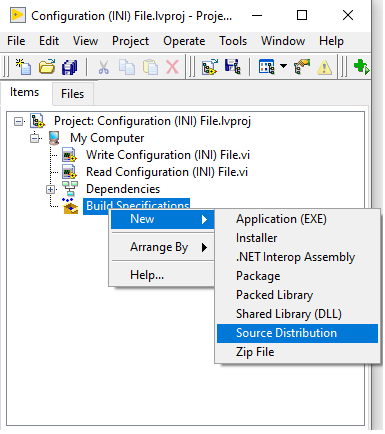
Navigate to
"Source Files" and put all necessary VIs, which you want to call in NI Vision Builder AI 2020 into
"Always Included".
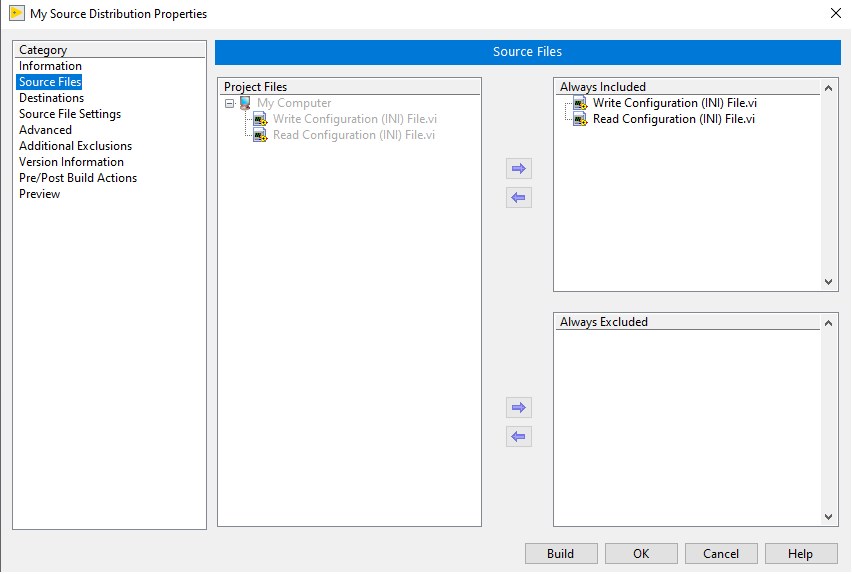
Navigate to
"Destination", select
"Destination Directory" and select
"LLB" in
"Destination type".
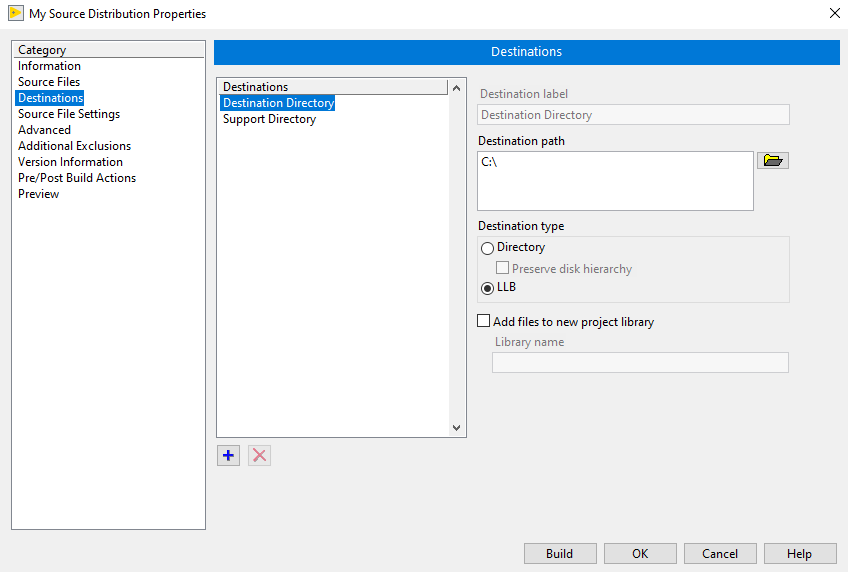
Navigate to
"Source File Settings", select
"Dependencies", check
"Set destination for all contained items" checkbox and select
"Destination Directory".
Check
"Apply prefix to all contained items" checkbox and fill out the form by writing
"My_prefix".
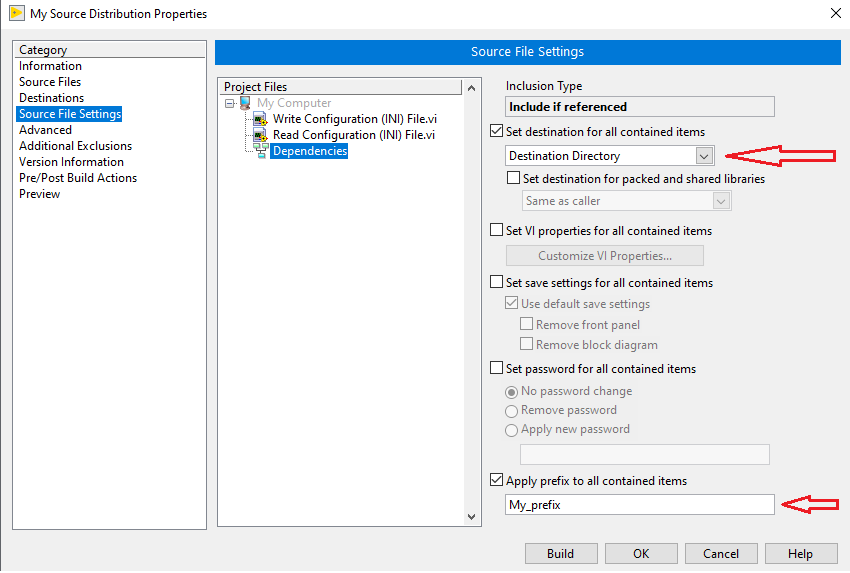
Navigate to
"Additional Exclusions", check
"Disconnect type definitions",
"Remove unused polymorphic VI instances" and
"Remove unused members of project libraries".Uncheck
"Exclude files from vi.lib",
"Exclude files from instr.lib" and
"Exclude files from user.lib".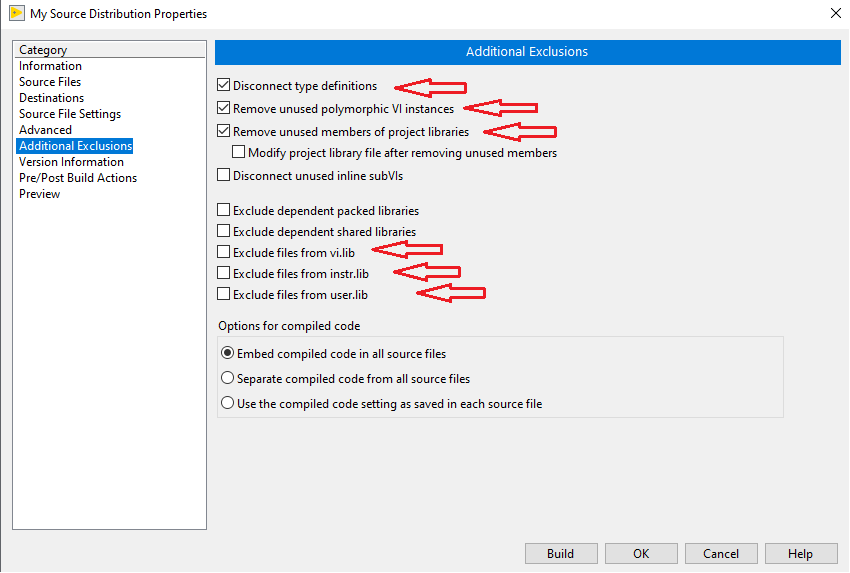
After completing the procedure, open Vision Builder AI 2020, and use the
"Run LabVIEW VI" function, then select the library created before, and in the opened pop-up window select the VI, which we need to use in Vision Builder AI 2020.