To disable kernel DMA, it is depending on different manufacturer BIOS, if you can get a specific manual then it would be more helpful. So please refer to the manual of your PC manufacturer. But generally the steps is as below:
- Boot into BIOS, this can be done by rebooting your PC and press F2/Delete, it will show on your screen before windows come up.
- Then if you are able to boot in, you will land on the BIOS page. Usually, this DMA setting will be under Security Tab.
- This is an example image, it might look different on your screen. Choose the Kernel DMA Protection and then select Disabled.
- Another thing that you can set to Disabled in the BIOS is the Intel Virtualization Technology for I/O (VT- d) if you don't have the option to disable Kernel DMA Protection. (VT-d settings can be found under Advanced CPU Settings)
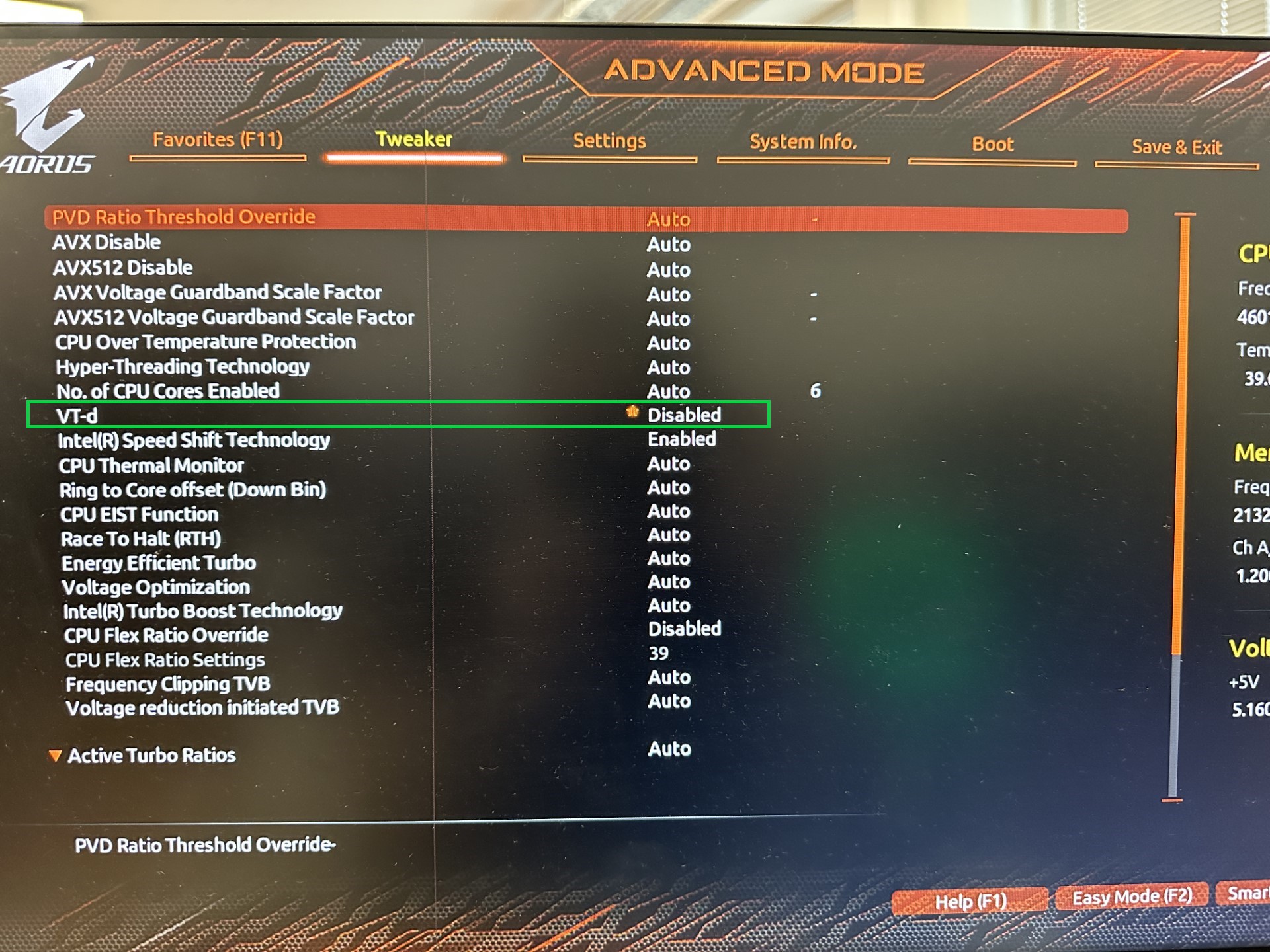
- Save And Exit and then reboot your MXI PC.