Solution
Due to Microsoft ending support for Internet Explorer, some PCs will automatically launch Internet Explorer pages in Microsoft Edge or another browser. To avoid this from happening, the following options are available:
1. Enable Internet Explorer mode in Microsoft Edge.
2. Change the default browser.
3. Update the real-time system image to use a Web-Based Configuration and Monitoring Tool that doesn't require Internet Explorer or Silverlight.
Enable Internet Explorer Mode in Microsoft Edge
1. Launch Microsoft Edge.
2. From the upper-right corner, select the ellipses and click
Settings.
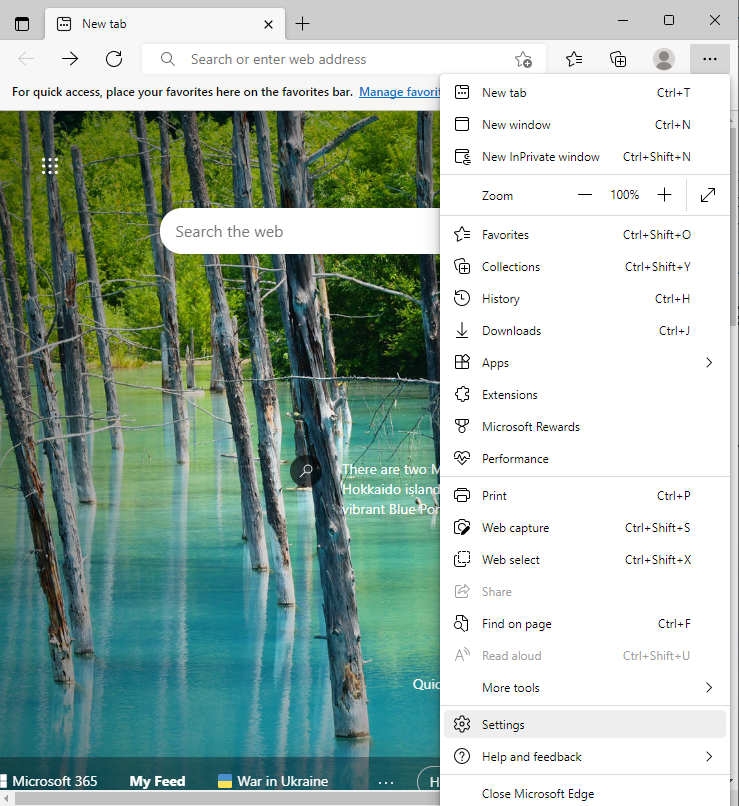
3. From the
Settings page, click in the menu icon in the top-left and select
Default Browser.
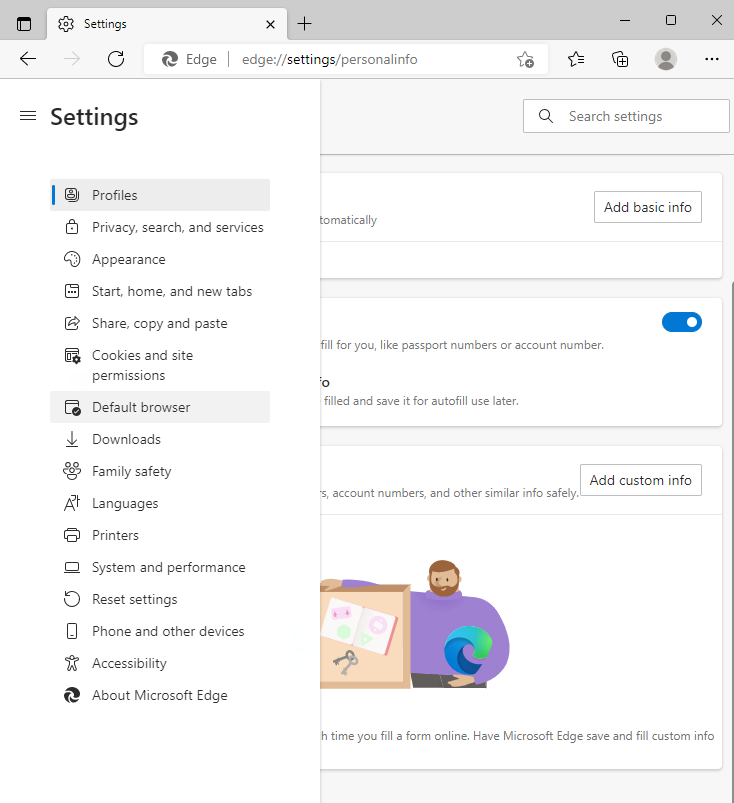
4. Underneath the
Internet Explorer compatibility section:
- Set the Let Internet Explorer open sites in Microsoft Edge to Never.
- Set Allow sites to be reloaded in Internet Explorer mode to Allow.
- Select Add next to Internet Explorer mode pages, paste the URL of the target's Web-Based Configuration and Monitoring Tool, and then click Add.
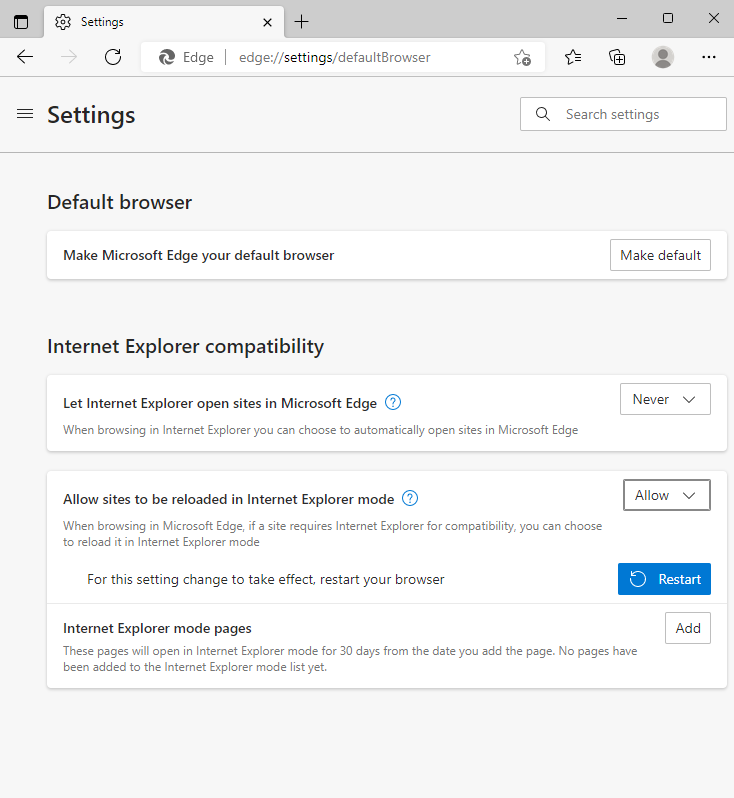
Change the Default Browser
1. Launch Internet Explorer.
2. Click the cog icon from the top-right and select
Internet Options.
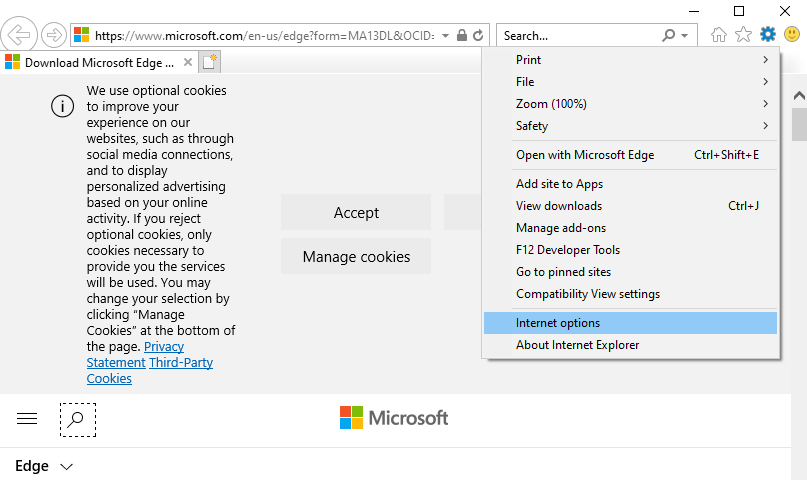
3. In the pop-up window, navigate to the
Programs tab.
4. Under the
Opening Internet Explorer section, select
Make Internet Explorer the default browser.
- In the new pop-up window, select OK.
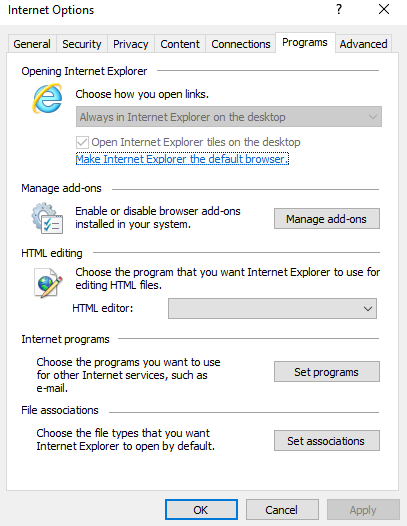
5. Open Windows
Settings and select
Apps.
6. From the left-hand menu, select
Default Apps.
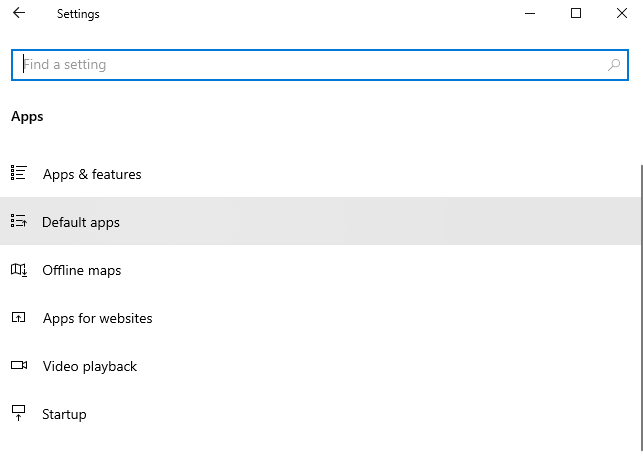
7. Scroll to down to the
Web browser section. Select the current web browser and change it to Internet Explorer.
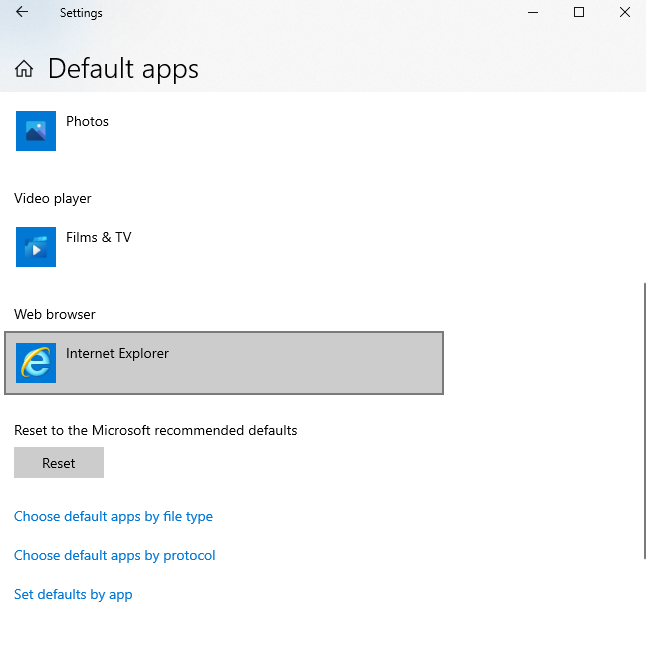
Use a Newer Version of the Web-Based Configuration and Monitoring Tool
If the real-time controller is running Linux, a new Web-Based Configuration and Monitoring Tool was released with NI Linux RT System Image 21.0 and newer.
To verify whether the real-time target supports the new system image, refer to the Readme document at the
NI Linux RT System Image Release Notes.