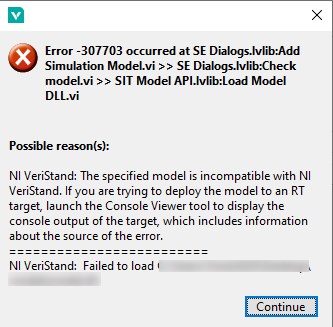Issue Details
I am using VeriStand 2021 or later with the
VeriStand Model Generation Support add-on.
I have successfully compiled or built my model but when I try to add either the resulting .vsmodel or .dll to my VeriStand project, I get either:
Adding the .vsmodel:
Error -1 occurred at SE Dialogs.lvlib:Add Simulation Model.vi >> SE Dialogs.lvlib:Check model.vi >> SIT Model API.lvlib:Get Model info.vi
This Error code is undefined. Undefined errors might occur for a number of reasons. for example, no one has provided a description for the code, or you might have wired a number that is not an error code to the error code input.
Additionally, undefined error codes might occur because the error relates to a third-party object, such as the operating system or ActiveX. for these third-party errors, you might be able to obtain a description of the error by searching the web for the error code (-1) or for its hexadecimal representation
(0xFFFFFFFF).
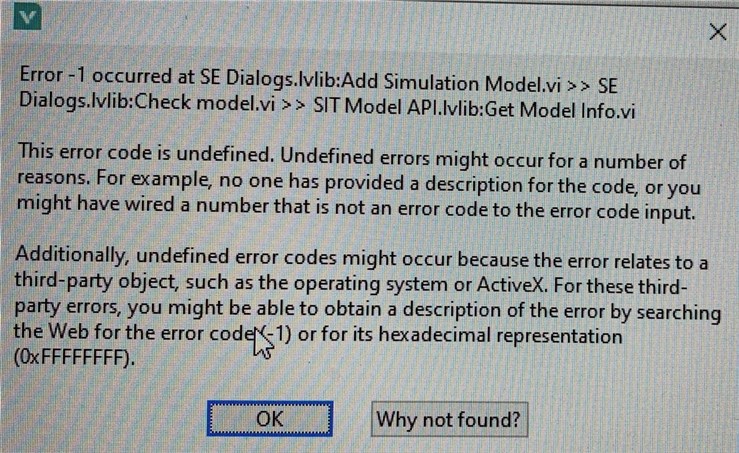
Or adding the .dll:
Error -307703 occurred at SE Dialogs.lvlib:Add Simulation Model.vi >> SE Dialogs.lvlib:Check model.vi >> SIT Model API.lvlib:Load Model DLL.vi
Possible reason(s):
NI VeriStand: The specified model is incompatible with NI VeriStand. If you are trying to deploy the model to an RT target, launch the console viewer tool to display the console output of the target, which includes information about the source of the error.