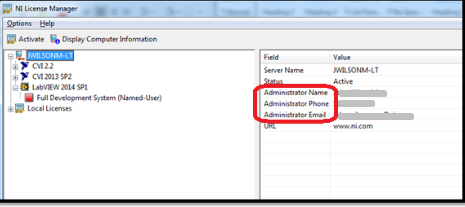Account-Based Activation
NOTE: The Serial Number will not appear when using account-based activation. This is done when the end-user chooses Check my account for licenses while activating.
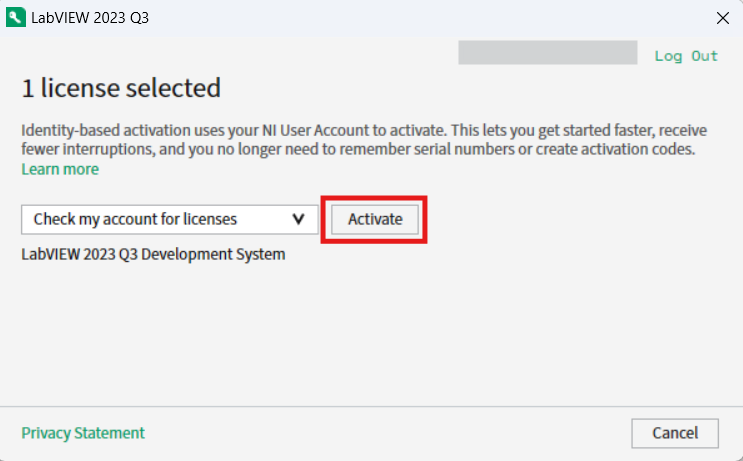
Single-Seat License
Using NI License Manager 4.0 and Later:
- Open NI License Manager.
- Navigate to the Local Licenses tab for local or disconnected licenses.
- Expand the software package of interest.
- If the software is activated, the circle next to it will be green and the serial number will be in the Serial Number field.
The Serial Number will also be hidden if the software was activated via an activation code. To hide your serial number, use the following instructions: How to Hide Software Serial Number in NI License Manager?
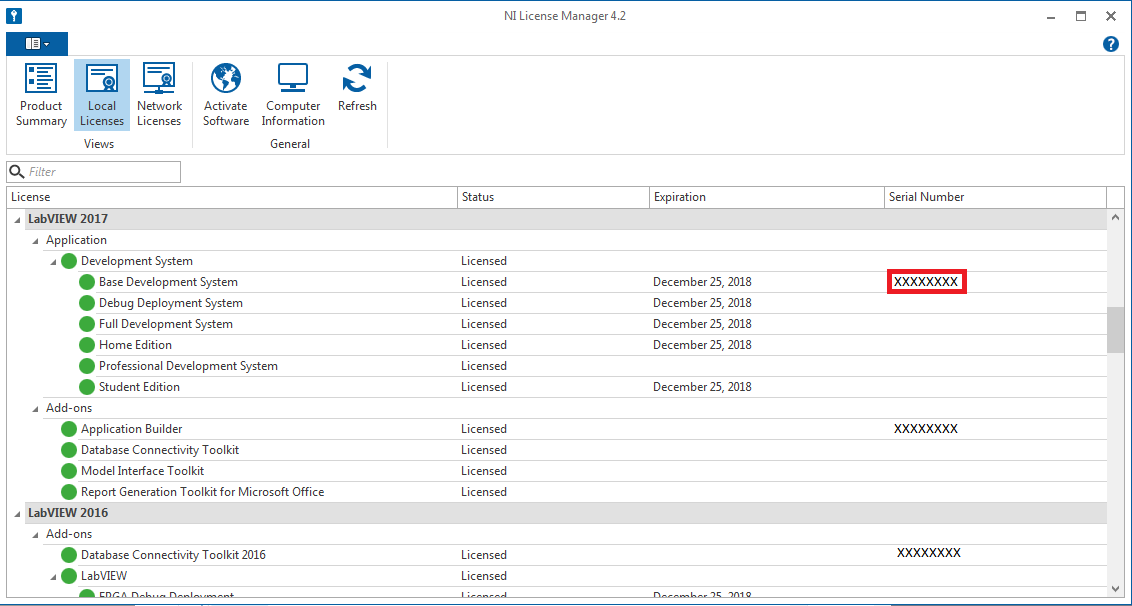
Using NI License Manager 3.1 and Previous:
- Open the NI License Manager.
- Navigate to the NI software of interest under Local Licenses. For example, Local Licenses»LabVIEW 2016»Development System»Professional Development System.
- If the software is activated, the box next to it will be green and the serial number will be in the Serial Number field.
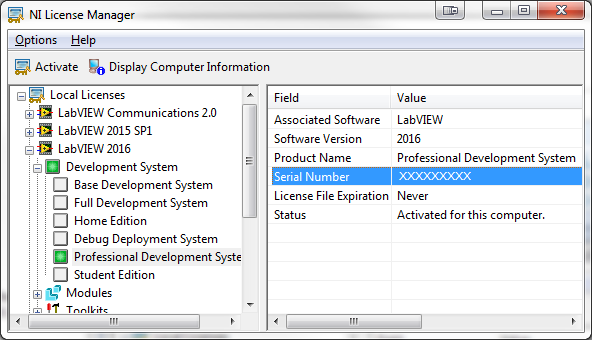
Volume License Agreement
Volume License Programs require an administrator. Contact the administrator for the serial number. Their contact information can be found through NI License Manager.
Using NI License Manager 4.0 and Later:
Navigate to the Network Licenses tab and you'll find the administrator contact information listed on the left side of the window as in the image below.
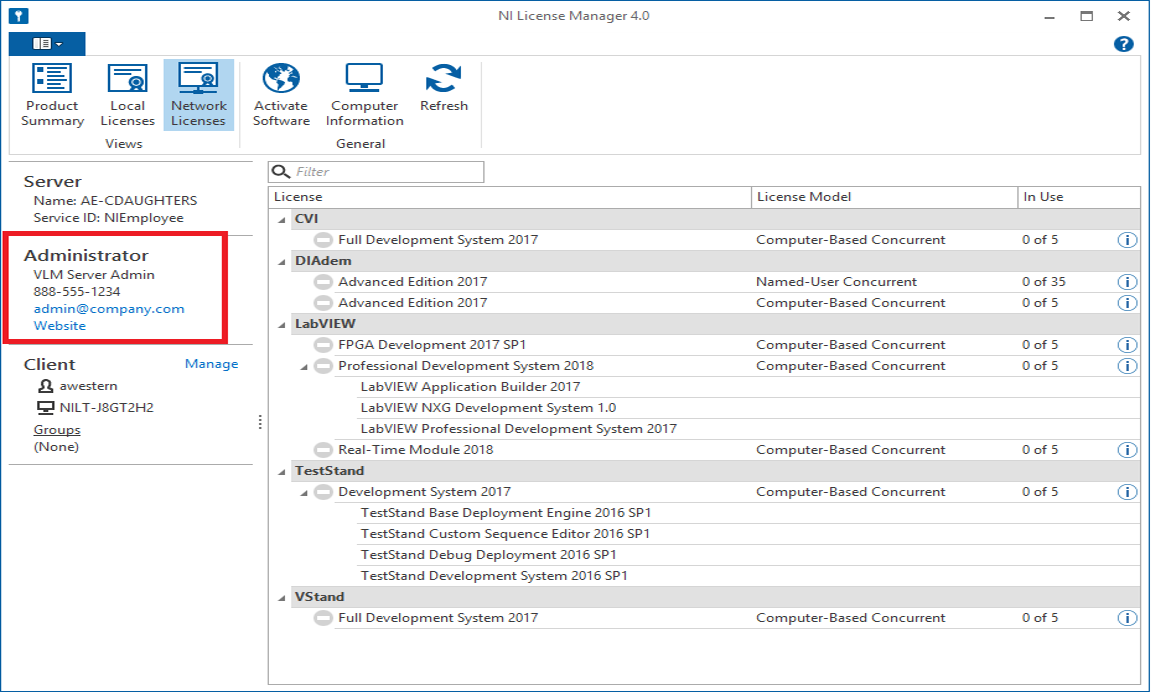
Using NI License Manager 3.1 and Previous:
Click on the Server Name, and the administrator contact information will be listed on the right side of the window.