Download and Install Software
- Download NI Community edition software - for instance, LabVIEW Community edition or G Web Development Software Community edition. You will be prompted to log in if you haven't done it yet. Note the account used, as this will be used for activation.
- Note: The Community edition is only available in the latest released version of the software.
- Run the downloaded executable to start the installation.
Activate Software
Activate using the same NI account credentials you used when downloading the product from the website. You can accomplish this through the software sign-in prompts that appear after installation, or through NI License Manager.
Software Sign-On
- Open the software. You will see a prompt asking you to activate the product, click on Log in to Activate.
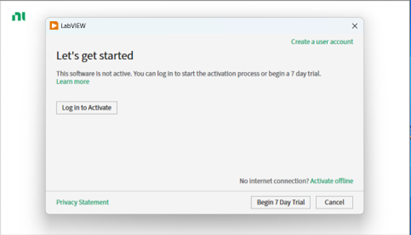
- Input your account info to the Activation Wizard using the same account that you used to download the software.
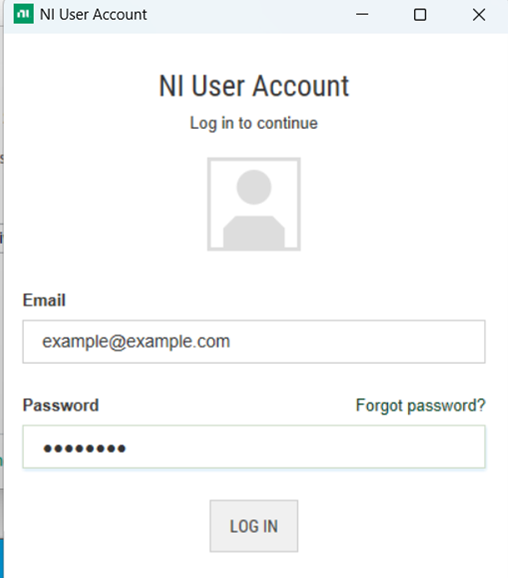
NI License Manager Sign-On
- Open NI License Manager and select the Activate Software tab.
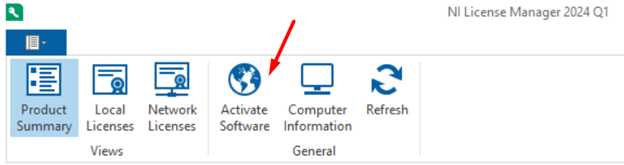
- Login to the Activation Wizard using the same account that you used to download the software.
- Select Check my account for licenses and then click on Activate.
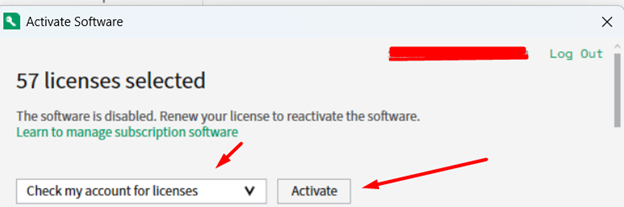
If activation fails or you receive errors:
- Go to the Local Licenses tab in License Manager.
- Expand the software list to display the Community Edition for the LabVIEW version installed.
- Right-click and select Activate.
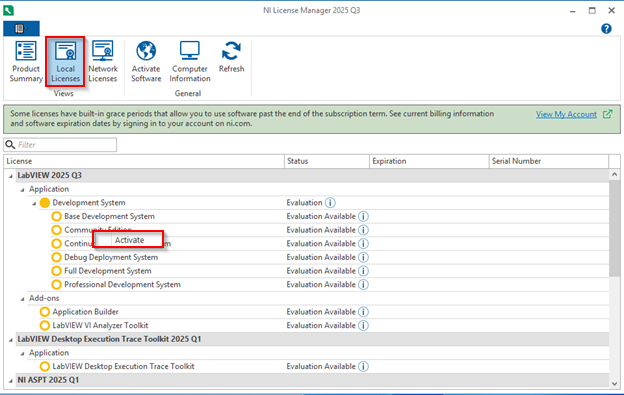
Community Edition Licensing Details
LabVIEW Community Edition licenses are user-based, which means that the software can be installed on up to three computers, but it can only run on one computer at a time.
Offline Activation
Currently, offline activation is not available for LabVIEW Community Edition. You can install offline using the ISO installer file downloaded on a computer that is not connected to the internet; however, for activation, you will have to log in to the NI Account used to download the ISO installer file, which requires a network connection. After activation is done via network, you can disconnect from the network and use LabVIEW offline.